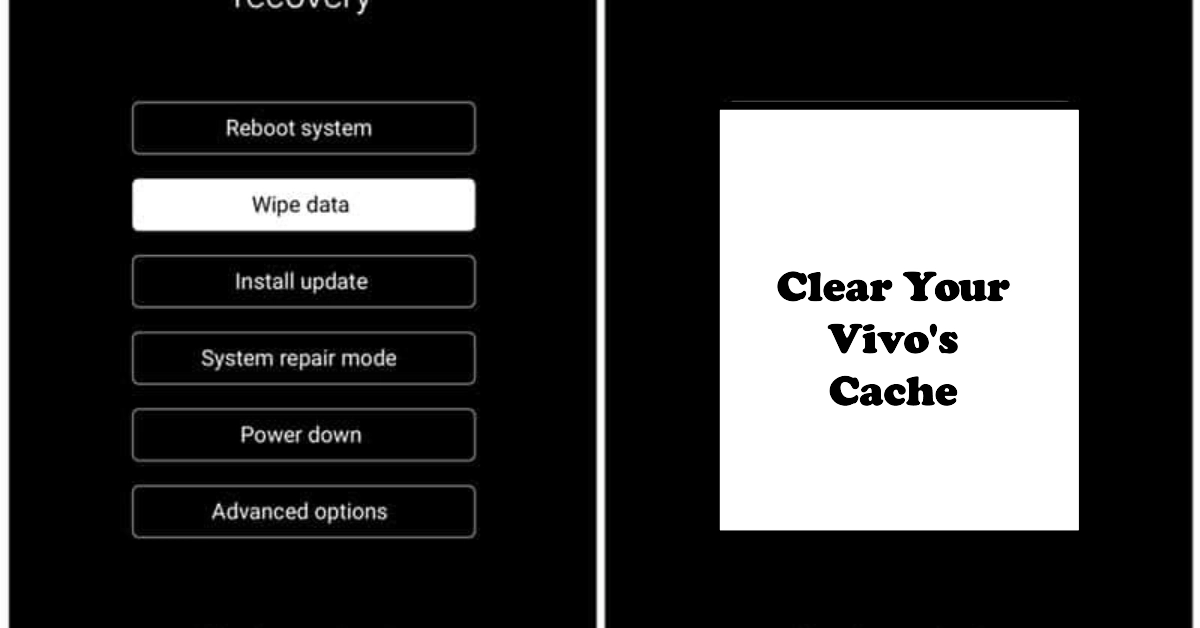Your Vivo smartphone’s system cache stores temporary files and data used by apps and the system itself to improve performance and loading times. However, over time, this cache can become cluttered and outdated, leading to decreased storage space, slower performance, and even glitches. Fortunately, clearing the system cache is a simple process that can be done in a few minutes.
This guide will walk you through the steps on how to delete the system cache on your Vivo smartphone, regardless of its Funtouch OS version. We’ll also discuss some important things to keep in mind before proceeding.
Keeping your Vivo smartphone’s system cache clean is essential for maintaining optimal performance and storage space. This guide will show you how to clear the system cache on your Vivo phone, regardless of its Funtouch OS version. We’ll also discuss some important things to remember before doing so.
What is system cache?
The system cache on your Vivo phone is a temporary storage space used by apps and the system itself. It stores data such as thumbnail images, app icons, and frequently accessed files to improve loading times and performance.
However, over time, this cache can become cluttered with unnecessary and outdated files, leading to various problems.
Why clear system cache?
Clearing the system cache has several benefits, including:
- Frees up storage space: As the cache accumulates, it can take up valuable storage space on your phone. Clearing it can free up space for new apps, photos, and other files.
- Improves performance: Over time, the cache can become fragmented and outdated, leading to slower app loading times and overall sluggish performance. Clearing it can help your phone run smoother and faster.
- Resolves issues: In some cases, a corrupted or outdated cache can lead to glitches and app malfunctions. Clearing the cache can often resolve these issues.
Things to keep in mind before clearing system cache:
While clearing the system cache is generally safe, there are a few things to keep in mind:
- Clearing the cache will not delete your personal data: This process only removes temporary files, not your photos, music, documents, or app settings.
- You may need to log back into apps: After clearing the cache, you may need to log back into some apps the next time you use them.
- Apps may take longer to load initially: The first time you open an app after clearing the cache, it may take a little longer to load as it rebuilds its cache.
How to clear system cache on Vivo phones:
The steps for clearing the system cache may vary slightly depending on your Funtouch OS version. Here’s how to do it for different versions:
For Funtouch OS 4.5 and higher:
- Go to Settings > More Settings > App manager.
- Tap More in the upper right corner.
- Select Show system processes.
- Find the app you want to clear the cache for and tap it.
- Tap Storage > Clear cache.
For Funtouch OS 4.0 and lower:
- Go to Settings > More settings > Applications.
- Select All.
- Find the app you want to clear the cache for and tap it.
- Tap Storage > Clear data.
How to clear system cache in recovery mode:
If your phone is unresponsive or you’re unable to clear the cache using the above methods, you can do it in recovery mode. However, this method is more complex and requires caution. Here’s how to do it:
- Turn off your phone.
- Press and hold the Power and Volume Up buttons simultaneously for a few seconds until you see the Vivo logo.
- Release the buttons and you should be taken to the recovery mode menu.
- Use the Volume Up and Volume Down buttons to navigate and the Power button to select.
- Select Wipe cache partition.
- Confirm your selection.
- Once the cache is wiped, select Reboot system now.
Final Notes
Clearing the system cache on your Vivo phone is a simple and effective way to free up storage space, improve performance, and resolve various issues.
We hope that by following the steps in this guide, you easily clear the cache and get your phone running smoothly again. Just remember to back up your data before proceeding, especially if you’re using the recovery mode method.