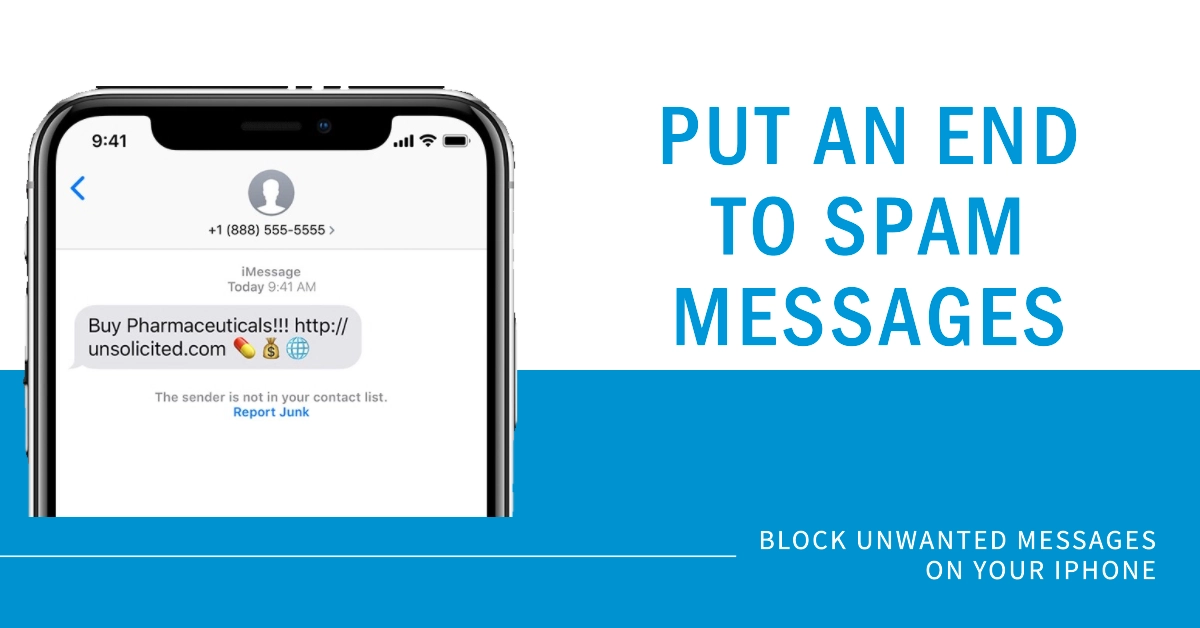In today’s digital age, where communication is at our fingertips, spam messages have become an unwelcome intrusion, disrupting our personal and professional lives. iMessage, Apple’s messaging platform for iPhone users, is not immune to this issue. Spam messages can range from annoying advertisements to malicious phishing attempts, posing a threat to your privacy and security.
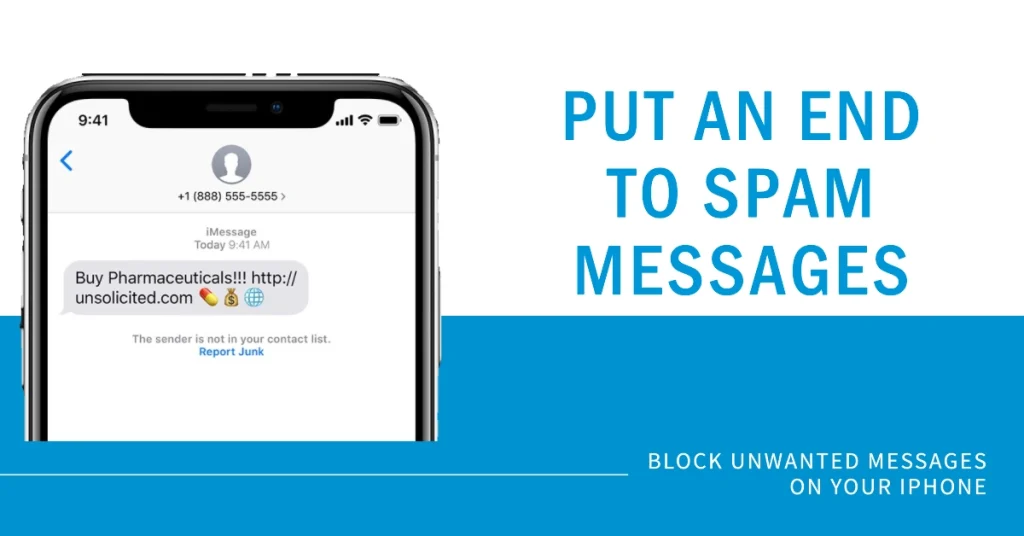
To safeguard your iMessage experience, Apple has introduced several features to combat spam messages. In this comprehensive guide, we will delve into the strategies and techniques you can employ to effectively block spam messages in iMessage on your iPhone.
Filter Unknown Senders: A Shield Against Unwanted Messages
One of the most effective ways to minimize spam messages in iMessage is to utilize the Filter Unknown Senders feature. This feature automatically filters messages from unknown senders into a separate tab, preventing them from directly appearing in your message list. Here’s how to enable Filter Unknown Senders:
- Open the Settings app on your iPhone.
- Scroll down and tap on “Messages”.
- Under the “Message Filtering” section, toggle the switch next to “Filter Unknown Senders” to the on position.
By enabling this feature, you can significantly reduce the number of spam messages you receive, ensuring that your iMessage inbox remains clutter-free.
Blocking Individual Senders: Silencing Persistent Spammers
If you encounter a particularly persistent spam sender, you can choose to block them directly. This will prevent any future messages from that sender from reaching you. Here’s how to block an individual sender:
- Open the Messages app on your iPhone.
- Locate the conversation thread with the sender you want to block.
- Tap on the sender’s name or number at the top of the conversation.
- Scroll down and tap on “Block this Caller”.
Once you block a sender, any messages they send will be automatically filtered into the “Unknown Senders” tab, and you will not receive any notifications for them.
Reporting Junk Messages: Contributing to a Cleaner iMessage Ecosystem
When you encounter a spam message, you can report it to Apple as junk. This helps Apple identify and block spam senders more effectively. To report a junk message:
- Open the Messages app on your iPhone.
- Locate the spam message you want to report.
- Tap on the message to open it.
- Tap and hold on the message bubble.
- Select “More” from the pop-up menu.
- Tap on “Report Junk”.
By reporting junk messages, you are actively contributing to a cleaner and safer iMessage environment for all users.
Utilizing Third-Party Apps: Additional Protection Layers
In addition to Apple’s built-in spam filtering tools, you can consider using third-party call blocking apps for an extra layer of protection. These apps often have more advanced filtering capabilities and can identify spam messages based on various factors, such as the sender’s reputation, content analysis, and user feedback.
Staying Vigilant: Recognizing and Avoiding Spam Attempts
While Apple and third-party apps can help significantly reduce spam messages, it’s important to remain vigilant and recognize potential spam attempts. Here are some tips to avoid falling victim to spam:
- Be wary of messages from unknown senders, especially if they contain links or attachments.
- Avoid clicking on links or opening attachments from unknown senders.
- Do not respond to messages that ask for personal information or financial details.
- If you are unsure about the legitimacy of a message, do not hesitate to delete it.
By following these guidelines, you can minimize the risk of falling victim to spam scams and protect your personal information.
Final Notes
Spam messages can be a nuisance and a potential security threat, but with the right strategies, you can effectively block them from your iMessage inbox.
Utilizing Apple’s built-in spam filtering tools, reporting junk messages, and staying vigilant, can help maintain a clutter-free and secure iMessage experience. Remember, it’s always better to be safe than sorry when dealing with unsolicited messages.