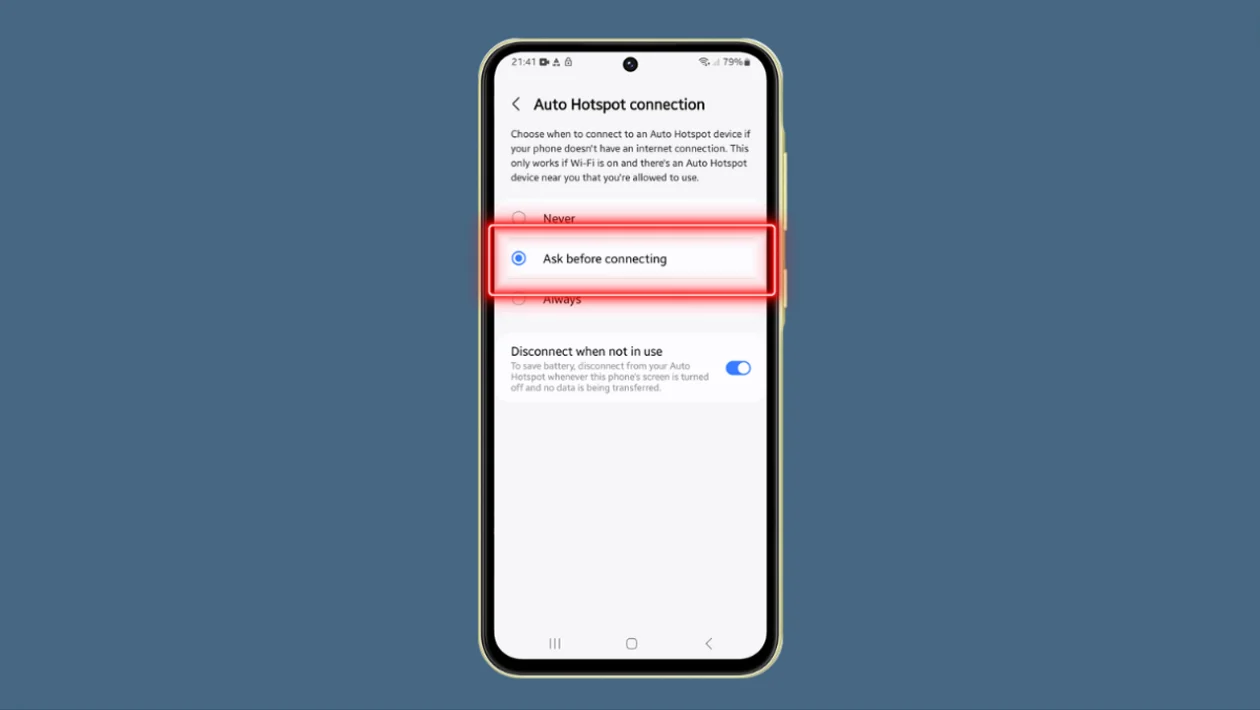Configuring Wi-Fi Auto Hotspot Connection on your Galaxy A55 enables seamless internet sharing between your Samsung devices, enhancing connectivity and convenience.
Here’s how to set it up:
- Press the home button to return to the home screen.
- Swipe down from the top of the screen to open the Quick Settings panel.
- Tap the Settings icon (gear icon).
- Scroll down and tap Connections.
- Tap Wi-Fi.
- Tap the More button (three vertical dots) in the top-right corner.
- Select Intelligent Wi-Fi from the pop-up menu.
- Scroll down and tap Auto hotspot connections.
- Sign in to your Samsung or Google account if prompted.
- Choose your preferred setting: Never, Ask before connecting, or Always.
- (Optional) Enable Disconnect when not in use to save battery power. This option disconnects the auto hotspot when the phone’s screen is off and no data is being transferred.
Pros:
- Seamless internet sharing between Samsung devices
- Convenient for users with multiple Samsung devices
- Option to auto-disconnect to conserve battery life
Cons:
- May drain battery faster if left on continuously
- Potential security risks if not managed carefully
- Limited to Samsung devices only
Setting up Wi-Fi Auto Hotspot Connection on your Galaxy A55 is a straightforward process that can significantly improve your device’s connectivity options. By following these steps, you can easily manage how your phone shares its internet connection with other Samsung devices, balancing convenience with battery life and security considerations.