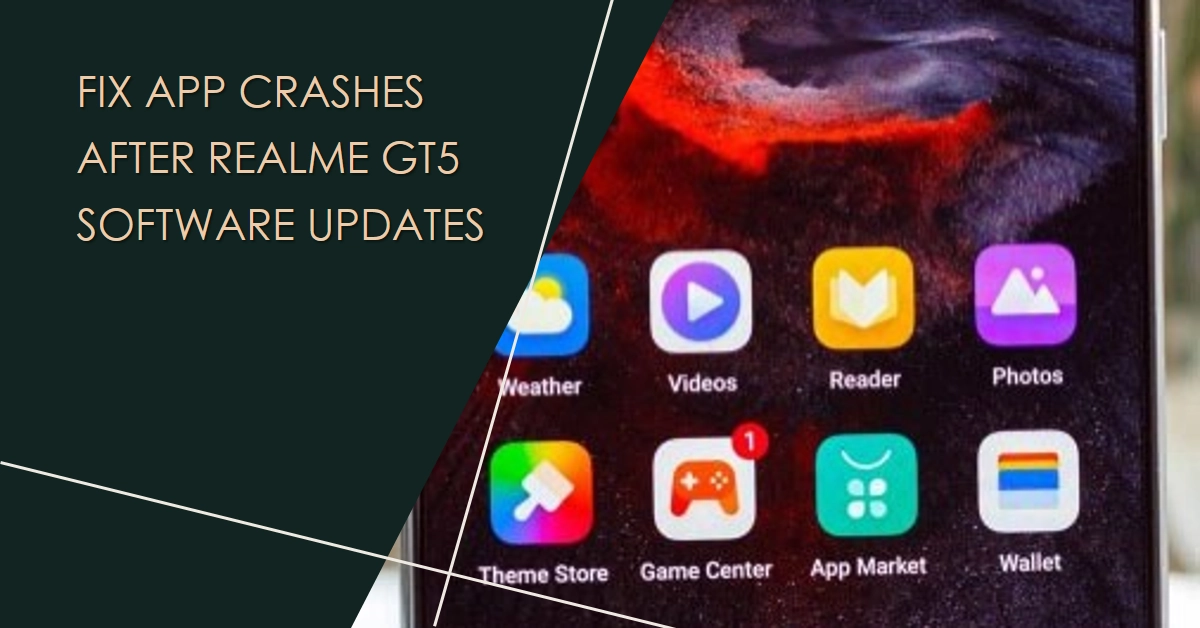Software updates are meant to enhance your smartphone experience, but sometimes, they can throw a wrench in the works. If you’ve encountered apps crashing after updating your Realme GT5, you’re not alone. This guide will equip you with a range of troubleshooting solutions to diagnose and remedy the issue, letting you reclaim seamless app usage.
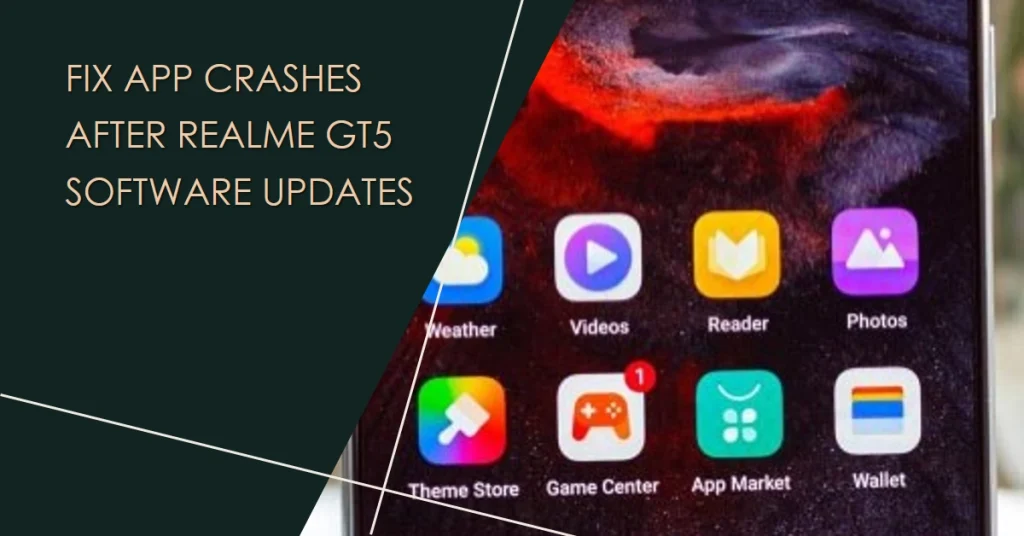
Before diving into specifics, remember to back up your data before attempting any major changes. Now, let’s tackle those persistent app crashes!
Identifying the Culprit
- Pinpoint the Affected Apps: Do all apps crash, or is it a select few? Identifying specific apps helps narrow down the cause.
- Recent Update Correlation: Did the crashes begin after a specific software update? Knowing the update version helps target potential incompatibilities.
- App Permissions and Updates: Have you granted all necessary permissions to the crashing apps? Also, check for available app updates on the Google Play Store.
Basic Fixes
- Soft Restart: This simple trick often works wonders. Hold the power button for 10 seconds to force restart your GT5.
- Clear App Cache and Data: Cached data can sometimes become corrupted, leading to crashes. Go to Settings > Apps & notifications > See all apps > Choose the crashing app > Storage & cache > Clear cache and Clear data (warning: this will erase app logins and saved data).
Advanced Troubleshooting
- Force Stop and Re-Open: Open Settings > Apps & notifications > See all apps > Choose the crashing app > Force stop, then try launching it again.
- Uninstall and Reinstall: If the above methods fail, try uninstalling the app and reinstalling it from the Google Play Store. This ensures you have the latest version with potential bug fixes.
- Boot into Safe Mode: Safe mode disables third-party apps, helping identify if a rogue app is causing the crashes. To enter safe mode, power off your GT5, then press and hold the power button while simultaneously holding the volume down button. Release both buttons when the Realme logo appears, and you’ll see “Safe Mode” in the bottom corner. Test your apps in safe mode, and if they function, a third-party app is likely the culprit. Reboot normally to exit safe mode and identify the problematic app by uninstalling them one by one.
System-Level Solutions
- Check for System Updates: A new system update might contain fixes for app compatibility issues. Go to Settings > System > Software update > Check for updates.
- Wipe Cache Partition: This clears temporary system data that can cause glitches. Power off your GT5, then press and hold the power and volume up buttons simultaneously. Release the buttons when the Realme logo appears, and use the volume buttons to navigate to “Wipe cache partition.” Select it with the power button, and then choose “Reboot system.”
- Factory Reset (Last Resort): If nothing else works, consider a factory reset. This erases all data and settings on your phone, so be sure to back up your data beforehand. Go to Settings > System > Backup & restore > Factory data reset > Erase everything. Remember, this is a last resort!
Additional Tips
- Monitor app reviews on the Google Play Store for reports of similar crashes.
- If specific apps are crashing, contact the app developer for assistance.
- Report the issue to Realme through their official channels for potential future software fixes.
Final Notes
By following these steps, you should be well-equipped to diagnose and fix app crashes on your Realme GT5 after a software update. Remember, patience and a systematic approach are key.
Most importantly, don’t hesitate to seek help from Realme or app developers if needed. With a little effort, you’ll be back to enjoying a smooth and stable app experience on your GT5!