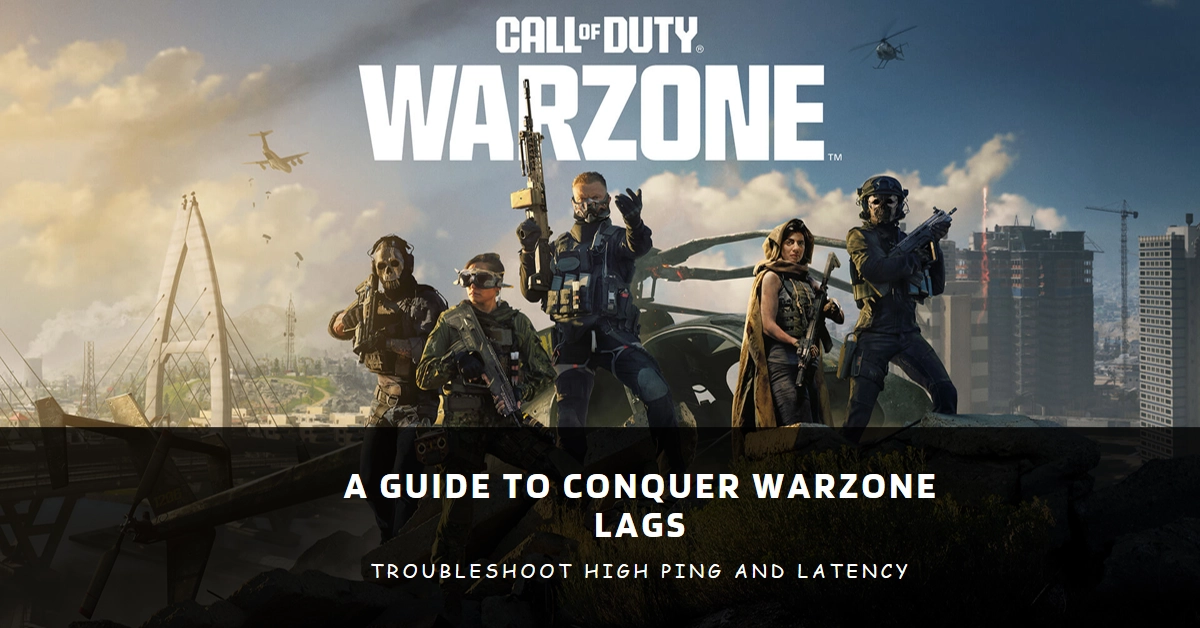The thrill of Verdansk, the chaos of Rebirth Island, the adrenaline rush of a perfectly timed Gulag return – Call of Duty: Warzone offers an unparalleled experience. But this exhilarating battlefield can be marred by a frustrating enemy: high ping and latency. Rubberbanding, delayed shots, and teleporting opponents can transform a confident operator into a rage-quitting recruit.
This guide equips you with the knowledge and strategies to conquer these lag demons and reclaim your Warzone dominance.
I. Understanding the Enemy: Ping and Latency Demystified
Before we dive into the trenches of troubleshooting, let’s establish the culprits: ping and latency.
Ping measures the time it takes for data to travel from your device to the Warzone server and back. Latency encompasses the entire network journey, including processing time on both sides.
High ping and latency result in delayed actions, making you a sitting duck in the Verdansk arena.
II. Identifying the Source: Pinpointing the Lag Nest
Diagnosing the cause of your lag woes is crucial for effective treatment. Here are some potential culprits:
- Internet Connection: Is your internet plan up for the Warzone challenge? Limited bandwidth, unreliable infrastructure, or even peak-hour congestion can bottleneck your data flow.
- Wireless Woes: Wi-Fi convenience can come at the cost of stability. Interference, signal degradation, and fluctuating speeds can wreak havoc on your connection.
- Hardware Limitations: An aging router or overloaded PC can struggle with Warzone’s demanding network requirements.
- Software Conflicts: Background applications hogging bandwidth or outdated drivers can create invisible laggy obstacles.
- Server Issues: While less frequent, server overload or maintenance can also cause widespread lag spikes.
III. Operation Lag Reduction: Deploying Countermeasures
Now that we’ve identified the potential targets, let’s launch our counteroffensive:
1. Fortifying your Network Base
- Wired Warfare: Ditch the Wi-Fi and connect your device directly to the router with an Ethernet cable. This wired connection offers superior stability and speed, minimizing lag risks.
- Bandwidth Boost: Consider upgrading your internet plan to accommodate Warzone’s demanding bandwidth requirements.
- Router Reboot: Sometimes, a simple router restart can clear temporary glitches and optimize performance.
- Prime Time Patrol: Avoid playing during peak internet usage hours, as increased traffic can lead to congestion.
2. Optimizing your Hardware Arsenal
- PC Performance Check: Ensure your PC meets the minimum system requirements for Warzone. Consider closing unnecessary background applications, updating drivers, and adjusting graphics settings for smoother gameplay.
- Router Tweaks: Access your router’s settings and prioritize gaming traffic or enable Quality of Service (QoS) features to allocate bandwidth efficiently.
3. Software Skirmishing
- Background App Patrol: Close any unnecessary applications running in the background, especially bandwidth-hungry ones like streaming services or file downloads.
- Driver Duty: Update your network adapter drivers and graphics card drivers to ensure compatibility and optimal performance.
4. Server Intelligence
- Server Selection: Warzone allows choosing the server region. Experiment to find the server closest to your location for the best ping.
- Server Status Check: Check online resources like Activision’s support website or social media channels for any ongoing server issues or maintenance schedules.
5. Tools and Resources
Several online tools can help diagnose and troubleshoot your connection:
- Speedtest.net: Check your internet download and upload speeds.
- Pingplotter: Track your ping to specific servers, including Warzone servers.
- Battle.net forums: A valuable resource for community-driven solutions and troubleshooting tips.
Advanced Troubleshooting
If the above steps haven’t yielded satisfactory results, here are some advanced techniques:
- DNS Servers: Changing your DNS server can sometimes improve routing efficiency. Consider using Google Public DNS (8.8.8.8) or Cloudflare DNS (1.1.1.1).
- Port Forwarding: Forwarding specific ports used by Warzone can improve communication with the servers. Consult your router’s manual for specific instructions.
- DMZ: Placing your gaming device in the DMZ can bypass your router’s firewall entirely, potentially improving performance (but also increasing security risks). Proceed with caution.
Call for Help
- Contact your Internet Service Provider (ISP): If the issue persists, contact your ISP to troubleshoot potential network problems on their end.
- Seek Community Support: Utilize online forums and communities dedicated to Warzone. Fellow players and troubleshooting experts can offer additional insights and solutions.
Final Notes
Battling lag is an ongoing campaign. Be patient, experiment with different solutions, and adapt your strategies based on your specific situation. With the right tactics and a bit of perseverance, you can reclaim your rightful place as the Warzone champion!