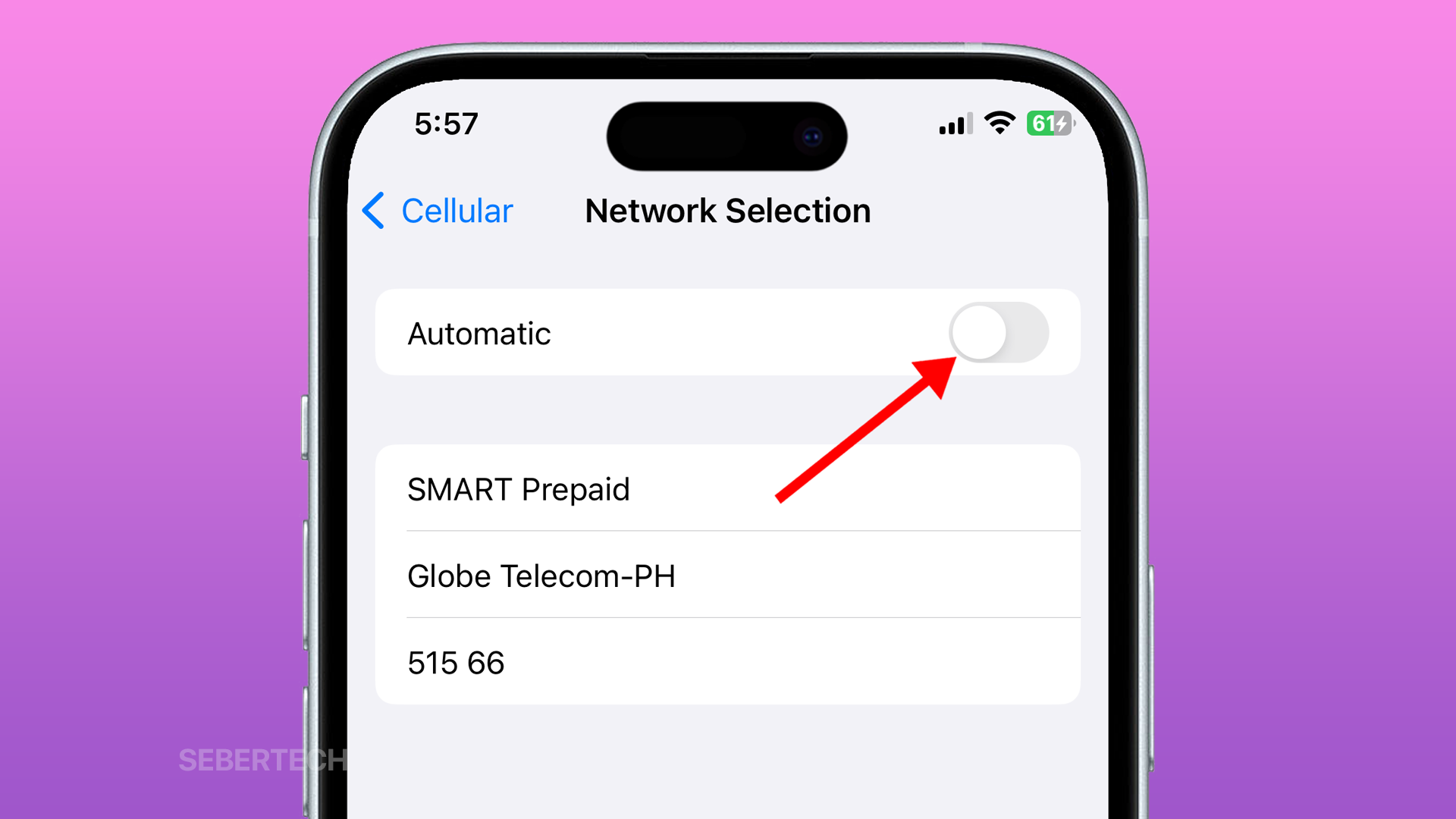Your iPhone usually automatically selects the best cellular network available to you. However, there may be times when you want to disable automatic network selection and manually select a network.
For example, you might want to do this if you are traveling and want to make sure that you are connected to the strongest network possible.
Here are the steps on how to disable automatic network selection on your iPhone 15:
1. Open Settings and tap Cellular.
2. Tap Network Selection and Toggle off Automatic.
Your iPhone will now no longer automatically select a cellular network. You will need to manually select the network that you want to use.
ALSO READ: How to Set Up Medical ID on iPhone 15
Here are some reasons why you might need to learn this:
- You are traveling and want to make sure that you are connected to the strongest network possible.
- You are experiencing problems with your cellular connection and want to try manually selecting a different network.
- You are trying to save battery life and want to disable automatic network selection so that your iPhone does not constantly search for the best network.
I hope this helps! Have a great day!