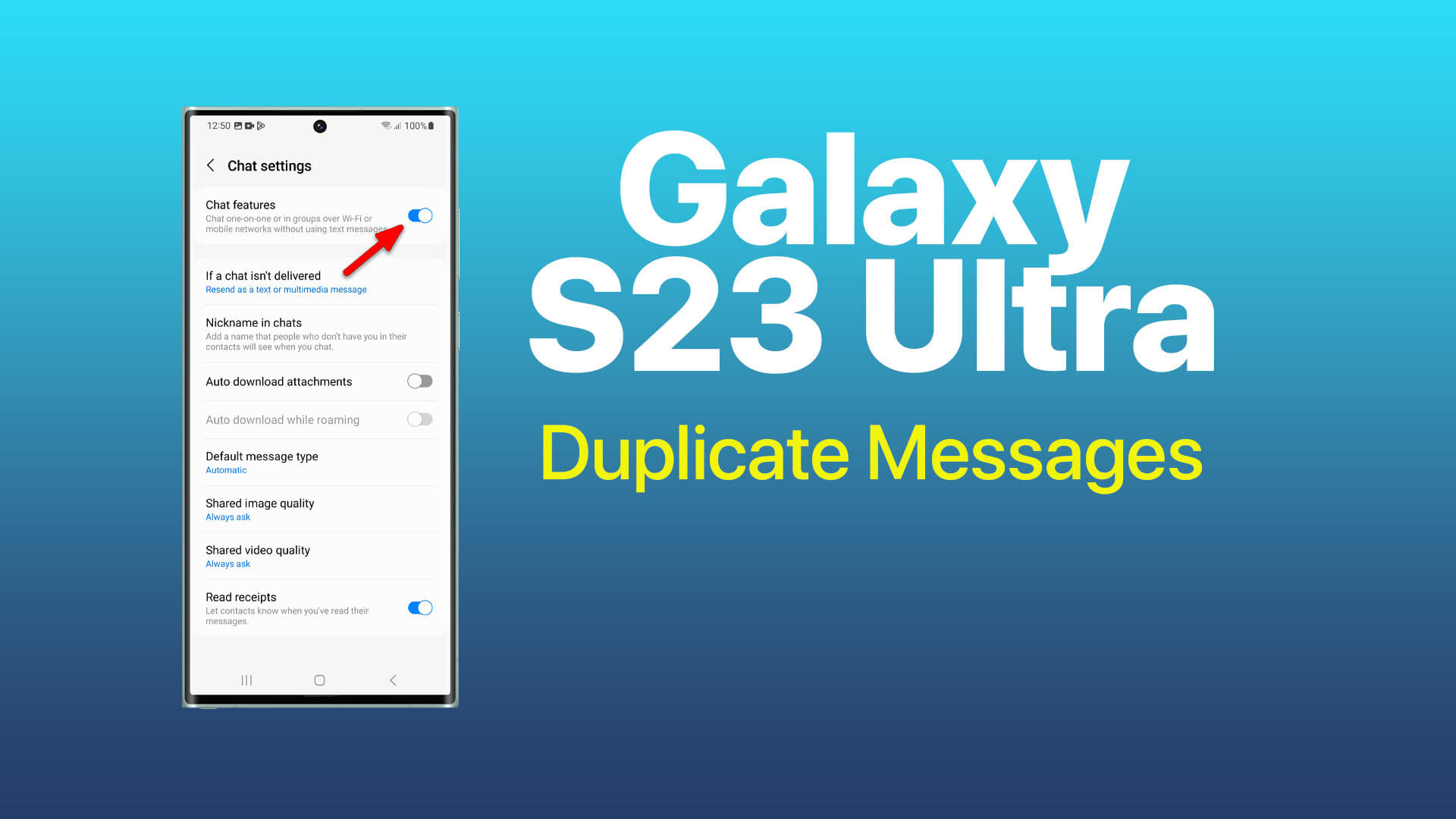Seeing the same text messages pop up multiple times on your Galaxy S23 Ultra can certainly be annoying. But don’t get too aggravated yet – with some simple troubleshooting, you can likely stop those pesky duplicates.
Duplicate text messages typically happen due to software glitches, messaging app issues, cell signal problems, or account configurations. By understanding the common causes and methodically testing fixes, you can get back to smooth, single-delivery messaging.
This guide covers practical troubleshooting steps you can take yourself to resolve the duplicate texts plaguing your S23 Ultra. Let’s wave goodbye to redundant messages for good!
Common Causes of Duplicate Texts
- Software bugs disrupting messaging apps and SMS functions
- Weak cell signal causing delivery failures and resends
- Multiple messaging apps intercepting and duplicating texts
- Issues with visual voicemail transcription to text
- Having the same contacts multiple times can prompt duplicate messages
- Syncing issues, especially when switching phones can spawn duplicate history
- Cell carrier account configuration problems with text forwarding enabled
As you can see, duplicate texts often arise from messaging software glitches, signal quality problems, app conflicts, and account configurations. Let’s look at how to tackle each potential culprit.
Restart Your Galaxy S23 Ultra
Restarting your device essentially clears out temporary glitches that may be spawning duplicate deliveries.
A restart resets all wireless connections and software, flushing out any transitory bugs that are disrupting proper single-delivery of text messages to your messaging apps.
How it’s done:
- Press and hold the Volume down button and the Power button at the same time for about 7 seconds.
- When the power menu appears, tap Restart.
- Your phone will restart.
- Once restarted, check if new texts are still duplicating.
Ensure You Have a Strong Cellular Signal
Weak mobile signals can cause message delivery failures that trigger duplicates.
Unreliable cellular reception leads to failed or incomplete text deliveries, prompting the network to resend the same message multiple times. Improving your signal strength provides stable delivery.
How it’s done:
- Check your signal strength icon to ensure you have an adequate 4G/5G connection.
- Try moving closer to a window or stepping outside to improve reception.
- Disable Wi-Fi to force phone use of the stronger mobile network signal.
- Contact your carrier about signal quality in your area if it is consistently poor.
Clear Cached Data for Messaging Apps
Wiping your messaging app cached data forces a clean re-sync with the network.
Why it’s necessary: Over time, corrupted caches for messaging apps like Samsung Messages can develop inconsistencies that manifest as duplicate deliveries. Clearing it forces a fresh sync.
How it’s done:
- Go to Settings.
- Tap Apps.
- Scroll down and tap the messaging app that you want to clear the cached data for.
- Tap Storage.
- Tap Clear cache.
- Repeat for any other messaging apps like Android Messages.
- With clean caches, apps will re-sync message databases cleanly without duplicates.
Remove Duplicate Contacts
Duplicate contacts can prompt messaging apps to duplicate text deliveries.
When the same contact is saved multiple times under different names, messaging apps may get confused and duplicate texts to each instance thinking they are unique. Removing duplicates avoids this issue.
How it’s done:
- Open the Contacts app.
- Tap the three dots in the top right corner.
- Tap Settings.
- Tap Manage contacts.
- Tap Find & merge duplicates.
- The app will search for duplicate contacts.
- Review the results and select the contacts that you want to merge.
- Tap Merge.
Hopefully with some combination of these troubleshooting steps, you can eradicate frustrating duplicate texts on your Galaxy S23 Ultra for good. Feel free to reach out if you have any other questions!
FAQs
-
Why am I getting each text message sent to me twice on my phone?
Duplicated texts are often caused by signal issues, messaging app glitches, duplicate contacts, or text forwarding settings. Try restarting your phone, ensuring strong signal, clearing app cache/data, removing duplicate contacts, and disabling any text forwarding.
-
How do I troubleshoot and fix duplicated text messages on my smartphone?
To fix duplicates, systematically check for weak signal, conflicting messaging apps, cached data issues, duplicated contacts/threads, and text forwarding enabled. Troubleshoot by tackling each potential cause through restarting, signal checks, app settings, cache clearing, duplicate merging, and text forwarding disabling.
-
What causes text messages to send twice or more times randomly?
Common causes of random duplicate texts include poor cellular reception forcing resends, software bugs, chat features duplicating texts across platforms, corrupted app caches causing inconsistencies, duplicated contacts confusing apps, and text forwarding settings enabled.
-
Why do I keep receiving duplicate copies of the same texts my friend sends me?
For duplicating texts from a specific contact, ensure you don’t have that contact saved multiple times, merge any duplicates, wipe the messaging app cache/data to force a refresh, check for issues with chat features or text forwarding toggled on, and restart your phone.
-
How do I stop my phone from duplicating incoming text messages?
To stop duplicate incoming texts, clear app caches, check for duplicate contacts/threads, disable chat features like RCS, turn off any text forwarding options, ensure you have a strong cellular signal, restart your device to clear up software glitches, and upgrade to the latest OS.
-
Why are group chat messages repeated multiple times on my phone?
For duplicate group texts, the most common fixes include leaving then rejoining the group chat to resync, making sure you don’t have duplicate contacts for any members, updating messaging apps, disabling chat features, clearing app caches/data, and rebooting your phone.