Receiving duplicate text messages can be annoying and inconvenient. If you’re experiencing this issue on your Infinix GT 10 Pro, there are a few things you can try to fix the problem.
In this article, we’ll walk you through the most common troubleshooting steps for fixing duplicate text messages on Infinix GT 10 Pro. We’ll also provide some additional tips that may help you resolve the issue.

Sections
Why am I getting duplicate text messages?
There are a number of reasons why you might be receiving duplicate text messages on your Infinix GT 10 Pro. Here are some of the most common causes:
- Software glitch. A minor software glitch can sometimes cause your phone to send or receive text messages twice.
- Network error. A network error can also cause your phone to receive duplicate text messages. This is because the network may deliver the same message to your phone multiple times.
- Third-party app interference. Some third-party apps can interfere with your phone’s ability to send and receive text messages, and this can sometimes lead to duplicate messages.
- Incorrect SMS settings. Incorrect SMS settings can also cause your phone to receive duplicate text messages.
- Hardware issue. In rare cases, a hardware issue with your phone can also cause it to receive duplicate text messages.
If you’re not sure what’s causing the problem, you can try the troubleshooting steps in the article above to see if that fixes the issue.
ALSO READ: How to Fix Text Messages Not Sending on Infinix GT 10 Pro
Restart your phone
You should restart your phone because it can often fix minor software glitches that may be causing the problem. When you restart your phone, all of the running apps and services are closed and then reopened. This can help to clear up any temporary problems that may have occurred.
To restart your Infinix GT 10 Pro, press and hold the power button for a few seconds until you see a menu. Then, tap on “Restart” and confirm your selection.
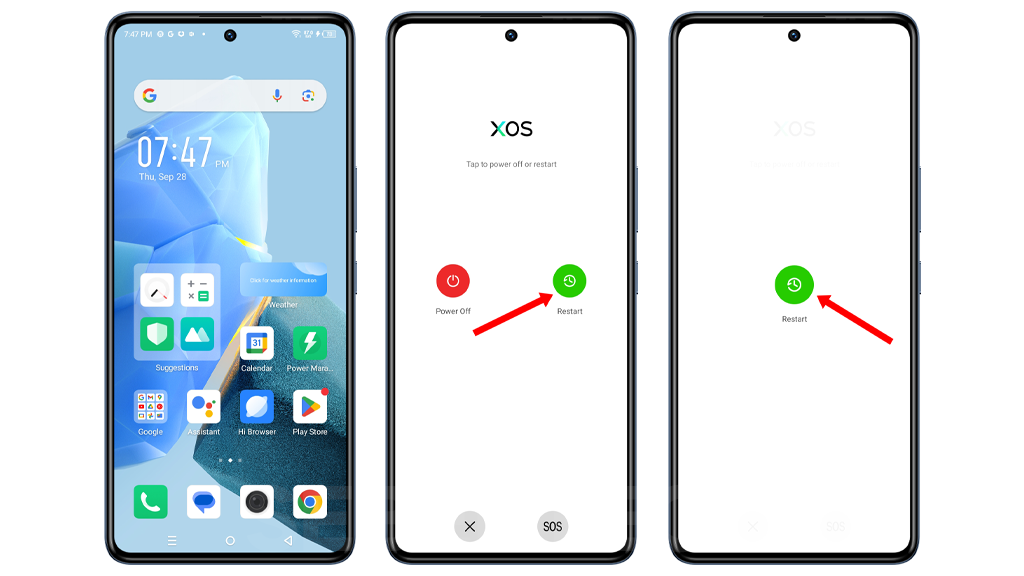
Here are some of the things that restarting your phone can do:
- Clear the cache and memory of all running apps.
- Fix minor software glitches.
- Reset your network connection.
- Refresh your phone’s operating system.
Restarting your phone is a simple but effective troubleshooting step that can fix a variety of problems, including duplicate text messages.
If you’re having trouble restarting your phone, you can try force restarting it. To do this, press and hold the power button and the volume down button together for a few seconds until your phone restarts.
Please note that restarting your phone will not erase any of your data.
Clear the Messages app cache
You should clear the Messages app cache because it can sometimes contain corrupted data that is causing duplicate text messages. By clearing the cache, you are resetting the app to its default state and removing any corrupted data.
To clear the Messages app cache, follow these steps:
1. Open the Settings app, and tap on App Management.
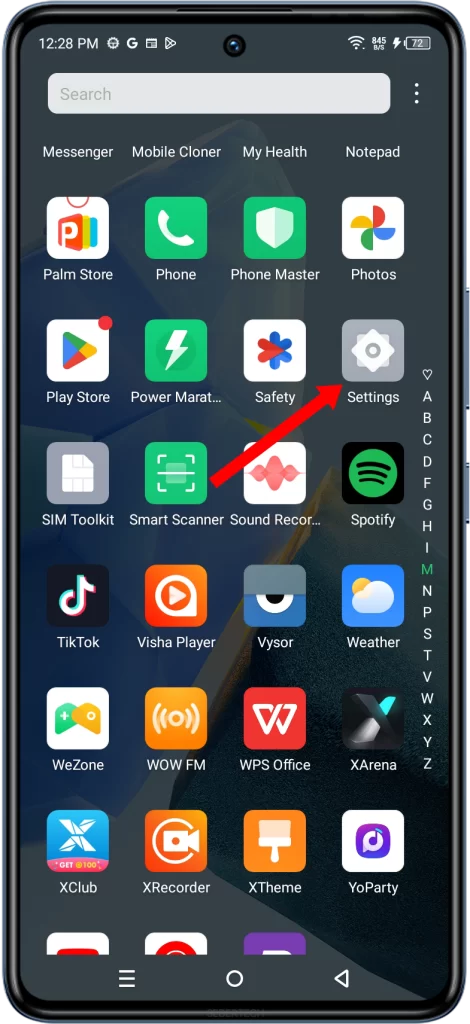
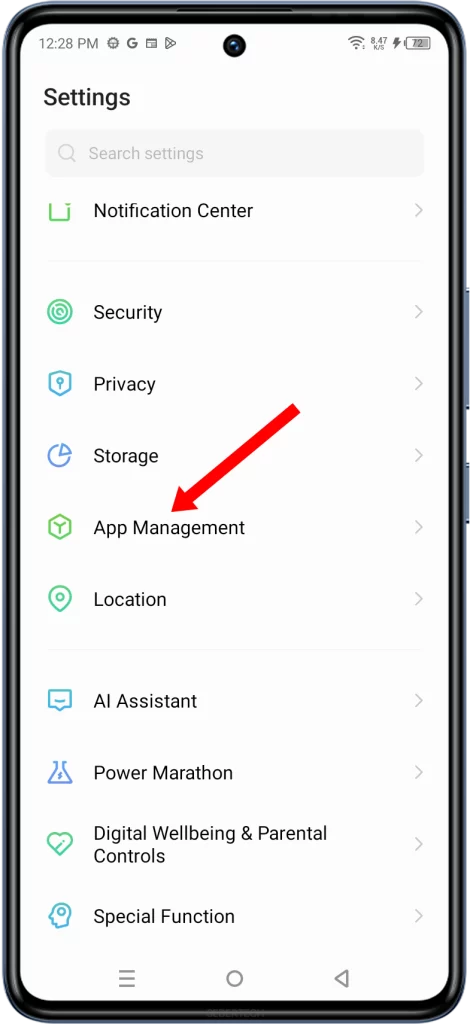
2. Tap App List, and then find the Messages app and tap on it.
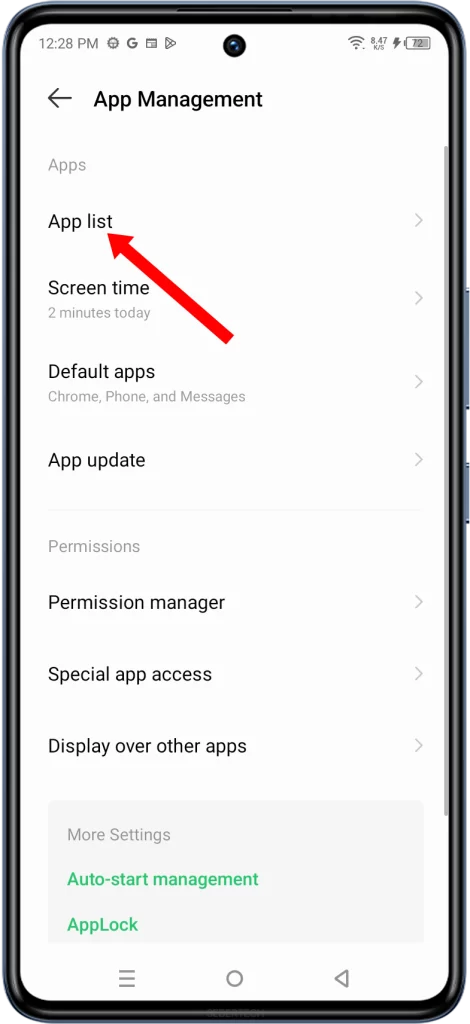
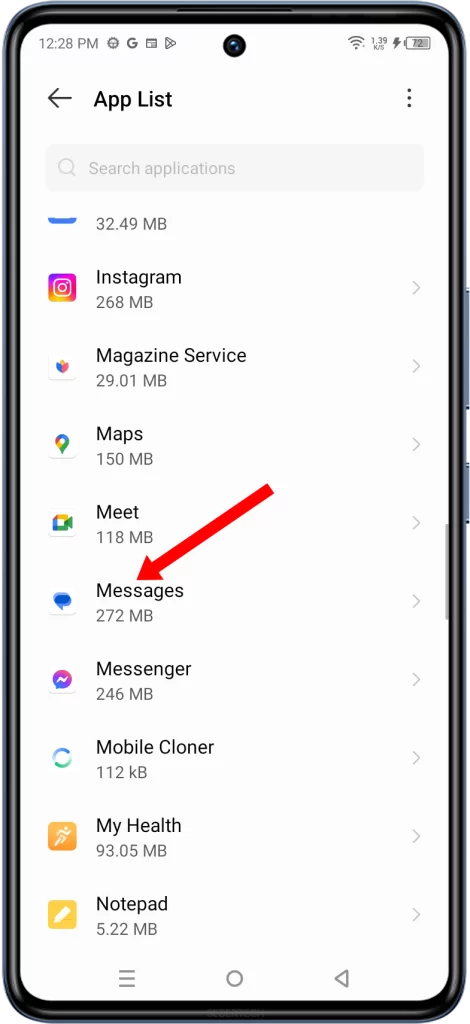
3. Tap on Storage & cache, and tap on Clear cache.
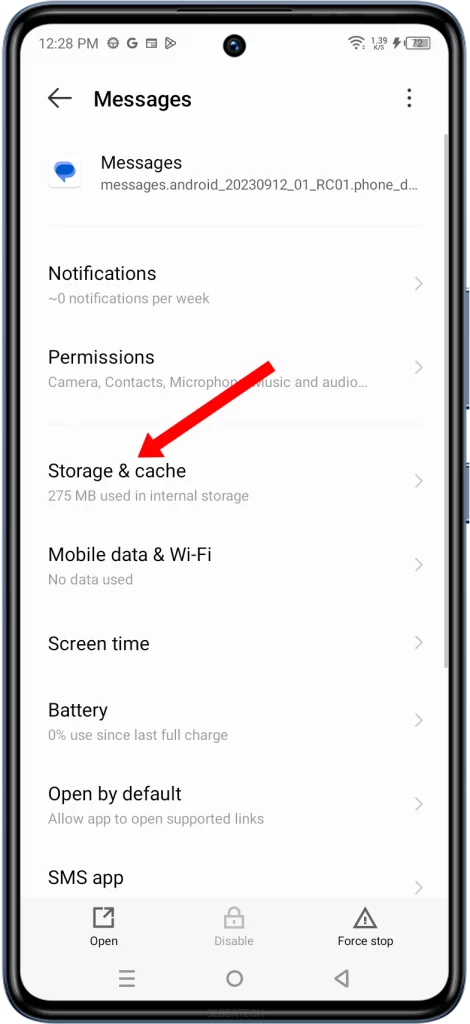
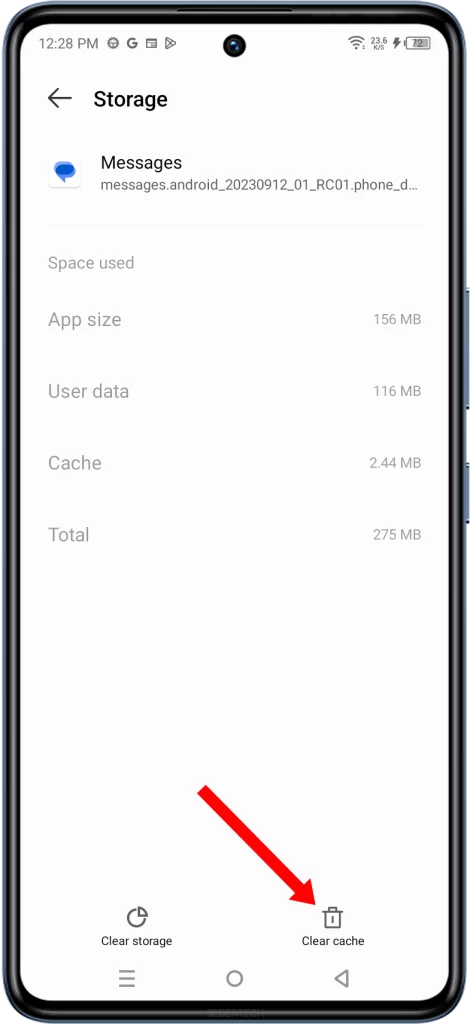
Once you have cleared the cache, restart your phone and try sending and receiving text messages again. If you are still receiving duplicate text messages, you can try some of the other troubleshooting steps in the article.
Here is an explanation of what happens when you clear the Messages app cache:
- The cache is a temporary storage area where the Messages app stores frequently accessed data, such as recently viewed messages and contact information. This data is stored in the cache so that the app can access it quickly without having to retrieve it from the database every time.
- However, the cache can sometimes contain corrupted data that can cause problems with the app, such as duplicate text messages. By clearing the cache, you are removing any corrupted data and resetting the app to its default state.
- When you restart the Messages app after clearing the cache, it will rebuild the cache with fresh data. This new data should be free of corruption and the app should work properly.
Please note that clearing the Messages app cache will not delete any of your messages. It will only remove temporary data that the app uses to improve its performance.
Check for updates
You should check for updates because software updates often include bug fixes and performance improvements. It is possible that a software update could fix the problem that is causing you to receive duplicate text messages.
To check for updates on your Infinix GT 10 Pro, go to Settings > System > System update. If there is an update available, you will be able to download and install it.
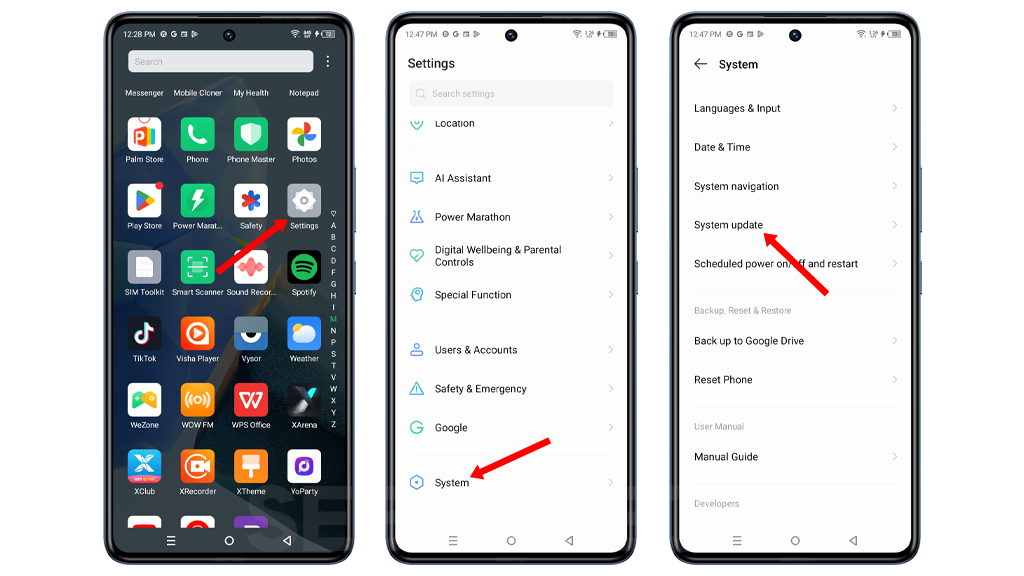
Here are some additional benefits of keeping your phone’s software up to date:
- Improved security: Software updates often include security patches that can help to protect your phone from malware and other threats.
- New features: Software updates can also add new features to your phone.
- Better performance: Software updates can help to improve your phone’s performance by fixing bugs and optimizing code.
If you are not comfortable updating your phone’s software yourself, you can take it to a mobile phone shop or contact your mobile operator for assistance.
Check your network connection
Your network connection is responsible for transmitting text messages between your phone and the recipient’s phone. If your network connection is weak or unstable, it can cause text messages to be sent or received multiple times.
To check your network connection, you can look at the signal bars in the status bar at the top of your phone’s screen. If you have a weak signal, try moving to a different location or switching to a different network.
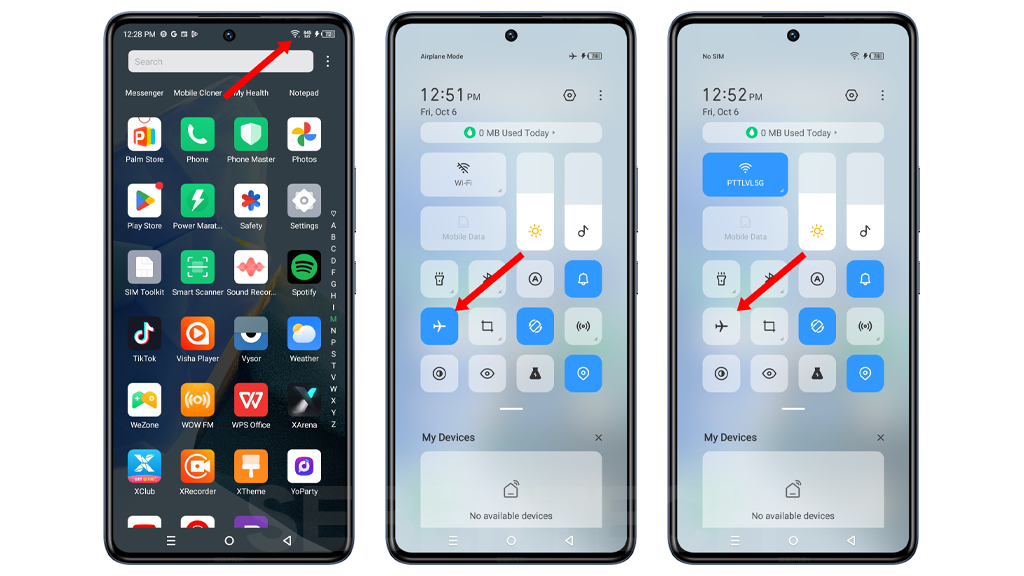
You can also try turning off and turning on your phone’s Flight Mode. This will reset your network connection and may fix the problem.
If you’re still having trouble, you can try contacting your mobile operator to see if they’re experiencing any network issues.
Here are some additional tips for improving your network connection:
- Avoid using your phone in areas with poor signal reception, such as basements or tunnels.
- If you’re using your phone in a crowded area, try moving to a less crowded area to improve your signal reception.
- If you’re using a Wi-Fi network, make sure that the router is turned on and that it’s within range of your phone.
- Try restarting your router.
Contact your mobile operator
You may have to contact your mobile operator if you have tried all of the troubleshooting steps in the article and you are still receiving duplicate text messages. This is because the problem may be caused by an issue with your mobile operator’s network.
Contacting your mobile operator can help to resolve the issue in a few ways:
- They may be able to identify the cause of the problem and fix it.
- They may be able to provide you with a temporary solution, such as changing your phone number or disabling a certain feature.
- They may be able to escalate the issue to a higher level of support for further investigation.
To contact your mobile operator, you can usually call their customer service number or chat with them online.
Here are some tips for contacting your mobile operator:
- Be prepared to provide your account number and phone number.
- Be clear and concise about the problem you are experiencing.
- Be patient and polite, even if you are frustrated.