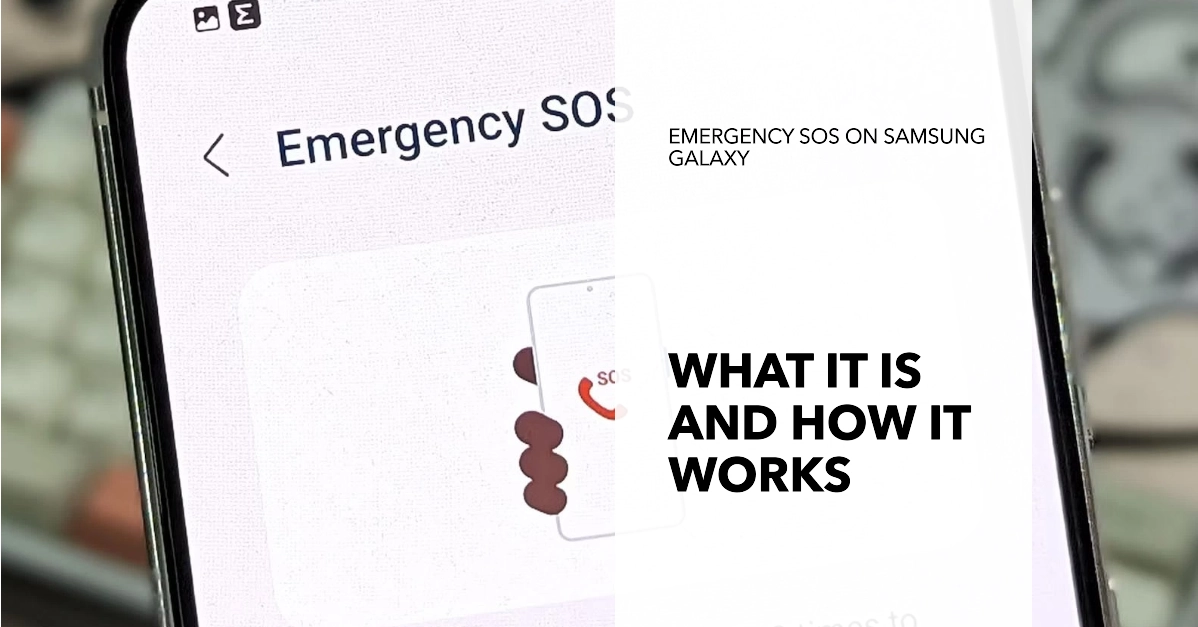Modern smartphones come equipped with valuable safety features. One essential tool found on Samsung Galaxy smartphones is the Emergency SOS function. This feature is designed to help you quickly and easily get help in the event of an emergency. Understanding how Emergency SOS works can empower you to react decisively in a crisis.
In this article, we’ll explain what Emergency SOS is, how it functions on your Samsung Galaxy device, and guide you through setting it up.
What is Emergency SOS?
In short, Emergency SOS is a built-in safety feature on your Samsung Galaxy smartphone. When activated, it automatically sends an alert message to your designated emergency contacts, providing them with your current location.
Additionally, depending on your chosen settings, the feature can send photos, audio recordings, and even initiate an automatic call to your emergency contact.
How Does Emergency SOS Work?
Here’s how the Emergency SOS feature functions on Samsung Galaxy smartphones:
- Activation: You can trigger Emergency SOS by rapidly pressing the side key (usually the power button) multiple times in a row. The default setting is usually three or four quick presses.
- Alert: Once triggered, your phone sends a text message with your current GPS location to your pre-selected emergency contacts. The message typically includes a brief statement indicating that you may be in danger and need help.
- Additional Features: Depending on your settings, Emergency SOS can also:
- Capture photos from your front and rear cameras and attach them to the alert message.
- Send a short audio recording of the surroundings to your emergency contacts.
- Automatically call your primary emergency contact.
Setting Up Emergency SOS
- Open Settings: Go to the Settings app on your Samsung Galaxy phone.
- Locate Safety and Emergency: Find the “Safety and emergency” section within your settings.
- Select Emergency SOS: Tap on the “Emergency SOS” option.
- Enable the Feature: Turn on the toggle switch next to “Emergency SOS” to activate the feature.
- Choose Emergency Contacts: Tap on “Add” or “Manage emergency contacts” and select the people you want to be notified in an emergency.
- Customize Settings: Decide whether you want to attach pictures, audio recordings, or automatically call your emergency contact when the SOS is triggered.
Troubleshooting Emergency SOS Problems
There may be some instances when emergency SOS would fail to work as intended. Here’s how to deal with common problems:
- Check Cellular Signal: Emergency SOS requires a cellular signal to send messages and place calls.
- Go outdoors if you’re inside a building.
- Check your smartphone’s signal bars to ensure adequate service.
- Try manually selecting a different carrier network in your Settings if available.
- Verify Emergency SOS Settings:
- Access your phone’s Settings and go to “Safety and emergency”.
- Tap on “Emergency SOS”.
- Ensure the feature is enabled.
- Verify that you have emergency contacts added and all the desired settings are activated.
- Force Restart Your Phone: This can resolve temporary software glitches.
- Press and hold the side key and volume down button until the power-off menu appears.
- Tap “Restart”.
- Check for Software Updates: Outdated software can cause unexpected issues.
- Go to your Settings, then “Software Update”.
- Download and install any available updates.
- Reset Network Settings: Sometimes problems lie within your network configurations.
- Go to Settings, search for “Reset network settings”.
- Follow the on-screen prompts. Note that this will erase Wi-Fi passwords and Bluetooth connections.
- Consider a Factory Reset: This is a last resort if other solutions fail. Remember, this will erase all data from your phone.
- Back up your important data before proceeding.
- Locate “Factory reset” within your Settings.
If the Problem Persists
- Contact Your Carrier: Your carrier might be experiencing service issues, or there could be problems with your cellular account.
- Seek Samsung Support: Visit a Samsung service center or contact their support channels for further diagnosis and potential repair.
Important Notes:
- In an actual emergency, if Emergency SOS fails, manually dial emergency services (such as 911) immediately.
- Regularly test your Emergency SOS feature to ensure it’s always functioning as intended.
Emergency SOS is a powerful tool on your Samsung Galaxy smartphone that can provide invaluable assistance during unexpected crisis situations. By familiarizing yourself with this feature and ensuring it’s set up correctly, you’ll have peace of mind knowing you can easily signal for help when needed.