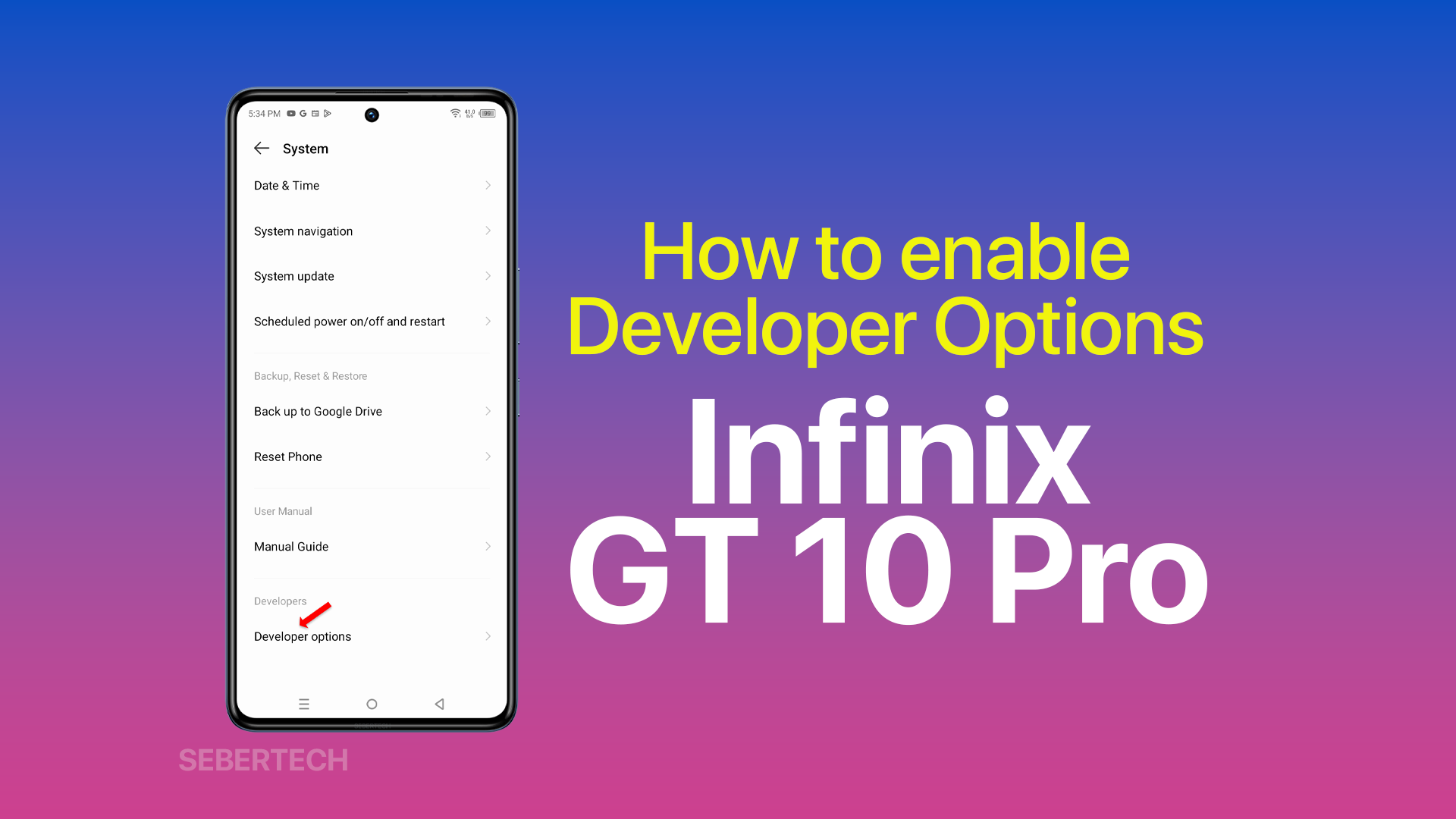Developer options are hidden settings that are intended for developers. They allow you to change advanced settings on your device, such as the animation scale, the USB debugging mode, and the OEM unlocking mode.
Why do I need to enable developer options?
You may need to enable developer options if you want to do any of the following:
- Debug your device using a computer.
- Unlock the bootloader of your device.
- Install custom ROMs or kernels.
- Use certain apps that require developer options to be enabled.
ALSO READ: Why is my Infinix GT 10 Pro Not Turning On and How To Fix It?
What are the benefits of enabling developer options?
Enabling developer options can give you a number of benefits, including:
- The ability to debug your device using a computer. This can be helpful if you are having problems with your device and need to fix them.
- The ability to unlock the bootloader of your device. This allows you to install custom ROMs or kernels, which can give you more control over your device.
- The ability to use certain apps that require developer options to be enabled. These apps may be used for development purposes or to provide additional features.
How to enable developer options on Infinix GT 10 Pro
To enable developer options on your Infinix GT 10 Pro, follow these steps:
1. Open the Settings app, and tap on My Phone.
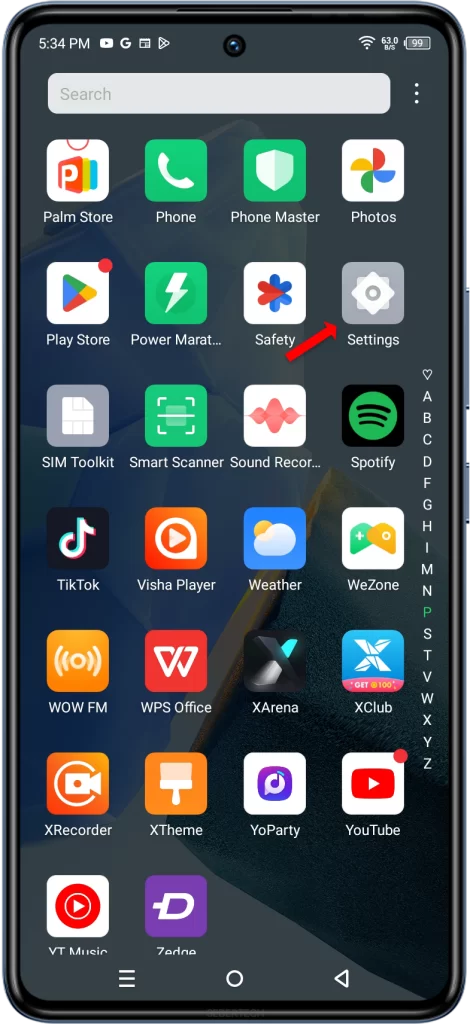
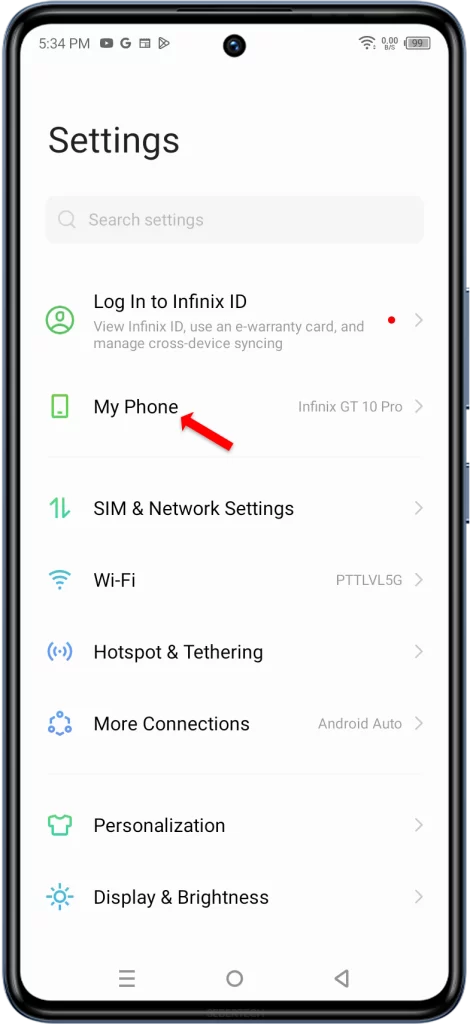
2. Scroll down and tap on Build number seven times. You will be prompted to enter your security pattern, PIN, or password. After that, you will see a message saying that you are now a developer.
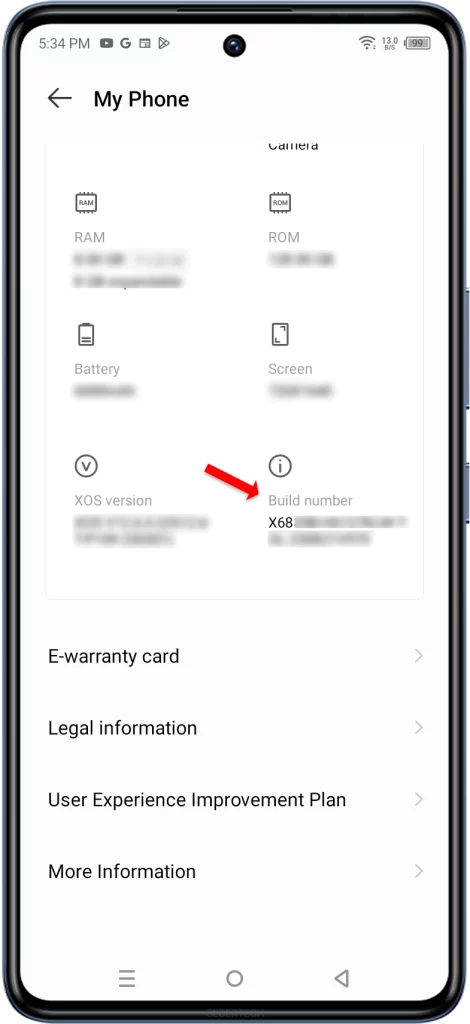
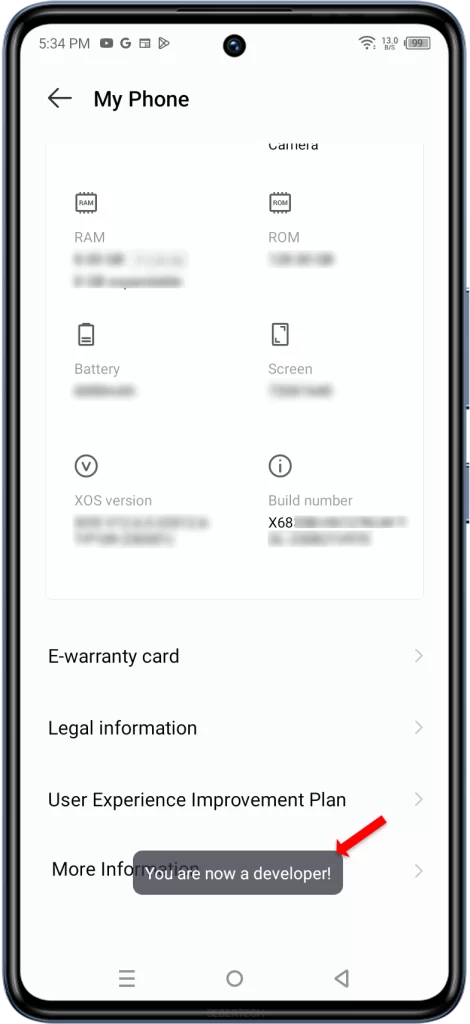
3. Go back to the Settings app and scroll down to the bottom, and then tap on System.
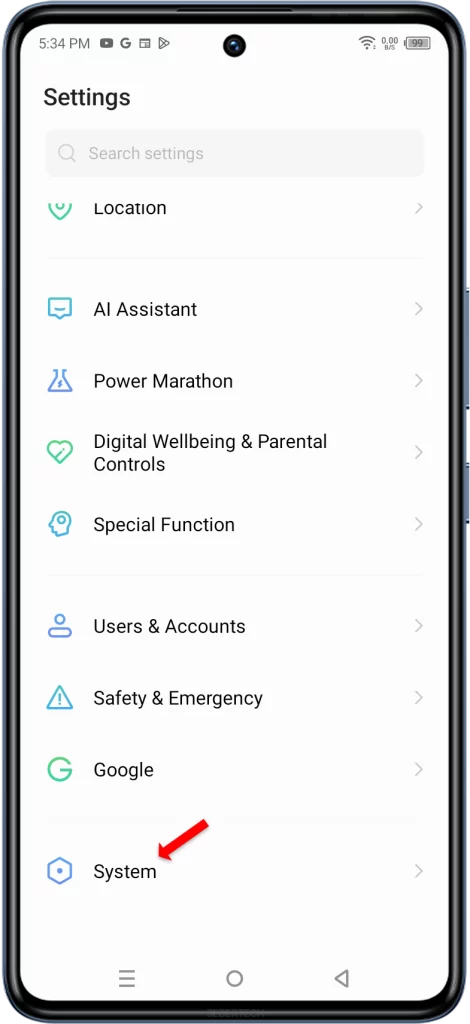
4. Tap on Developer options.
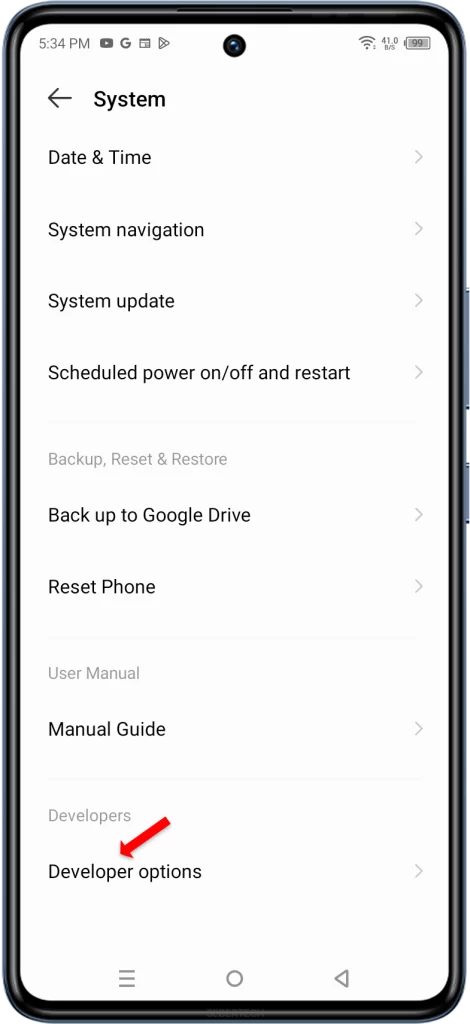
Developer options are intended for developers and can be used to change advanced settings on your device. Some of these settings can affect the stability of your device, so it is important to use them with caution.
If you are not sure what you are doing, it is best to leave the developer options disabled.
Here are some additional things to keep in mind when using developer options:
- Some of the settings in developer options can affect the performance of your device. It is important to test any changes you make before using them for extended periods of time.
- If you ever have problems with your device after enabling developer options, you can disable them by following the same steps above.
- Developer options are not available on all devices. If you do not see the Developer options option in your Settings app, then your device may not be compatible.