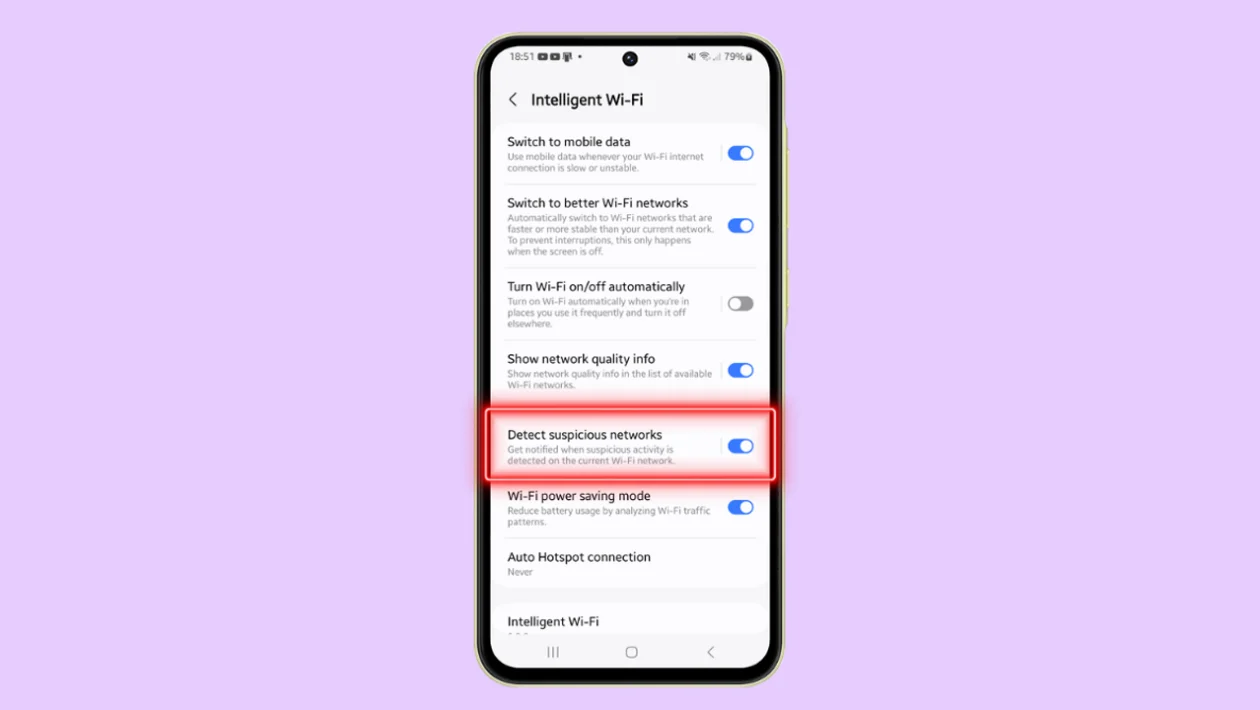Protecting your device from potentially harmful networks is crucial for maintaining security. On your Samsung Galaxy A55, you can enable or disable the detection of suspicious Wi-Fi networks with ease.
Follow these steps to manage this feature:
- Tap the home button to return to the home screen.
- Swipe down from the top of the screen to open Quick Settings. Tap on the Settings icon.
- Scroll down and tap on Connections.
- Tap on Wi-Fi.
- Tap on the three dots at the top right corner and select Intelligent Wi-Fi.
- Scroll down and tap on Detect suspicious networks. Toggle the switch to turn this feature on or off.
When this feature is enabled, you will be notified if suspicious activity is detected on your current Wi-Fi network. This helps in keeping your device secure from potential threats.
That’s all you need to do to manage the detection of suspicious networks on your Samsung Galaxy A55.
This simple step can significantly enhance your device’s security.