Wi-Fi is a wireless networking technology that allows devices to connect to the internet and to each other without the need for cables. It is a convenient and popular way to connect to the internet, and it is available in most homes and businesses.
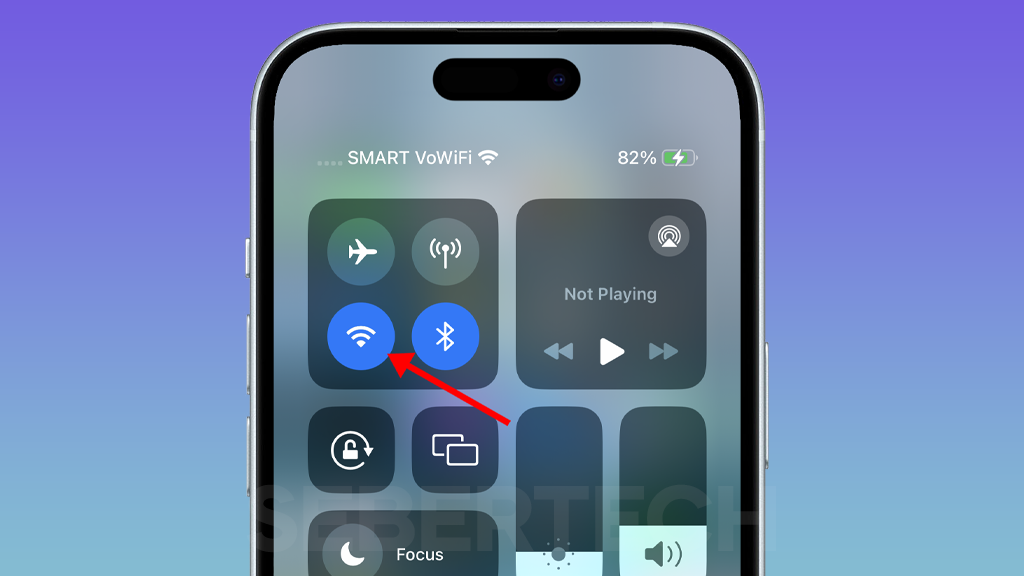
The iPhone 15 has a built-in Wi-Fi adapter that allows it to connect to Wi-Fi networks. By default, Wi-Fi is enabled on the iPhone 15. However, you may need to disable Wi-Fi in certain situations, such as when you are on a flight or when you are trying to conserve battery power.
Benefits of enabling or disabling Wi-Fi on iPhone 15
There are several benefits to enabling or disabling Wi-Fi on your iPhone 15:
- Enable Wi-Fi for faster internet speeds and better connectivity. Wi-Fi networks typically offer faster internet speeds than cellular data networks. Additionally, Wi-Fi networks are less likely to be congested than cellular data networks, so you may experience better connectivity when connected to Wi-Fi.
- Disable Wi-Fi to conserve battery power. When you are not using Wi-Fi, it is a good idea to disable it to conserve battery power.
- Disable Wi-Fi to prevent unauthorized access to your device. If you are in a public place with an unsecured Wi-Fi network, it is a good idea to disable Wi-Fi to prevent unauthorized access to your device.
ALSO READ: How to Enable or Disable Airplane Mode on iPhone 15
How to enable or disable Wi-Fi on iPhone 15
There are two ways to enable or disable Wi-Fi on your iPhone 15:
Through the Settings app:
1. Open the Settings app.
2. Tap on Wi-Fi.
3. Toggle the Wi-Fi switch on.
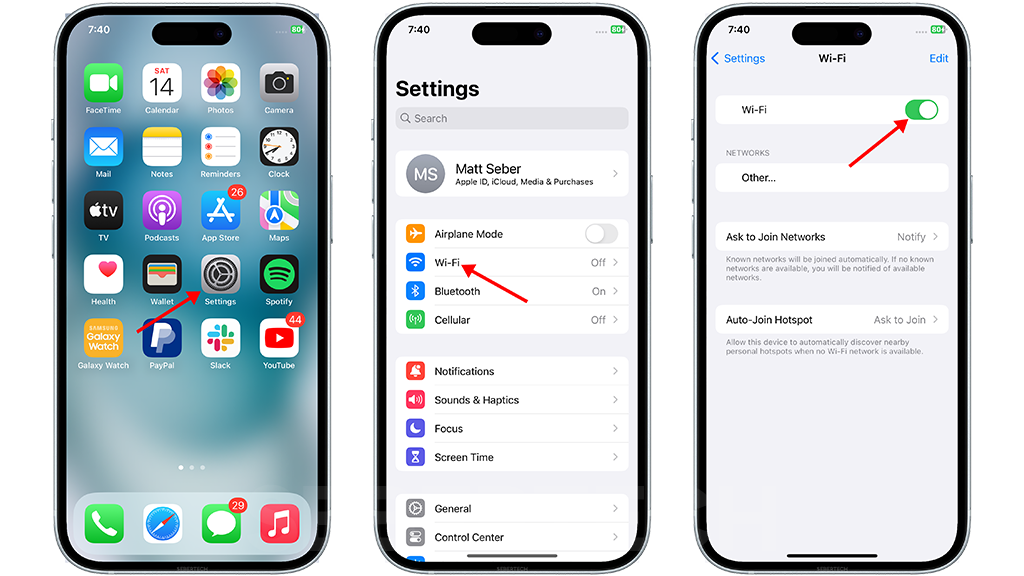
4. A list of all available Wi-Fi networks within range of your iPhone 15 will be displayed.
5. Tap on the network you want to connect to.
6. If the network is password-protected, you will be prompted to enter the password.
7. Once you have entered the password, tap on Join.
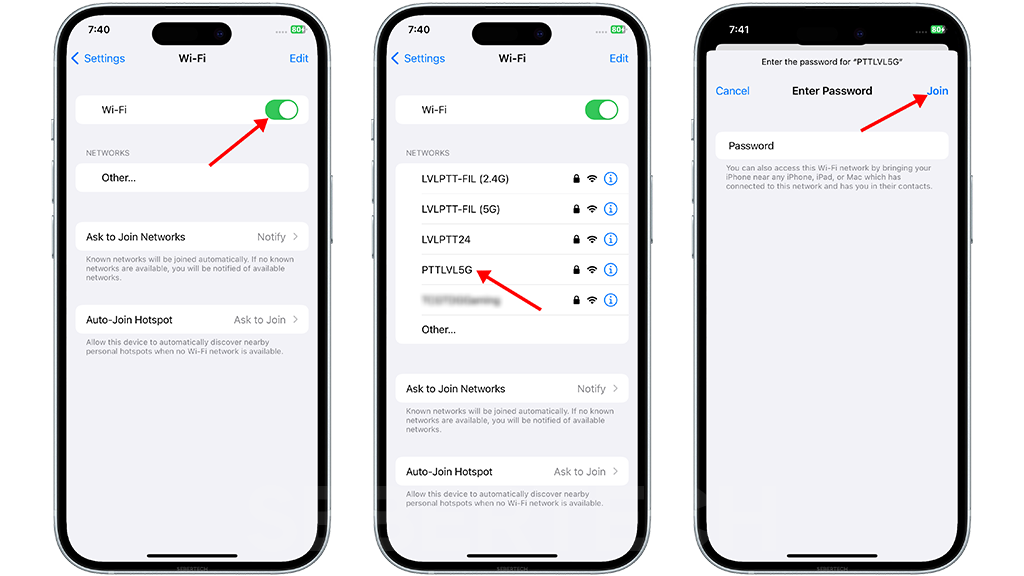
Your iPhone 15 will now connect to the Wi-Fi network. You can see the status of your Wi-Fi connection in the Control Center.
Through the Control Center:
- Swipe down from the top-right corner of the screen to open the Control Center.
- Tap on the Wi-Fi icon to enable or disable Wi-Fi.
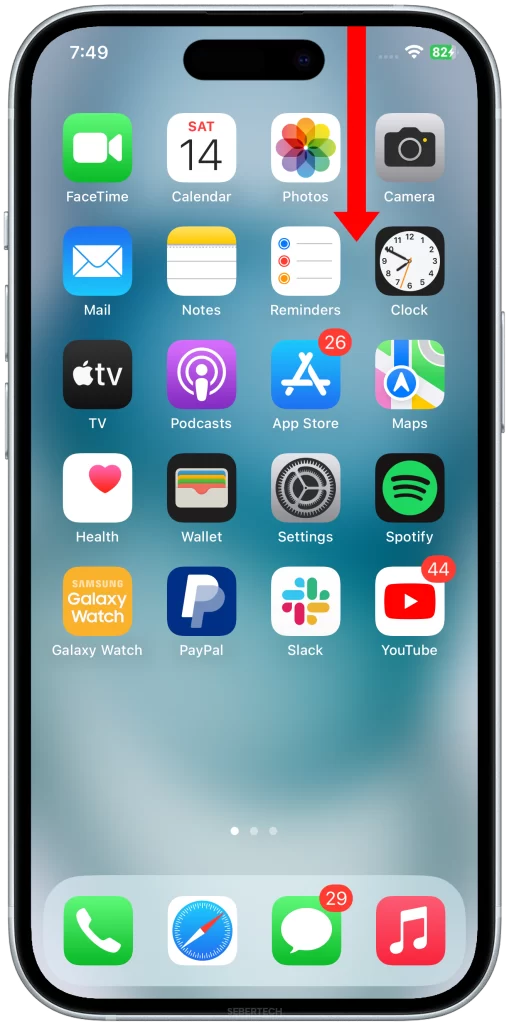
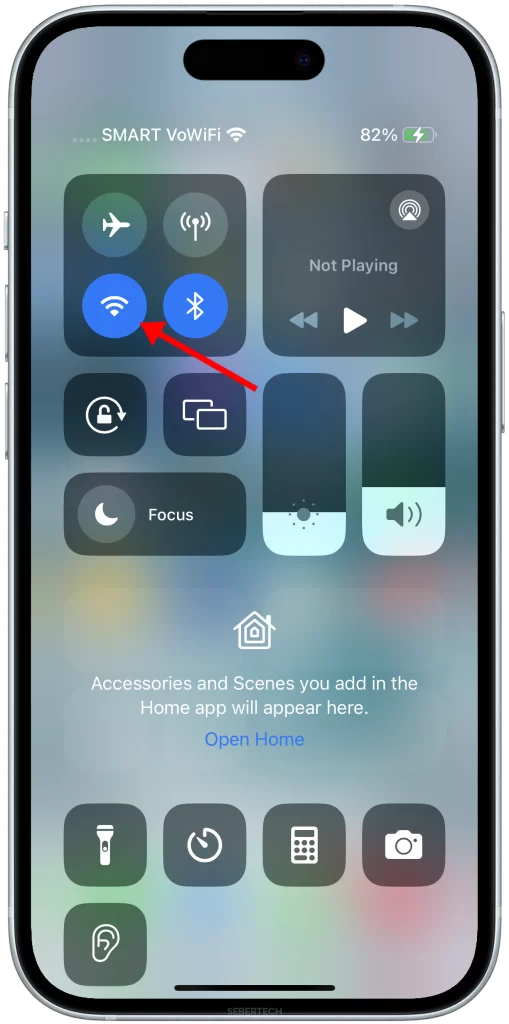
When to enable or disable Wi-Fi on iPhone 15
You should enable Wi-Fi whenever you are in range of a known and trusted Wi-Fi network. This will give you the fastest internet speeds and the best connectivity.
You should disable Wi-Fi in the following situations:
- When you are on a flight.
- When you are trying to conserve battery power.
- When you are in a public place with an unsecured Wi-Fi network.
Conclusion
Enabling or disabling Wi-Fi on your iPhone 15 is a simple procedure that can be done in a few seconds. By understanding the benefits of enabling or disabling Wi-Fi, you can make the best decision for your needs.