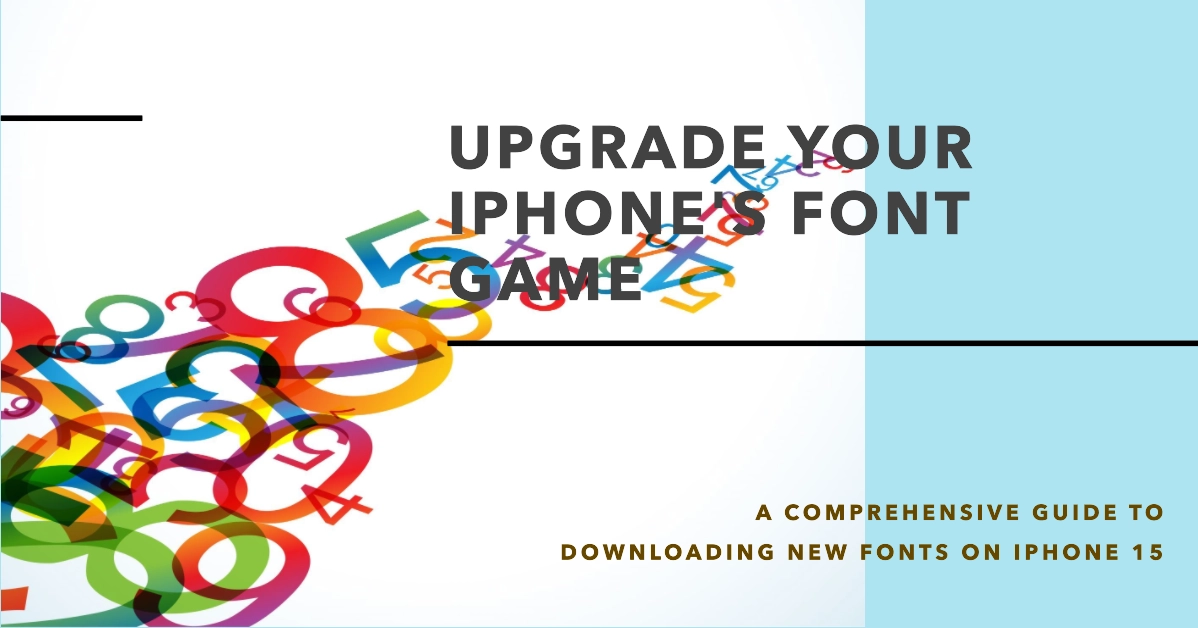In today’s digital age, personalization has become increasingly important, allowing individuals to express their unique style and preferences across various aspects of their lives. This extends to the realm of smartphones, where customizing the device’s appearance plays a significant role in enhancing the overall user experience.
Among the many customization options available, downloading new fonts stands out as a popular and effective way to personalize your iPhone 15.
New Fonts for iPhone 15
New fonts bring a touch of freshness and creativity to your iPhone, transforming the way you interact with text and visuals. Whether you’re crafting documents, composing emails, or simply browsing through your favorite apps, the right fonts can make a world of difference.
This comprehensive guide will walk you through the process of downloading new fonts on your iPhone 15, empowering you to personalize your device and unleash your creative potential.
Step-by-Step Guide to Download New Fonts on the iPhone 15 Series
Step 1: Download Font Apps from the App Store
The first step towards acquiring new fonts for your iPhone 15 is to visit the App Store. Numerous font apps are available, each offering a diverse collection of fonts to suit your preferences.
- Browse through the selection and choose the apps that pique your interest.
- Once you’ve identified the apps you want, proceed to download them onto your iPhone 15.
Step 2: Install Fonts through the Downloaded Apps
Once the font apps are installed, open each app individually. You’ll be presented with a user-friendly interface that allows you to explore the available fonts.
- Browse through the collection and select the fonts that resonate with your style.
- Each font app will provide instructions on how to install the chosen fonts onto your iPhone 15.
- Follow the prompts carefully to ensure successful installation.
Step 3: Manage Installed Fonts in Settings
After installing new fonts through the downloaded apps, you can manage them conveniently using the Settings app on your iPhone 15.
- Navigate to Settings > General and tap on “Fonts.” This section will display a list of all the fonts installed on your device.
- You can preview each font, enable or disable them, and even delete them if you no longer need them.
Step 4: Utilizing New Fonts in Various Apps
With your new fonts installed, you can now incorporate them into various apps on your iPhone 15.
- For instance, when composing emails or creating documents in word processing apps, you can access the font selection menu and choose from your newly installed fonts.
Similarly, some apps may allow you to customize the font style for their user interface, further enhancing your personalized experience.
Additional Tips
- Experiment with different fonts: Don’t be afraid to experiment with various fonts to find the ones that best suit your tastes and preferences.
- Consider readability: While aesthetics are important, ensure that the chosen fonts maintain good readability for extended reading.
- Manage font usage wisely: Avoid overwhelming your device with too many fonts. Install only the fonts you genuinely love and use regularly.
Overall Thoughts
Download new fonts and elevate your iPhone 15 experience to new heights. With a vast array of fonts at your fingertips, you can transform your device into a reflection of your unique style and personality.
So, dive into the world of fonts, explore the endless possibilities, and let your creativity shine through.