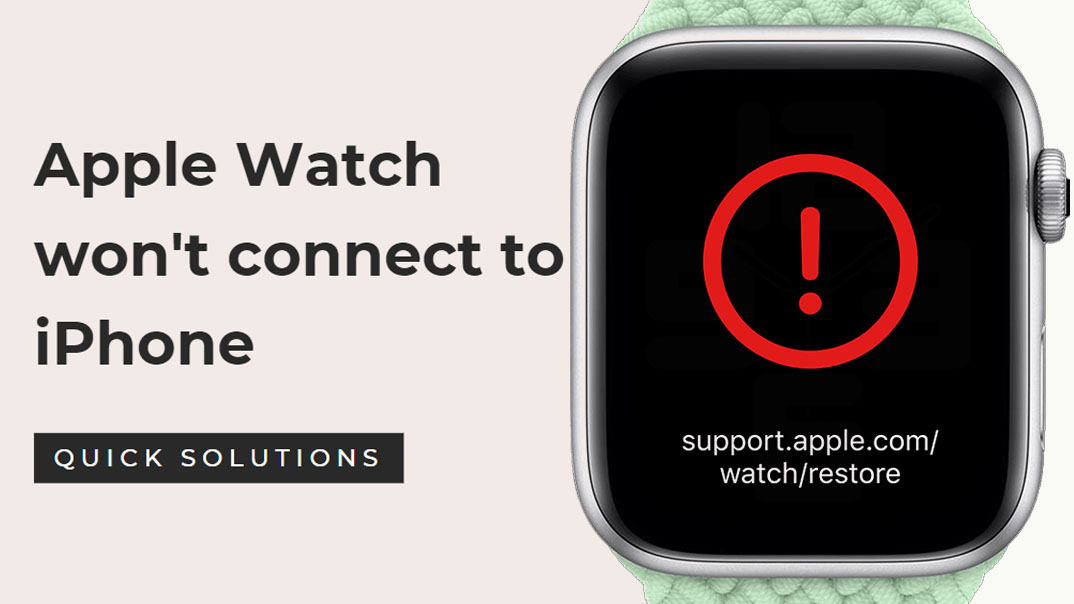Finding your Apple Watch failing to connect or pair with your iPhone is highly frustrating. Without a linked connection, you miss out on syncing health data, notifications, apps and other key features. Don’t worry – in most cases, you can get your Apple Watch syncing reliably again with some targeted troubleshooting.
It’s reasonably common for intermittent connectivity issues between an Apple Watch and iPhone due to Bluetooth instability, software bugs, issues after updating, and other factors. Thankfully, restoring a solid link is usually possible through simple resets, updating, and configuration changes without major servicing needed. Read on to understand why loss of connection happens and try these solutions.
Common Reasons an Apple Watch May Not Connect
Some typical causes for an Apple Watch failing to connect or pair properly with an iPhone include:
- Bluetooth disabled or unavailable on the iPhone side.
- Outdated Apple Watch or iPhone software needing updates.
- Insufficient battery charge on either device.
- Excessive distance between the iPhone and Apple Watch.
- Interference from other Bluetooth devices nearby.
- Accidental unpairing or resetting of the Apple Watch.
- Unsuccessful software update resulting in connectivity issues.
- General software bugs requiring an restart, re-pair, or factory reset.
Troubleshooting an Apple Watch Not Connecting
If your Apple Watch struggles maintaining a steady Bluetooth connection to your iPhone, here are some troubleshooting steps to try:
Restart Both Devices
Simple restarting of both the iPhone and Apple Watch can clear up temporary software glitches disrupting connectivity.
Restarting the devices:
- Restart the iPhone through Settings
- Restart the Apple Watch by holding the Side Button
Ensure Sufficient Battery
Make sure both devices are charged to at least 30%. Low battery on either device can cause connectivity problems. Charge if needed.
Checking battery levels:
- Check battery percentage on iPhone
- Check battery percentage on Apple Watch
- Charge either device if below 30%
Toggle Bluetooth Off and On
Toggling Bluetooth on your iPhone off and back on quickly can refresh the connection and get devices synced up again.
Cycling Bluetooth:
- On your iPhone, open Settings -> Bluetooth
- Turn the Bluetooth toggle off for 5 seconds
- Turn Bluetooth toggle back on
Update Software
Having the latest iOS and watchOS is key for maintaining connectivity. Install available updates on both devices.
Updating device software:
- Update iOS on iPhone
- Update watchOS in Watch app
- Restart both devices after updating
Unpair Then Re-pair Apple Watch
Start fresh by unpairing then repairing your Apple Watch to your iPhone. This will clear out any bugs.
Unpairing and repairing:
- On iPhone, open Watch app
- Tap info icon next to Watch
- Tap Unpair
- Then pair Apple Watch again
Disable Nearby Bluetooth
Try turning off other Bluetooth headphones, speakers, or accessories nearby that could interfere with Apple Watch connectivity.
Disabling nearby Bluetooth devices:
- Turn off Bluetooth on other gadgets
- Disable any paired headphones/speakers
- Keep the Apple Watch closest to your iPhone
Reset Network Settings
On your iPhone, reset all network settings by going to Settings -> General -> Reset -> Reset Network Settings. This clears any connected device issues.
Resetting network settings:
- Go to Settings -> General -> Reset
- Choose Reset Network Settings
- Enter iPhone passcode when prompted
Get Hardware Serviced
For persistent wireless issues, take your Apple Watch to Apple Support for inspection and servicing. Internal hardware damage may require repair.
Getting manufacturer servicing:
- Contact Apple Support online or by phone
- Discuss troubleshooting steps attempted
- Arrange service appointment at Apple Store
- Prepare for potential fees if warranty expired
With the right combination of resets, updates, repairs and controlled conditions, you should be able to get your Apple Watch reliably connected and synced with your iPhone again.
FAQs about Apple Watch Not Connecting to iPhone
-
Why does my Apple Watch keep disconnecting or losing connection to my iPhone?
Frequent disconnections are typically caused by Bluetooth interference, low battery, outdated software needing updates, excess distance between devices, accidental unpairing, faulty recent updates, or general bugs requiring rebooting and repairing the connection.
-
How can I troubleshoot my Apple Watch not pairing successfully with my iPhone?
Try restarting both devices, ensuring sufficient battery charge, toggling Bluetooth off and on, updating to latest iOS and watchOS, unpairing then repairing the Apple Watch, disabling other Bluetooth devices, resetting network settings, and getting hardware inspection if issues persist.
-
What should I do if my Apple Watch won’t connect to my iPhone at all?
If your Apple Watch shows no ability to connect or pair whatsoever, first ensure Bluetooth is enabled on your iPhone in Settings. Then unpair and forget the Watch in your Bluetooth settings, and attempt to pair again from scratch. This often resolves connection issues.