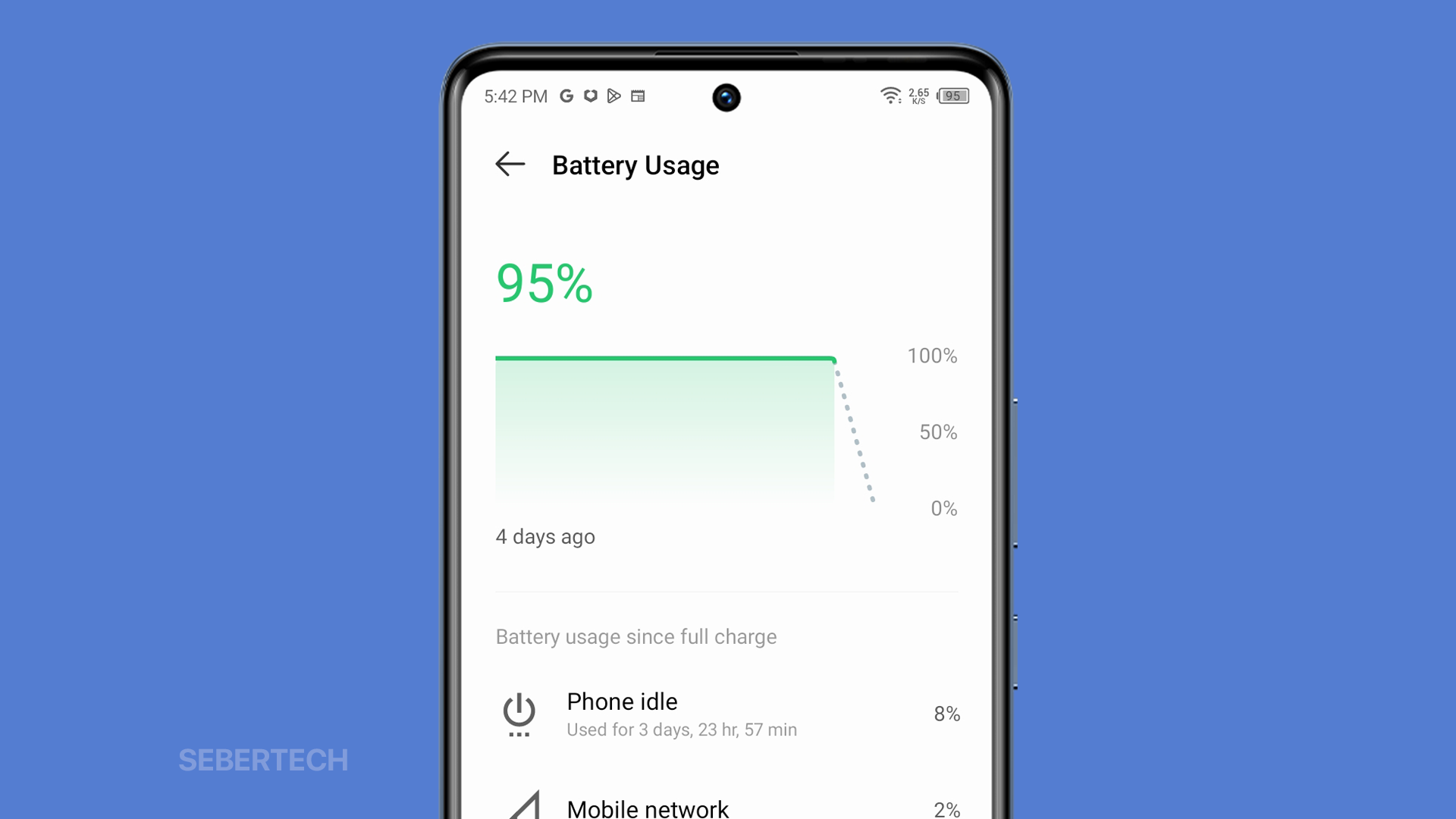One of the most common complaints about the Infinix Zero 30 is that its battery drains too quickly. This can be a frustrating problem, especially if you rely on your phone for work or school.
There are a number of factors that can contribute to battery drain, but one of the most common is software glitches. These can happen for a variety of reasons, such as a recent update gone wrong or even just a temporary memory issue.
If you’re having trouble with your Infinix Zero 30’s battery life, there are a few things you can do to try to fix it. In this article, we’ll walk you through some of the most common troubleshooting steps.
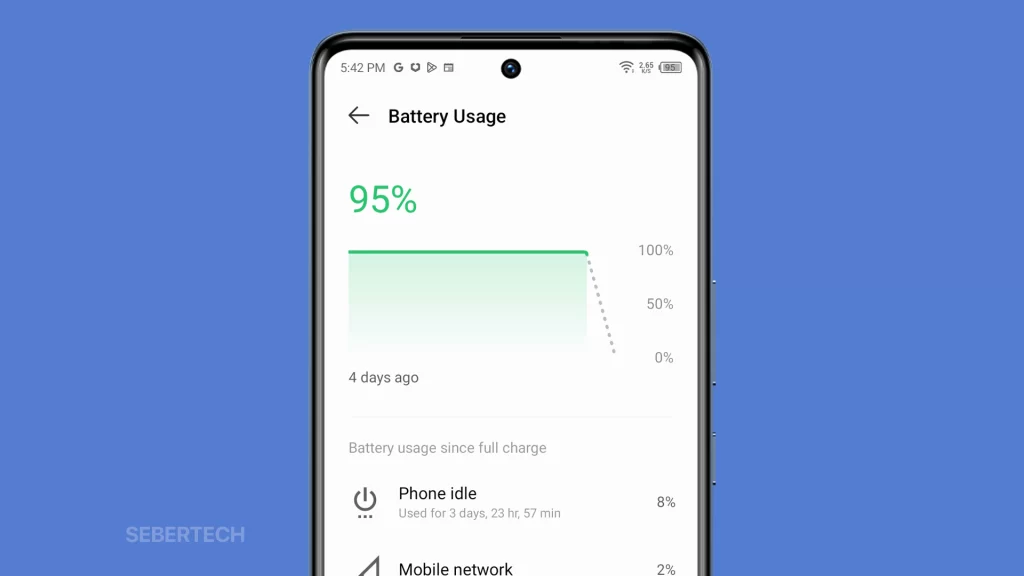
Sections
Possible Causes
The most common causes of the Infinix Zero 30 draining its battery so fast are:
- Software glitches: These can happen for a variety of reasons, such as a recent update gone wrong or even just a temporary memory issue.
- Screen brightness: The screen is one of the biggest battery consumers on any phone.
- Unnecessary features: There are a number of features on your phone that you may not need all the time. These features can drain your battery, so it’s a good idea to turn them off when you’re not using them.
- Background apps: Background apps can continue to use battery even when you’re not using them.
- Old or damaged battery: Over time, batteries can degrade and lose their capacity to hold a charge. If you’ve been using your phone for a long time, it’s possible that the battery is old and needs to be replaced.
- Extreme temperatures: Using your phone in extreme temperatures, such as hot cars or cold weather, can drain the battery more quickly.
- Charging your phone overnight: Leaving your phone plugged in overnight can also cause the battery to degrade more quickly.
- Using a third-party charger: Third-party chargers may not be as efficient as the original charger that came with your phone, and they can also damage the battery.
- Malware infection: Malware can sometimes interfere with your phone’s battery life.
Check Your Battery Usage
You should check your battery usage to see which apps are using the most power. This will help you identify the apps that are causing your battery to drain quickly. Once you know which apps are the culprits, you can take steps to reduce their power usage.
To check your battery usage on an Infinix Zero 30, follow these steps:
1. Open Settings and tap Power Marathon.
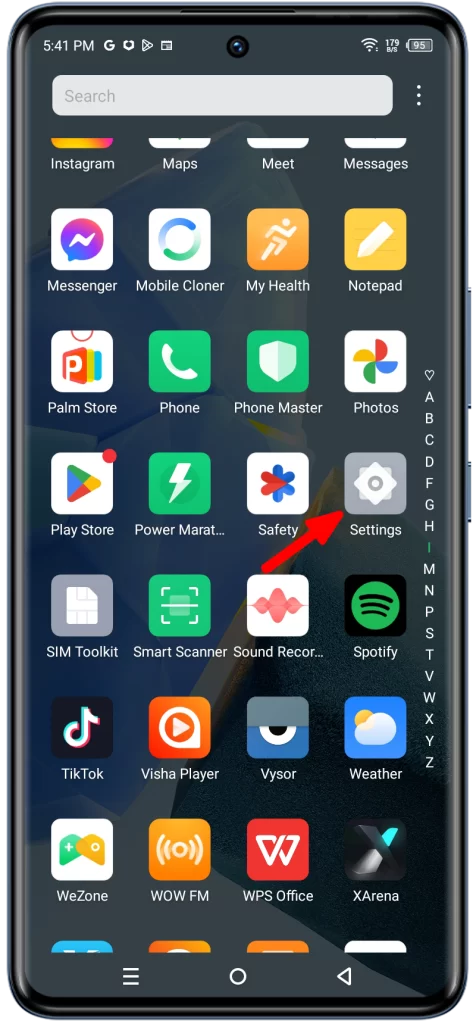
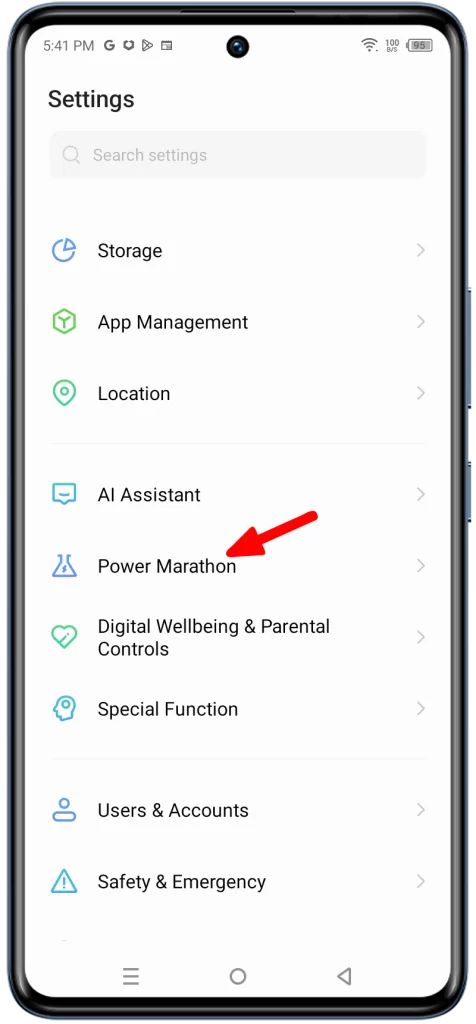
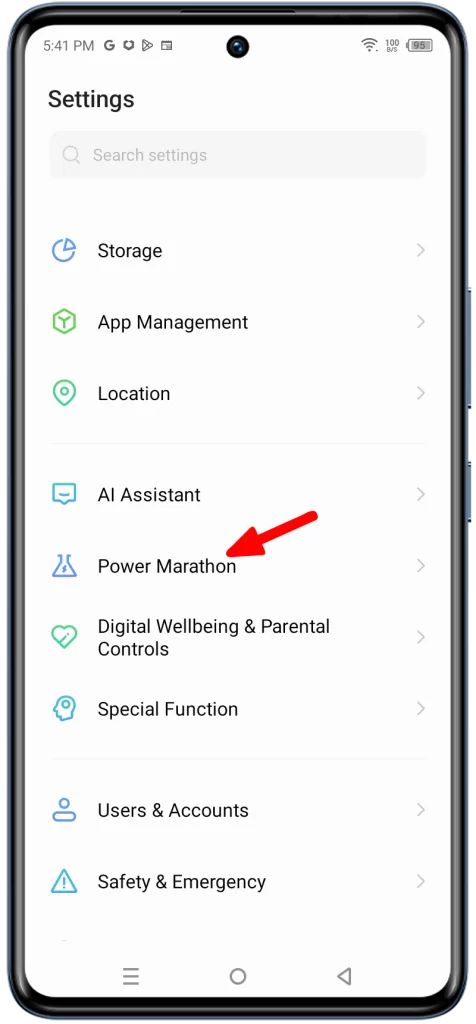
2. Tap on Battery Setting and tap Battery Usage.
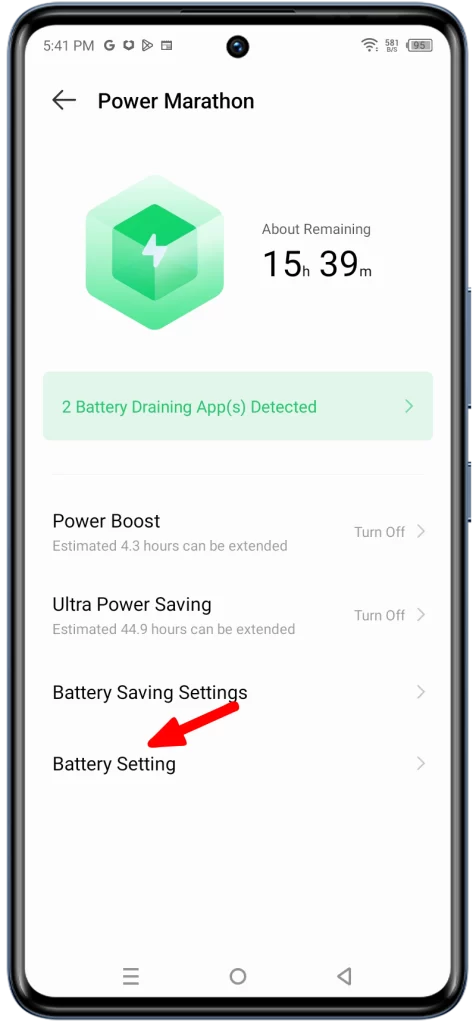
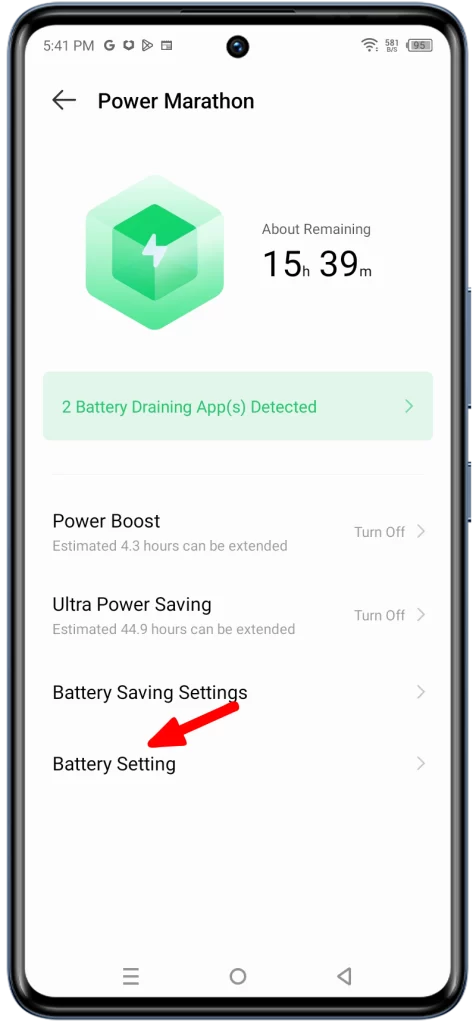
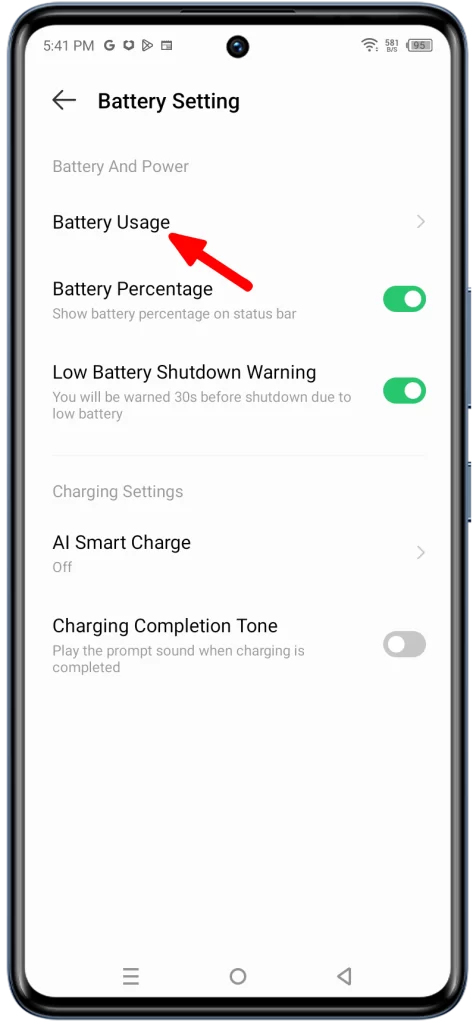
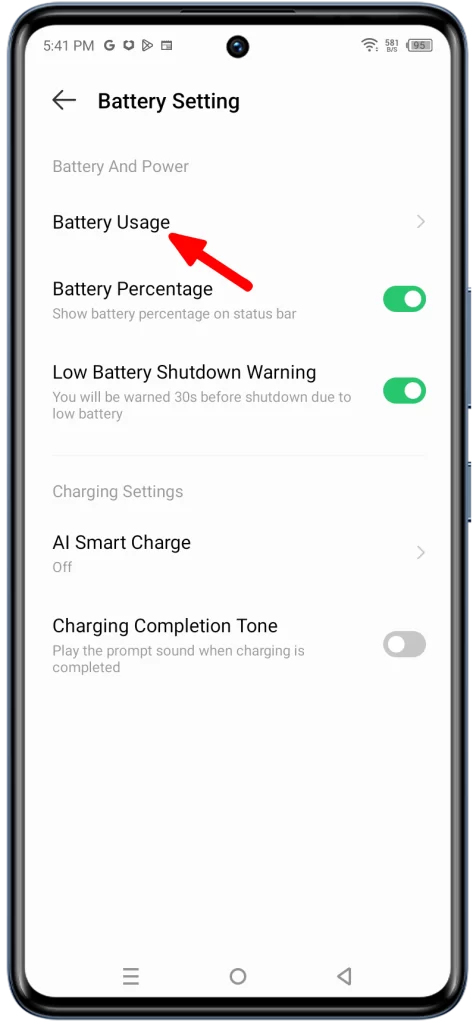
3. Under Battery usage, you’ll see a list of all the apps that have used power in the last 24 hours. Tap on an app to see more detailed information about its battery usage.
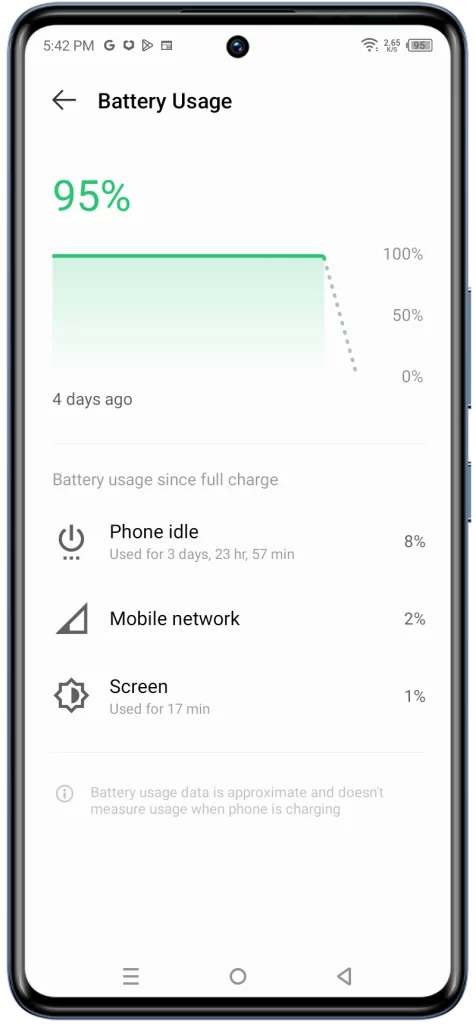
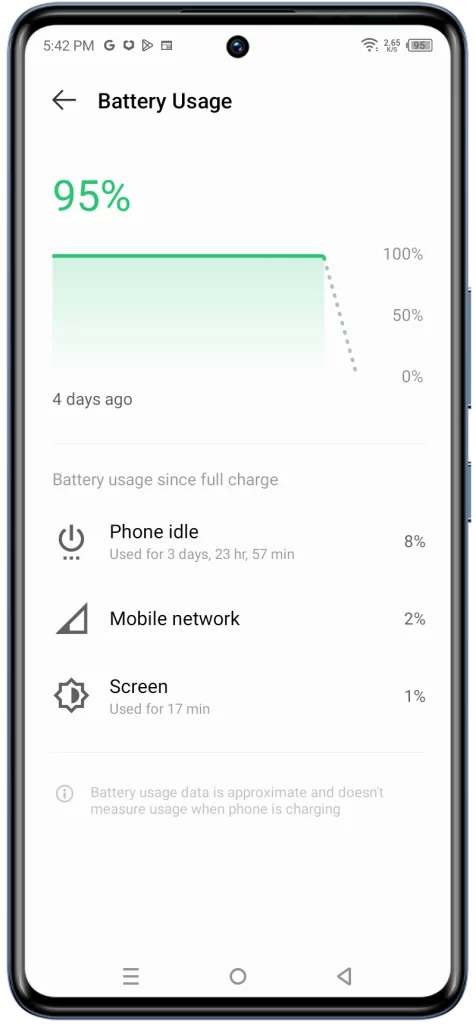
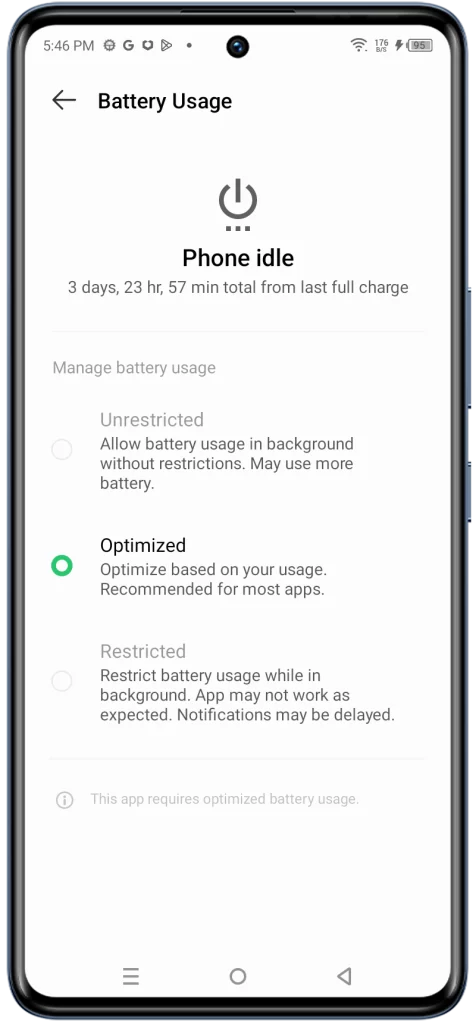
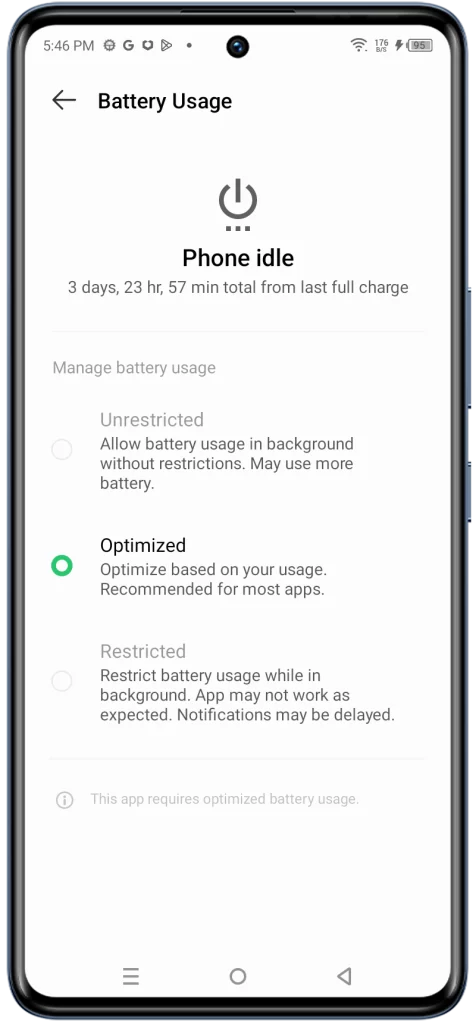
If you see an app that’s using a lot of power, you can try to reduce its usage by:
- Closing the app when you’re not using it.
- Disabling any background services that it’s running.
- Uninstalling the app if you don’t need it.
Checking your battery usage is a good first step in troubleshooting battery drain problems. By identifying the apps that are using the most power, you can take steps to extend your battery life.
Reduce Screen Brightness
You have to reduce screen brightness to help extend your battery life. This is because the screen is one of the biggest battery consumers on any phone. The brighter the screen, the more power it uses.
By reducing screen brightness, you can significantly reduce the amount of power that your phone uses, which can help to extend your battery life.
To reduce screen brightness on your Infinix Zero 30, follow these steps:
1. Launch Settings and tap Display & Brightness.
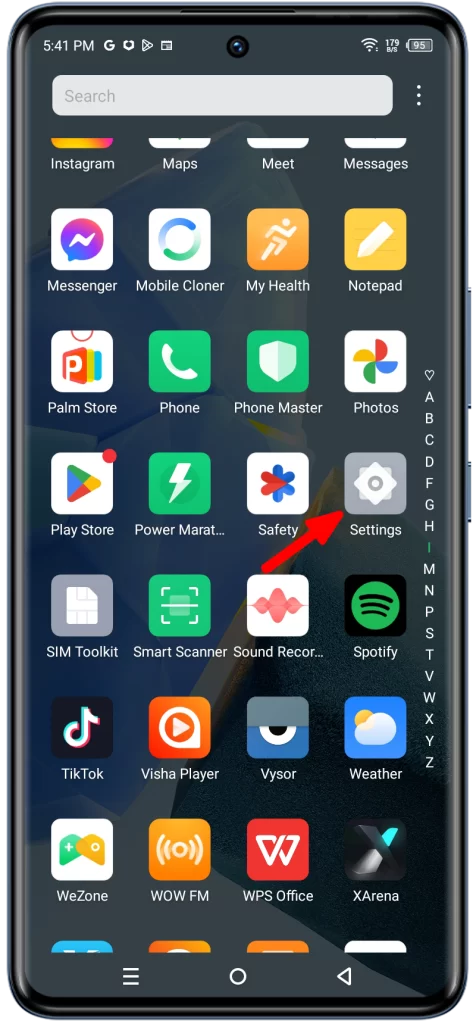
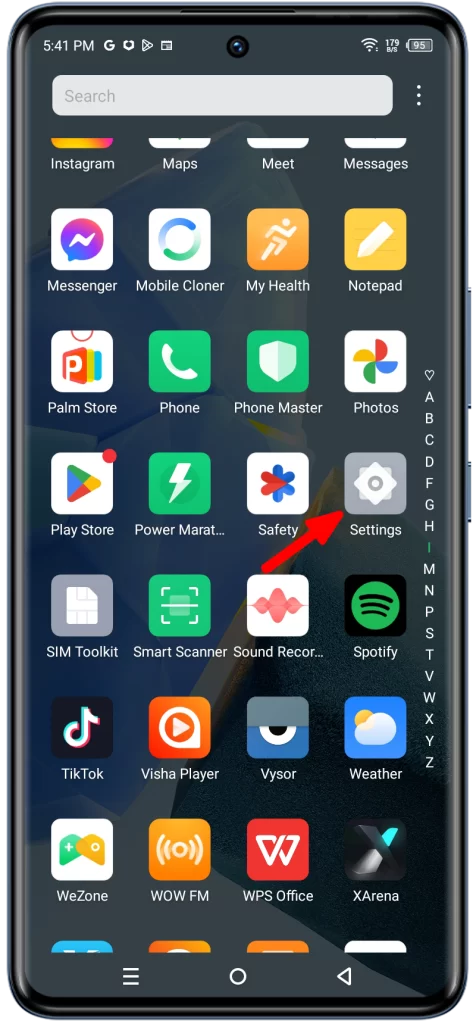
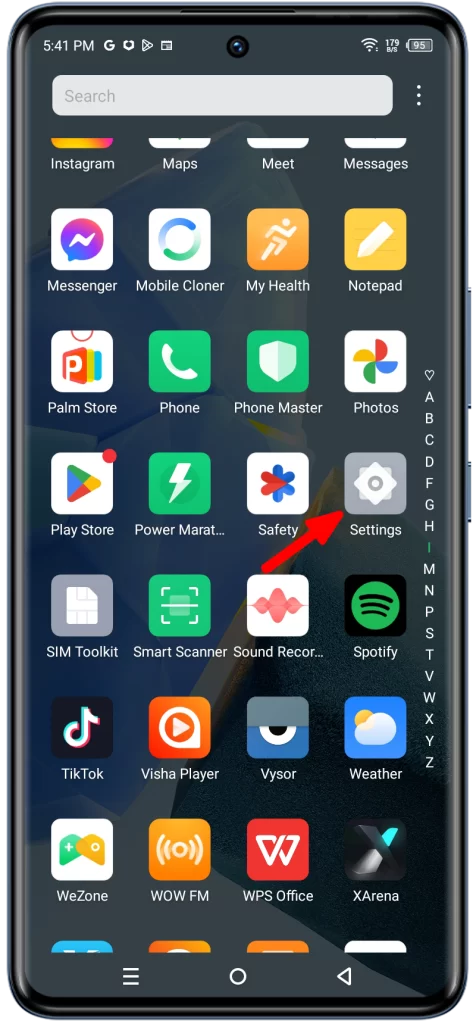
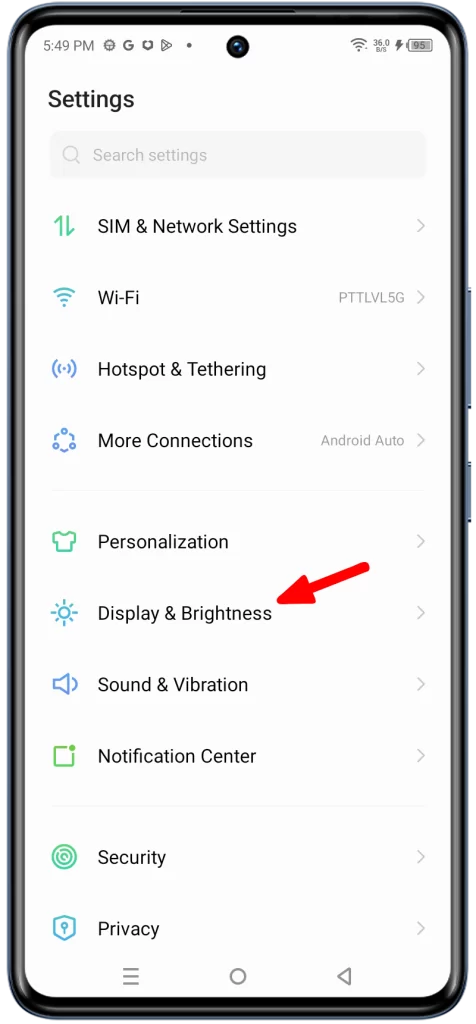
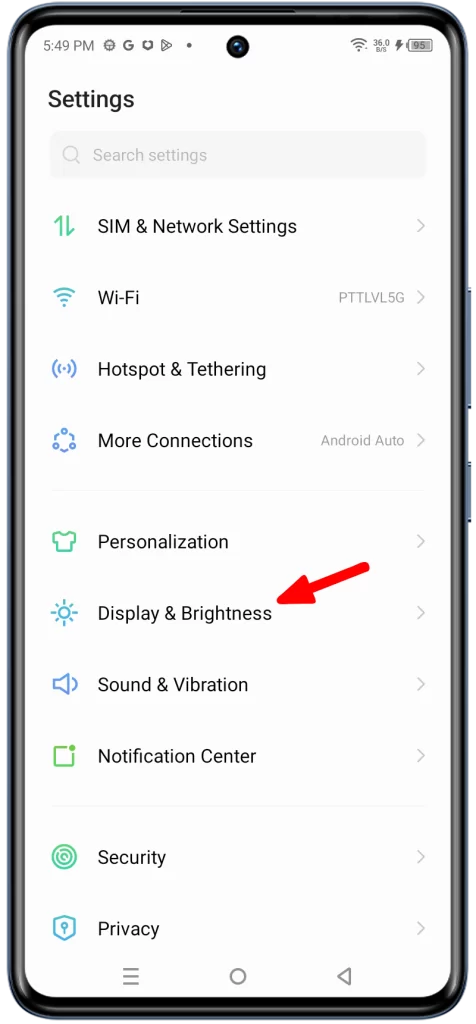
2. Drag the slider under Brightness to the left and enable Adaptive brightness.
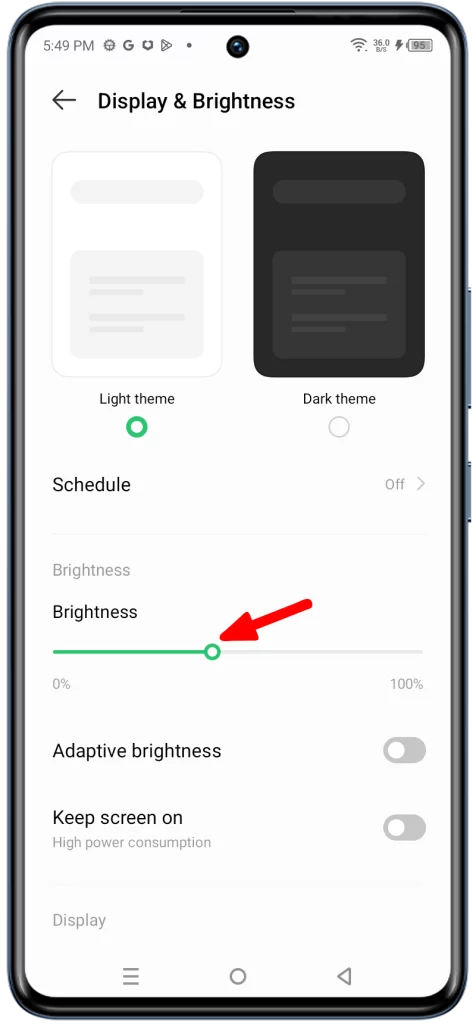
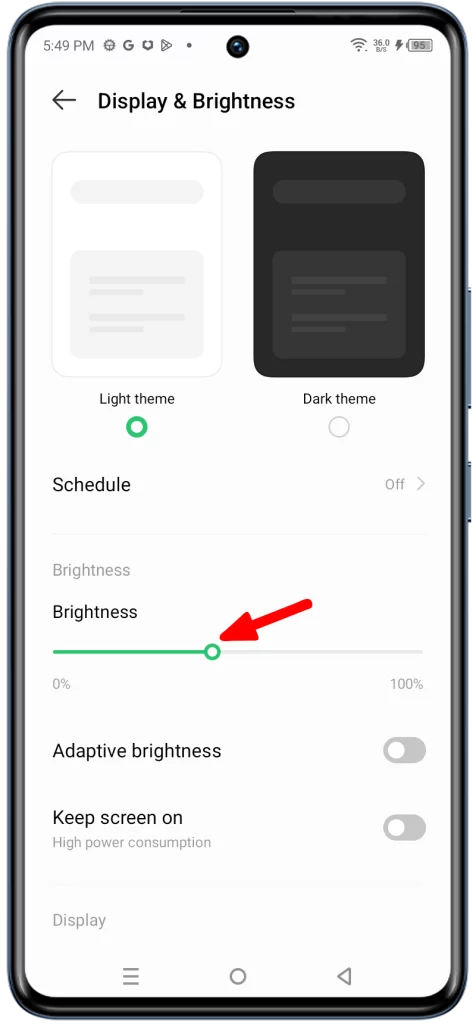
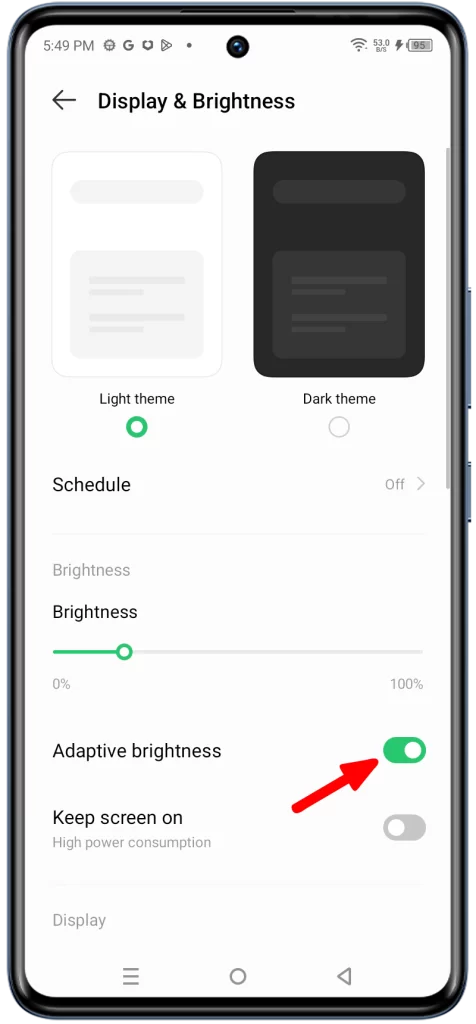
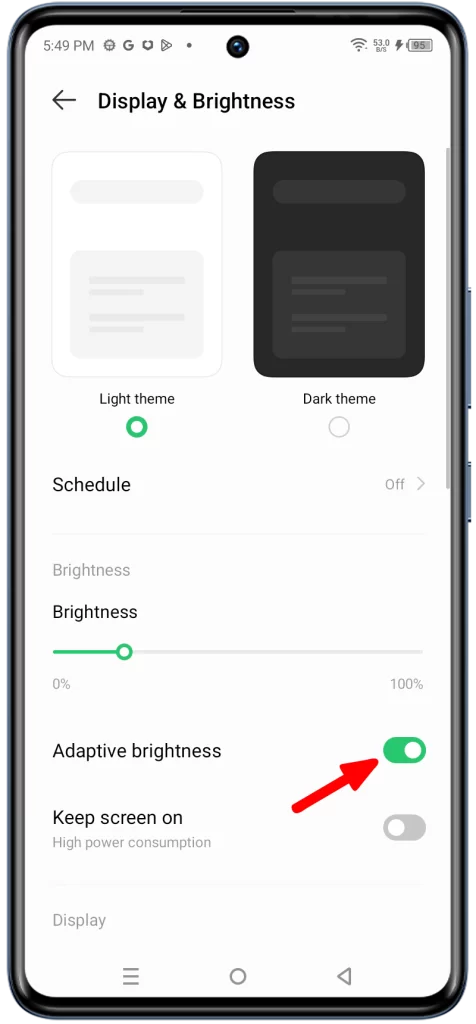
You can adjust the brightness to a level that is comfortable for you, but it is generally recommended to use the lowest brightness setting possible.
Here are some additional tips for reducing screen brightness:
- Use dark mode: Dark mode inverts the colors on your phone, so that the background is dark and the text and icons are light. This can help to save battery life, especially if you have an AMOLED display.
- Turn off automatic brightness: Automatic brightness adjusts the screen brightness based on the ambient light level. This can be convenient, but it can also lead to the screen being brighter than necessary, which can drain your battery. To turn off automatic brightness, go to Settings > Display and toggle off the switch next to Automatic brightness.
- Use the lowest brightness setting possible: As mentioned above, the brighter the screen, the more power it uses. Try using the lowest brightness setting possible that is comfortable for you to use.
Use Battery Saver Features
You should use battery saver mode when you need to extend your phone’s battery life, such as when you’re on a long trip or when you don’t have access to a charger.
Battery saver mode reduces power consumption by limiting certain features and activities. For example, it may reduce screen brightness, turn off unnecessary background services, and disable certain animations.
To enable battery saver mode on your Infinix Zero 30, follow these steps:
1. Open the Settings app and tap on Power Marathon.
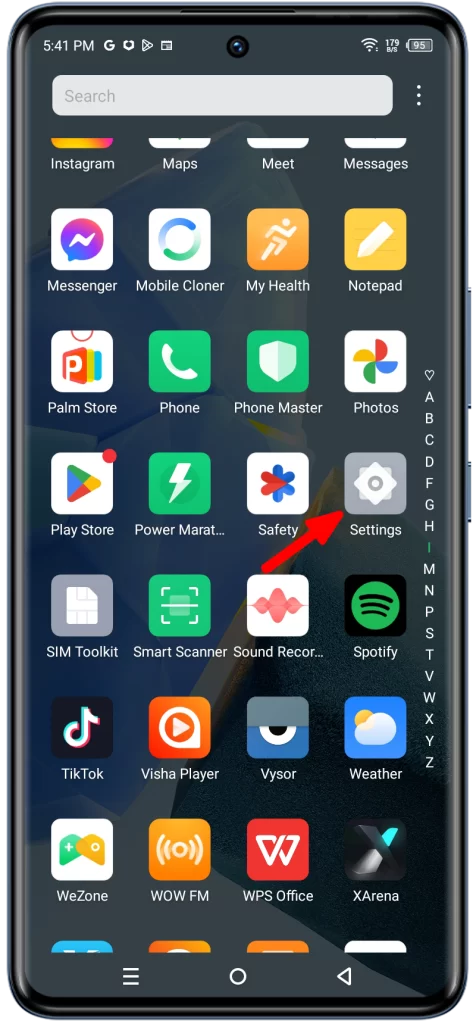
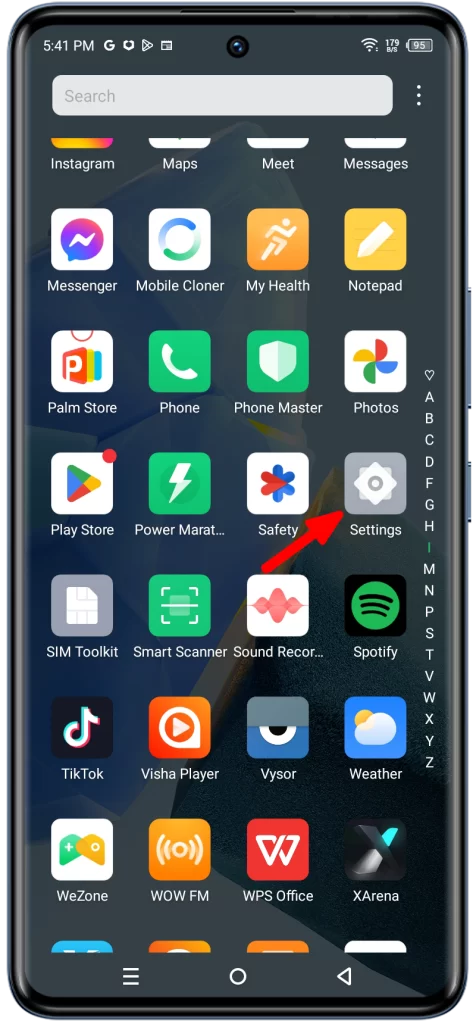
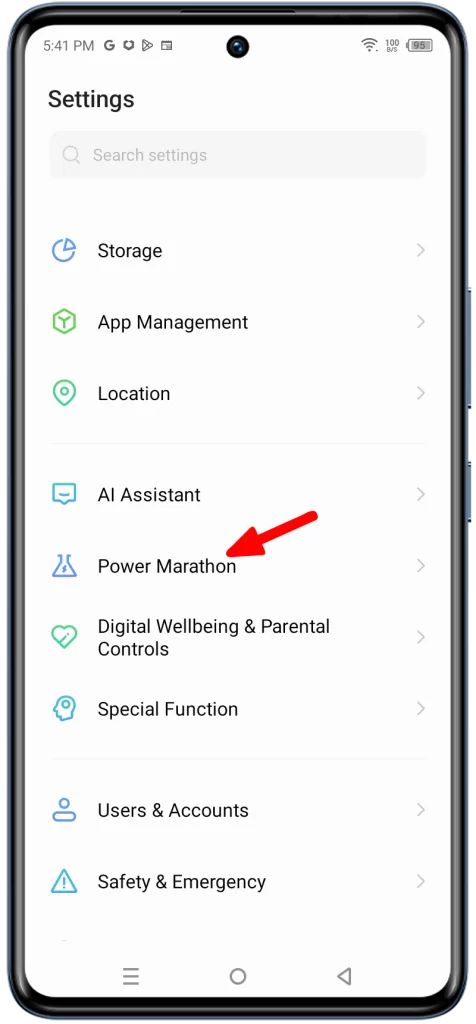
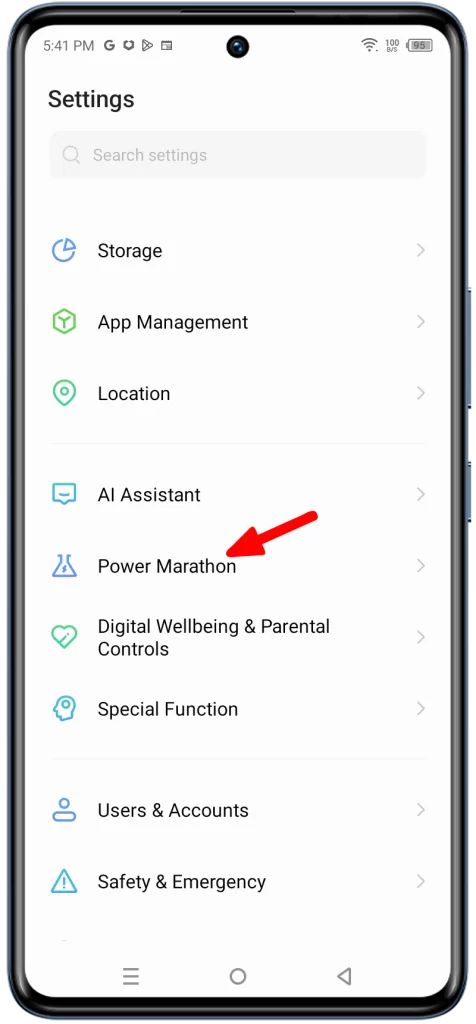
2. Tap on Battery Saving Settings and select Battery saver.
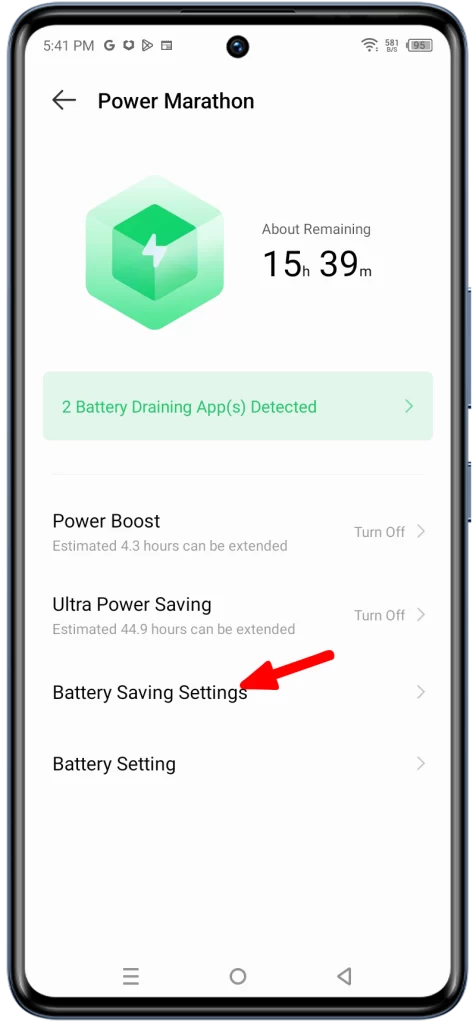
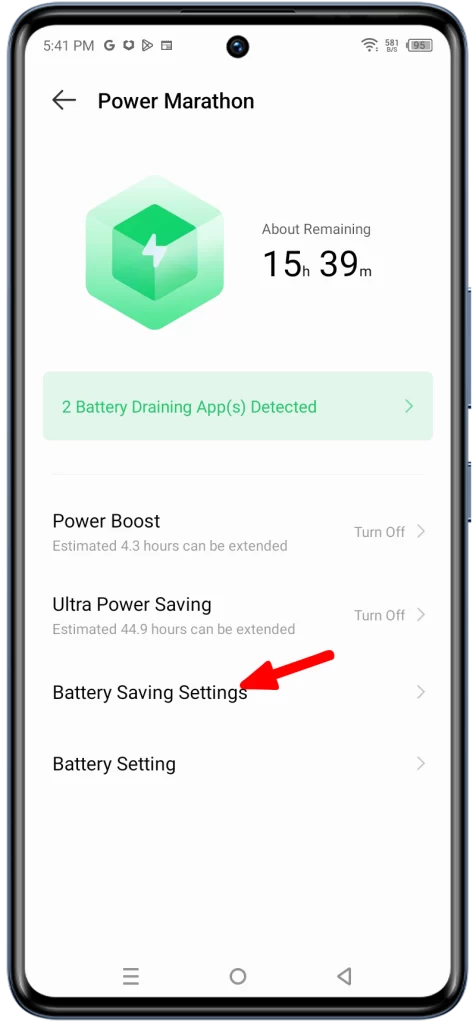
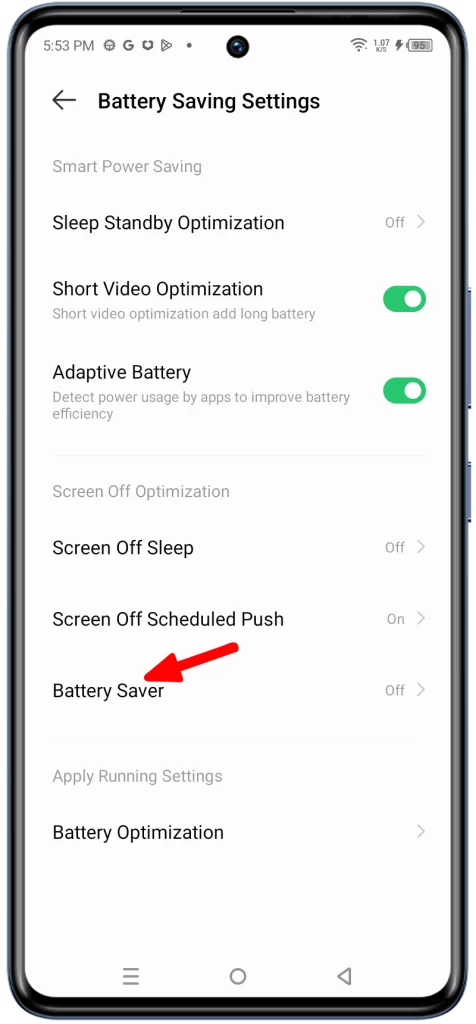
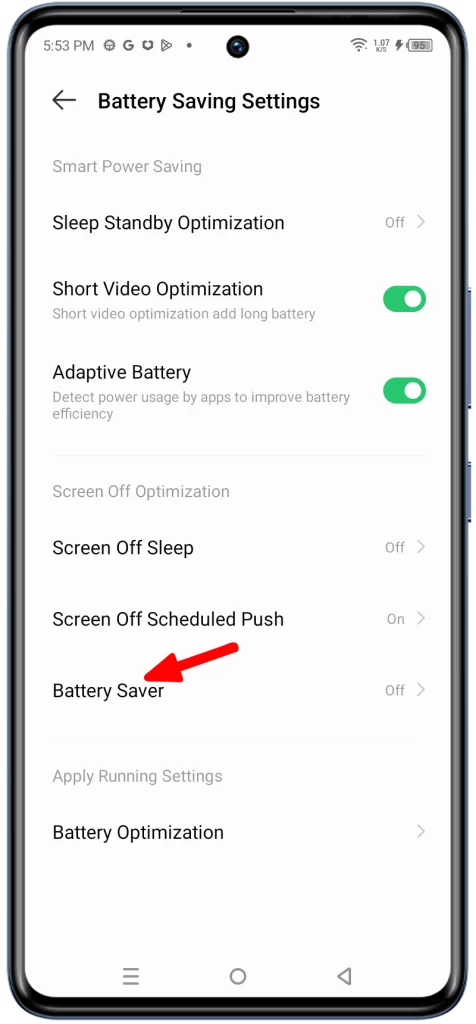
3. Toggle on the switch next to Battery saver.
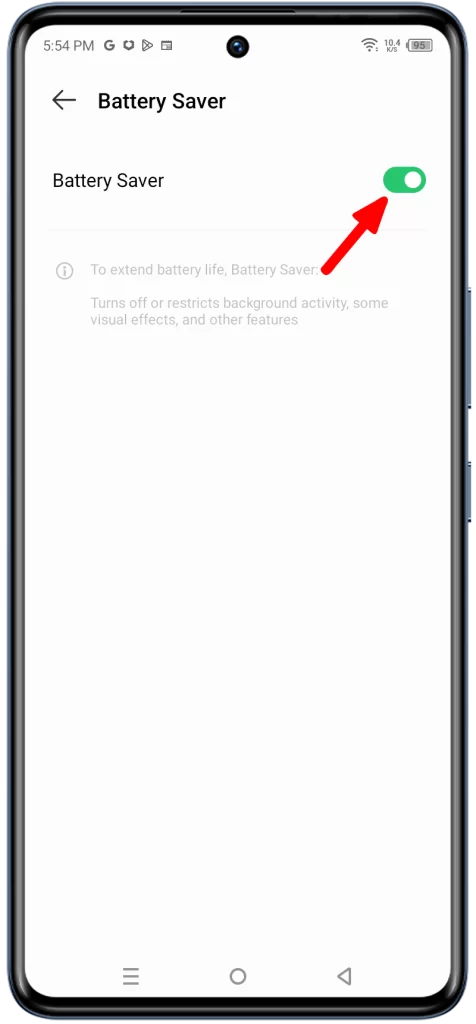
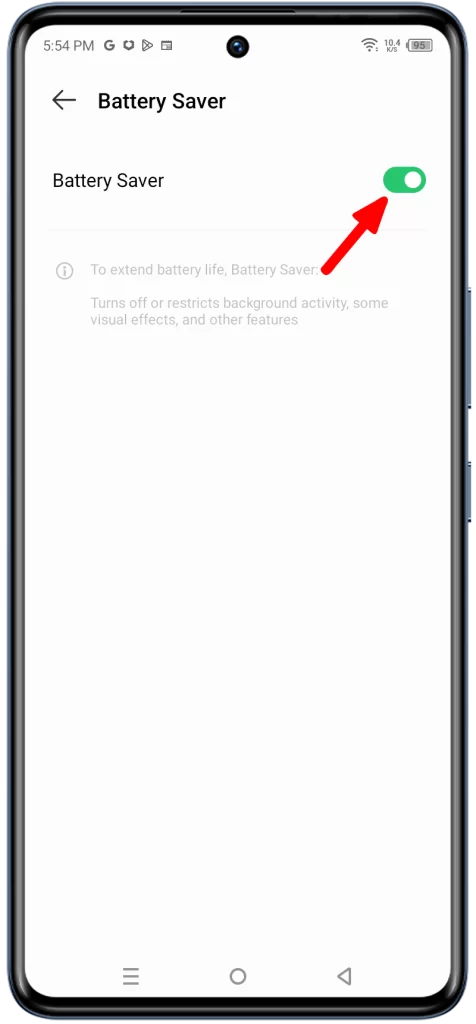
You can also customize battery saver mode to suit your needs. For example, you can choose to have it turn on automatically when your battery reaches a certain level. You can also choose to exempt certain apps from battery saver mode so that they continue to run normally.
Here are some tips for using battery saver mode effectively:
- Turn on battery saver mode as soon as you know you’ll need to extend your battery life.
- Reduce screen brightness to a comfortable level.
- Turn off unnecessary background services.
- Disable certain animations and features that you don’t need.
- Exempt certain apps from battery saver mode so that they continue to run normally.
By following these tips, you can use battery saver mode to extend your Infinix Zero 30’s battery life and get the most out of your phone.
Update your software
Software updates often include bug fixes and performance improvements. It’s a good idea to keep your phone’s software up to date to ensure that you’re getting the best possible battery life.
Software glitches can be a cause of battery drain. Updating your software can fix these glitches and improve your battery life.
To update your Infinix Zero 30’s software, follow these steps:
1. Open the Settings app and tap on System.
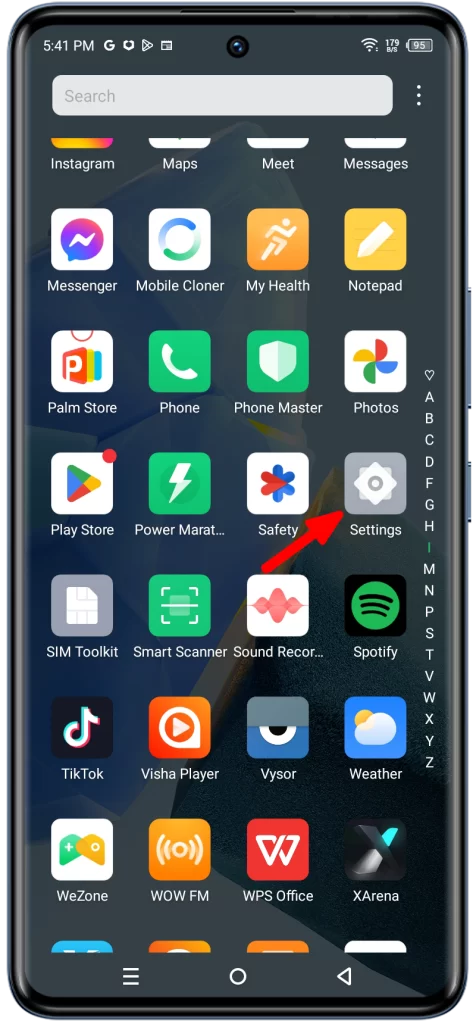
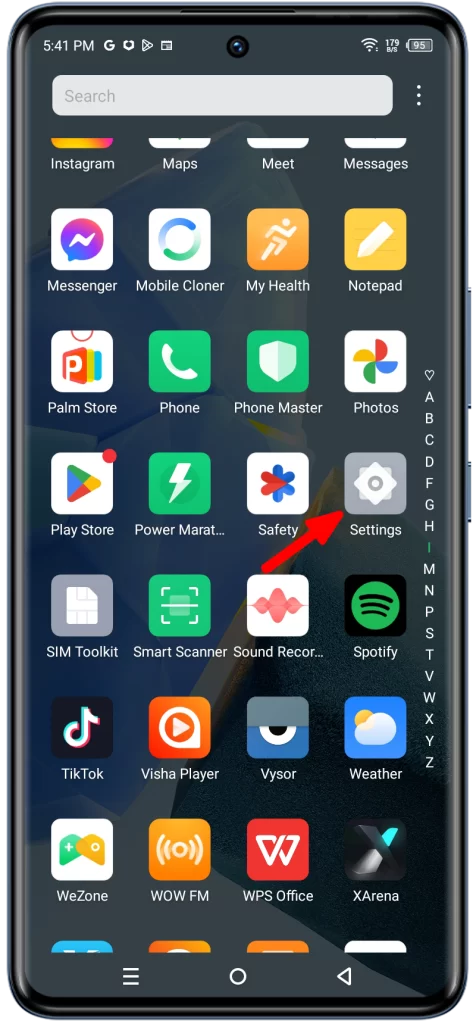
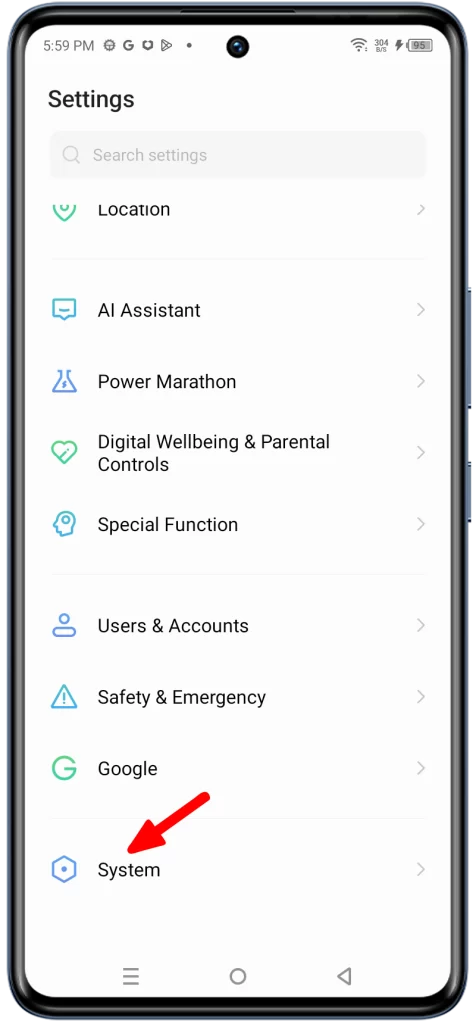
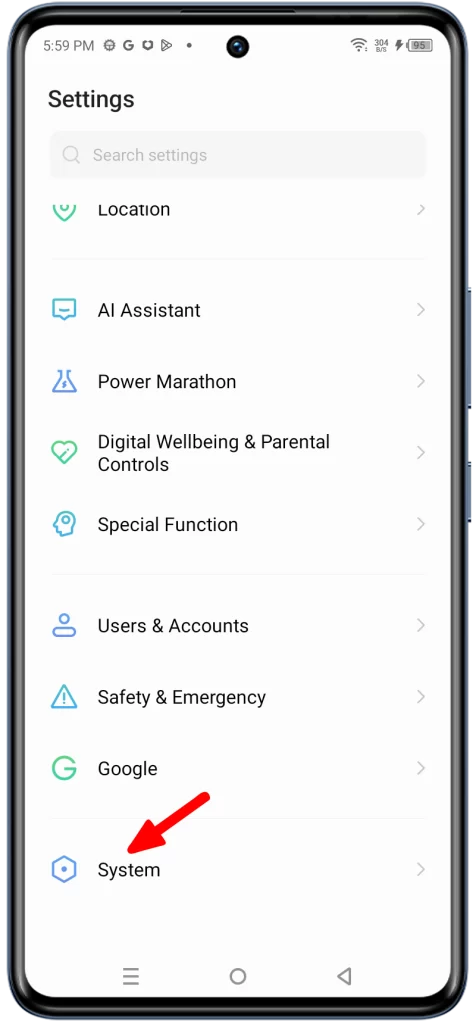
2. Tap on Software update and select Online Update at the bottom of the screen.
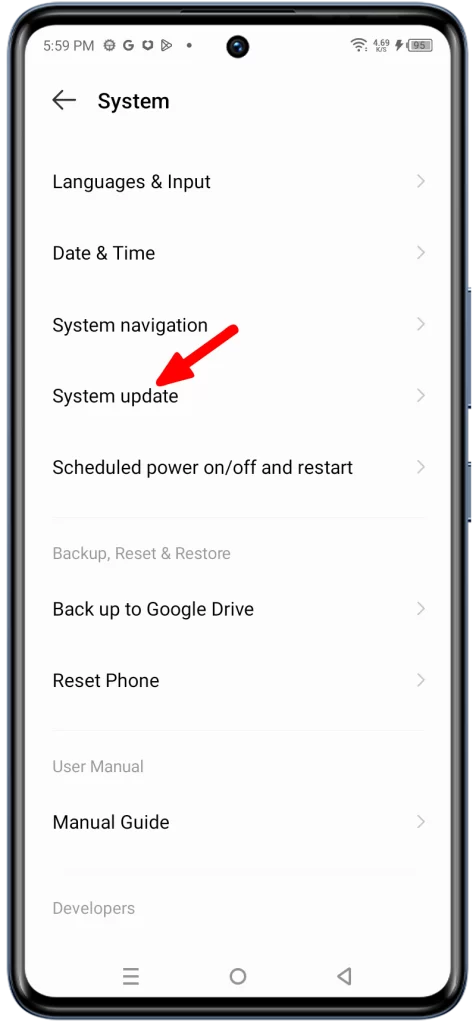
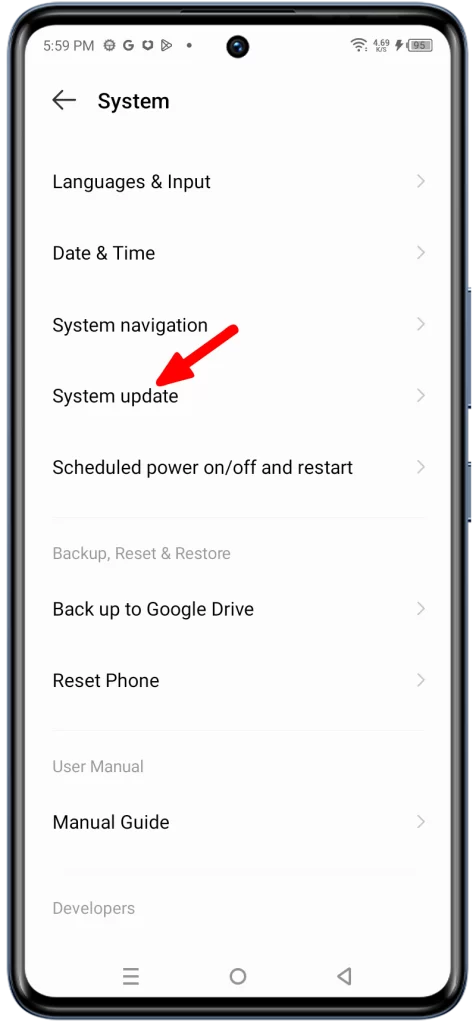
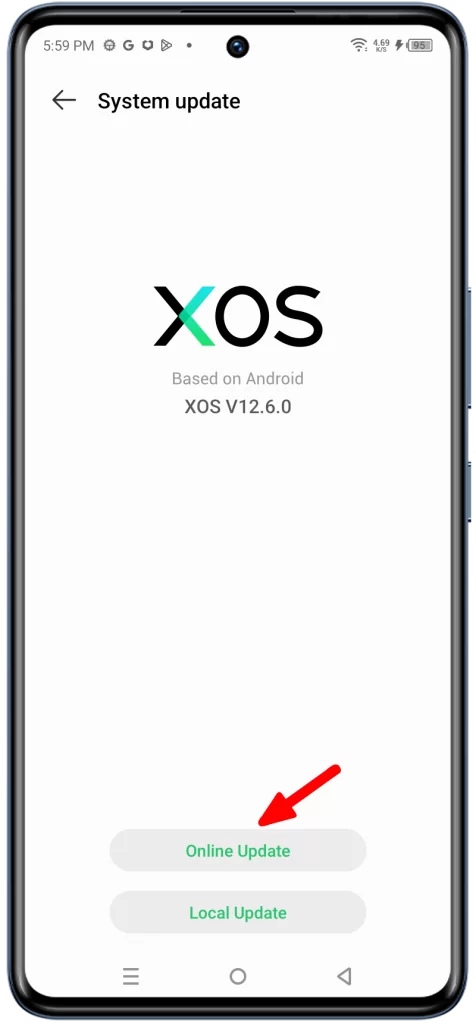
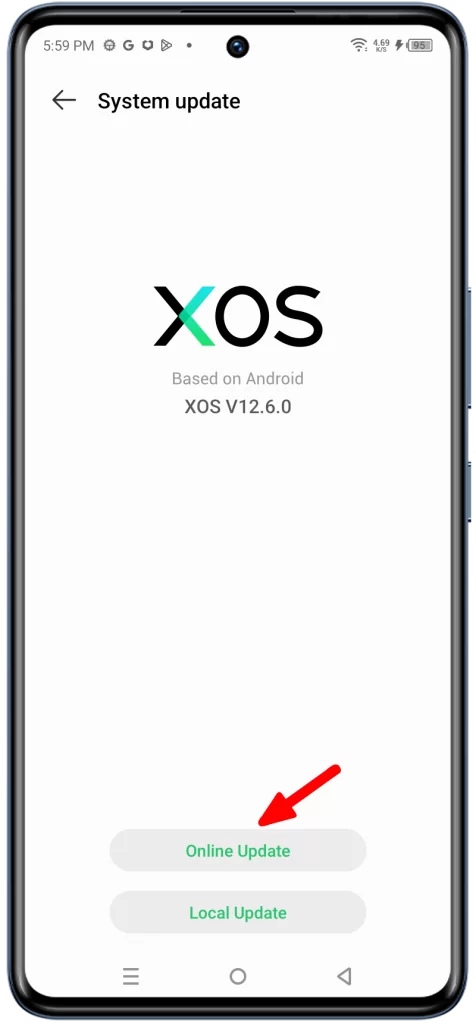
If there is an update available, take time to download and install it.
Once the update is complete, check your battery life to see if it has improved.
If you’ve tried all of the above steps and your battery is still draining too quickly, it’s possible that there is a problem with your phone’s battery. In this case, you may need to contact Infinix customer support for assistance.
Additional tips
Here are some additional tips for improving your Infinix Zero 30’s battery life:
- Avoid using your phone in extreme temperatures.
- Avoid charging your phone overnight.
- Use the original charger and cable that came with your phone.
- Restart your phone regularly.
- Uninstall unused apps.
By following these tips, you can help to extend the battery life of your Infinix Zero 30 and enjoy your phone for longer.