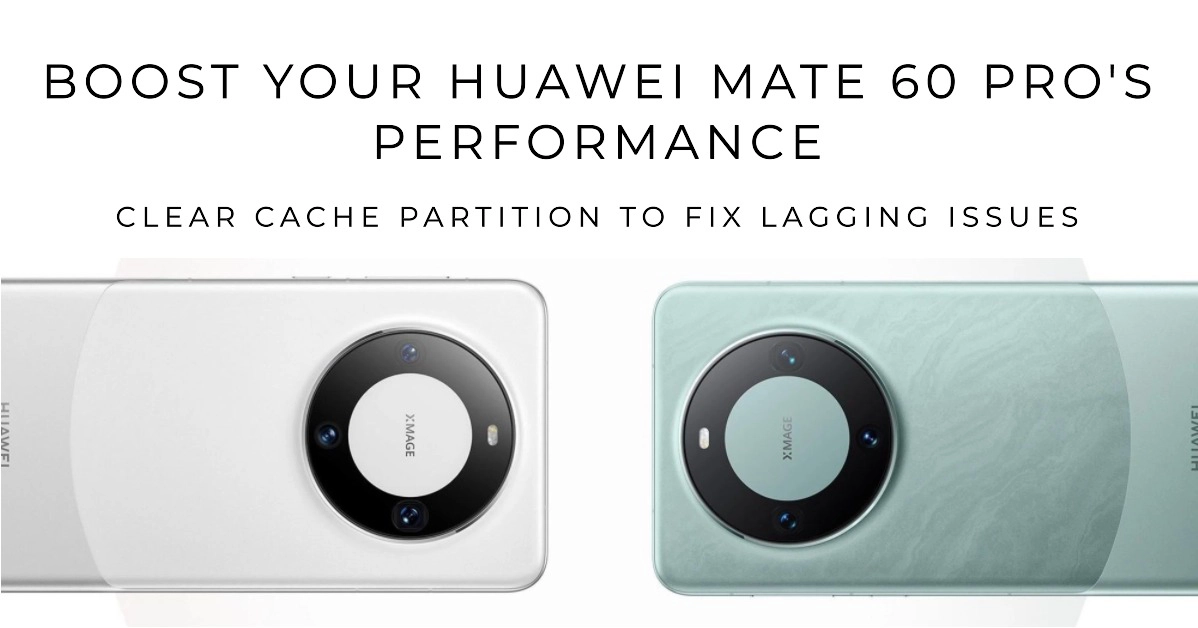Lagging issues on your Huawei Mate 60 Pro can be a frustrating experience, especially if you’re trying to do something important or just want to relax and enjoy your phone. There are a few things you can do to try to fix these issues, and one of the simplest and most effective is to clear the cache partition.
What is the cache partition?
The cache partition is a section of your phone’s storage that stores temporary files and data from various apps and the operating system. These files can help to improve the performance of your phone by allowing apps to load faster and run more smoothly.
However, over time, the cache partition can become cluttered and full of junk files, which can lead to performance problems, including lagging.
How to clear the cache partition on your Huawei Mate 60 Pro
To clear the cache partition on your Huawei Mate 60 Pro, follow these steps:
- Turn off your phone.
- Hold down the Power button and Volume Up button at the same time until you see the Huawei logo.
- Release the buttons and you’ll be taken to the Huawei Recovery Mode menu.
- Use the Volume buttons to navigate to the “Wipe cache partition” option and press the Power button to select it.
- Confirm that you want to wipe the cache partition by pressing the Power button again.
- Once the cache partition has been wiped, your phone will restart.
When to clear the cache partition
You should clear the cache partition on your Huawei Mate 60 Pro if you’re experiencing any of the following problems:
- Lagging or slow performance
- Apps crashing or freezing
- Battery life problems
- Unexpected errors or messages
- Other performance issues
Important things to keep in mind
- Clearing the cache partition will not delete any of your personal data, such as apps, photos, videos, or music.
- However, it will clear all of the temporary files and data that are stored in the cache partition. This means that some apps may take longer to load the first time you use them after clearing the cache partition.
- It’s generally recommended to clear the cache partition on your Huawei Mate 60 Pro every few weeks or months, or more often if you’re experiencing performance problems.
Additional tips for improving performance on your Huawei Mate 60 Pro
In addition to clearing the cache partition, there are a few other things you can do to improve performance on your Huawei Mate 60 Pro:
1. Restart your phone regularly
This can help to clear out any temporary glitches or memory leaks that may be causing performance problems.
2. Update your apps and operating system
Software updates often include performance improvements and bug fixes.
3. Disable unused apps
The more apps you have running in the background, the more resources they’ll use, which can lead to slow performance.
4. Delete unused files and apps
Unnecessary files and apps can take up valuable storage space and slow down your phone.
5. Use a microSD card to store large files
Moving large files, such as photos, videos, and music, to a microSD card can free up space on your phone’s internal storage and improve performance.
And that’s how to deal with performance issues on Huawei Mate 60 Pro by wiping cache partition.
If you’re still experiencing performance problems on your Huawei Mate 60 Pro after trying these tips, you may need to contact Huawei support for further assistance.