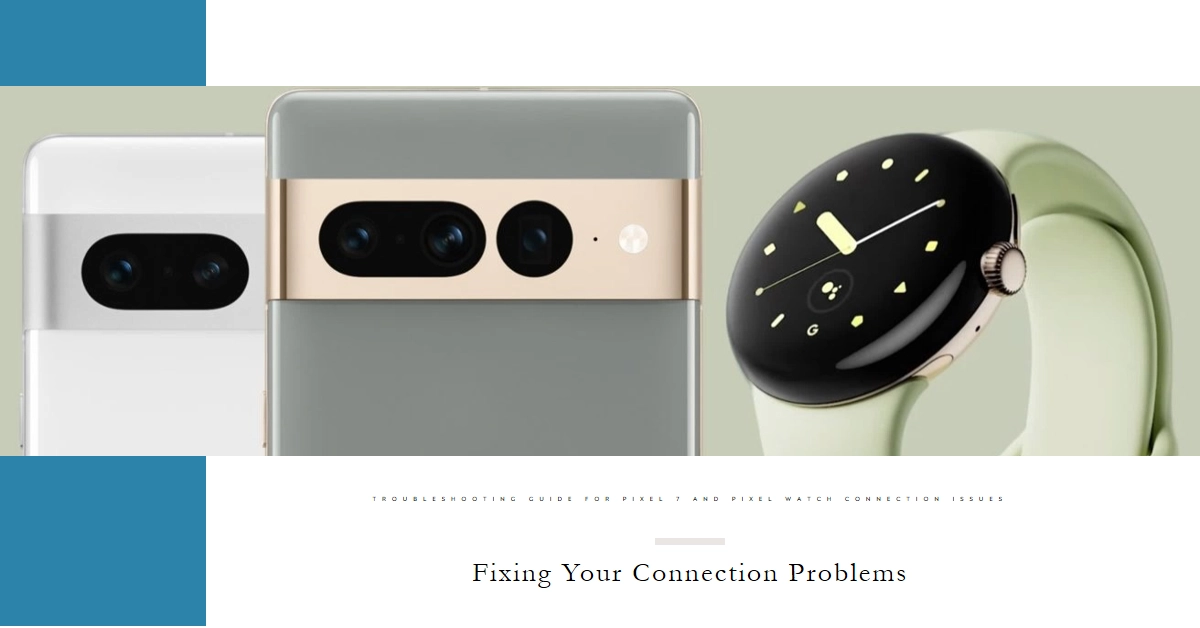The dynamic duo of Google’s Pixel 7 and Pixel Watch promises seamless synergy, elevating your digital experience with a sleek wrist companion. But what happens when pairing magic fizzles out, leaving you staring at a frustrated watch face instead of enjoying its smarts? Worry not, pixel users!
This comprehensive guide navigates the troubleshooting terrain, empowering you to conquer any Pixel 7-Pixel Watch pairing obstacle and unleash their full potential.
Let’s dive into the realm of connectivity and vanquish those pairing troubles!
Before we dive in, remember the following:
- Charge both devices: A low battery can be a surprising culprit. Ensure your Pixel 7 and Watch are fully charged.
- Confirm Bluetooth connection: Check if Bluetooth is enabled on both devices. On your Pixel 7, swipe down from the top twice and tap the Bluetooth icon to activate it.
- Restart is essential: Sometimes, a simple restart can work wonders. Restart both your Pixel 7 and Pixel Watch to clear any temporary glitches.
Now, let’s delve deeper into troubleshooting.
Basic Checks
- Distance Matters: Bring your Pixel 7 and Watch within close proximity (ideally, under 1.6 ft). Fast Pair relies on Bluetooth’s short-range capabilities.
- Visibility Check: Ensure nothing obstructs the devices, like a phone case or thick clothing.
- Wi-Fi and Network: Make sure your Pixel 7 is connected to Wi-Fi or a mobile network. Some Pixel Watch features require internet access.
- Third-Party App Interference: Some third-party apps can interfere with Bluetooth connections. Try disabling any recently installed apps before pairing.
Pixel 7 Tweaks
- Forget and Re-pair: Open Settings on your Pixel 7, navigate to “Connected devices” > “Previously connected devices,” and tap the three dots next to your Pixel Watch. Select “Forget” and then try pairing again.
- Check System Updates: Outdated software can sometimes cause pairing issues. Update your Pixel 7 to the latest software version. Go to Settings > System > System update.
- Reset Network Settings: This option resets Wi-Fi, Bluetooth, and mobile data settings. While it might temporarily erase saved connections, it can resolve pairing glitches. Go to Settings > System > Reset options > Reset Wi-Fi, mobile & Bluetooth.
Pixel Watch Attention
- Update Watch Firmware: An outdated Watch firmware might be incompatible with your Pixel 7. Open the Pixel Watch app on your phone, tap “System,” and then “Update software.”
- Restart or Factory Reset: Try restarting your Pixel Watch. Press and hold the crown for 3 seconds, then select “Restart.” If that doesn’t work, consider a factory reset. This will erase all data on your Watch, so back it up first. Open the Pixel Watch app, tap “System,” then “Reset and unpair watch.”
- Check Google Account: Ensure you’re logged into the same Google Account on both your Pixel 7 and Watch.
Advanced Troubleshooting
- Safe Mode on Pixel 7: Boot your Pixel 7 into Safe Mode, which temporarily disables third-party apps. If the Watch pairs in Safe Mode, an app might be causing the issue. Restart your Pixel 7 normally and uninstall recently installed apps one by one until the pairing works.
- Software Update: Keep an eye on the Google Pixel Watch Help Center for updates and known issues. They regularly post fixes and workarounds for common pairing problems.
- Bonus Tip: Some users have reported success pairing their Pixel Watch while the watch is charging. Give it a try, and who knows, it might just spark the connection!
Contact Google Support
If all else fails, contact Google Support for further assistance. They might have access to specialized tools or insights to diagnose the problem and recommend solutions.