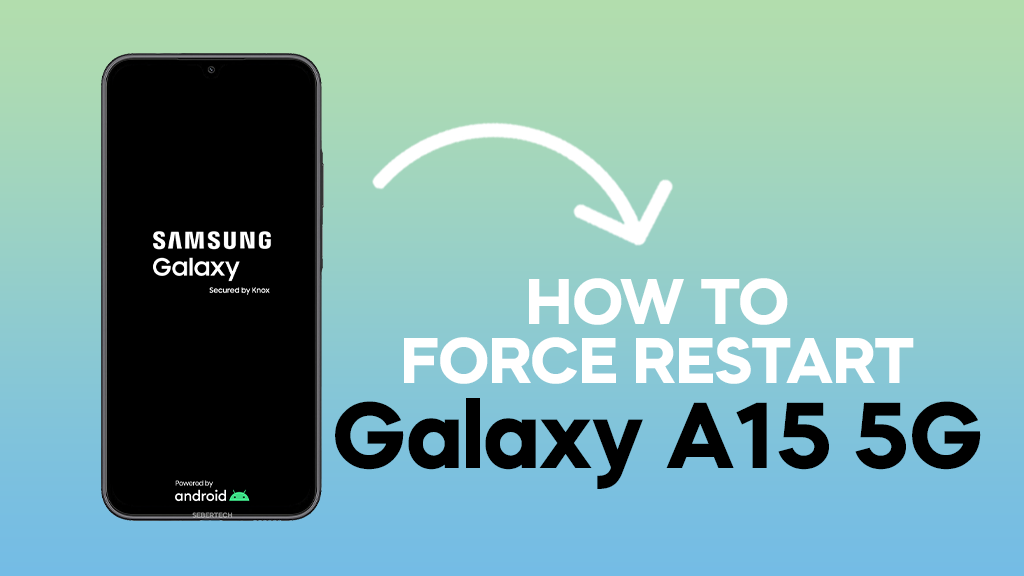A frozen, unresponsive phone can be frustrating, especially when you need it most. If your Samsung Galaxy A15 5G isn’t playing nice, a regular restart might not do the trick. That’s where a force restart comes in.
This method sends a stronger signal to the phone, abruptly shutting it down and then restarting it fresh.
But before you reach for the buttons, remember:
- A force restart should be a last resort, as it can potentially interrupt ongoing processes and cause data loss. Try a normal restart first, by holding the power button for about 10 seconds.
- Make sure your phone is not completely dead. If the battery is drained, a force restart won’t work.
ALSO READ: How To Restart A Samsung Galaxy A15 5G
Here’s how to force restart your Galaxy A15 5G:
1. Press and hold both the volume down button and the power button simultaneously.
2. Hold both buttons for at least 10 seconds. The phone will vibrate once, then vibrate again and turn off the screen.
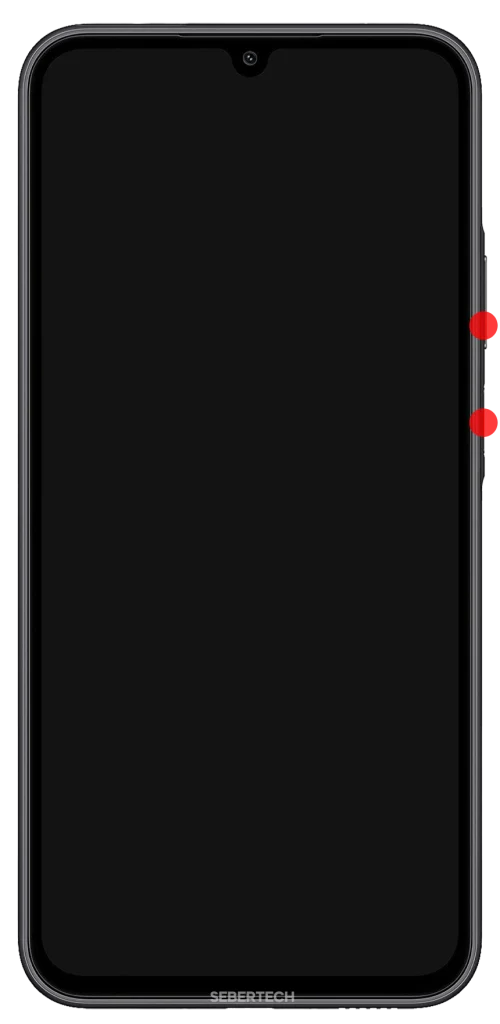
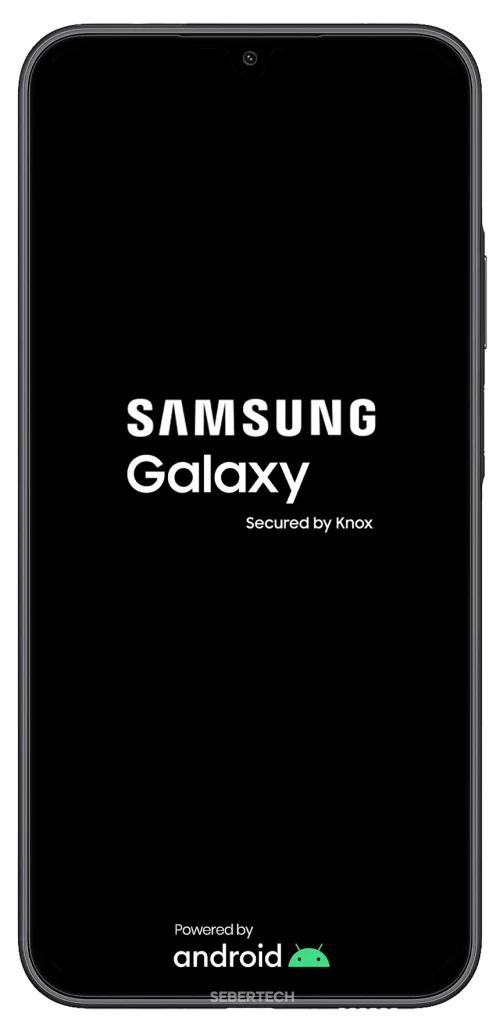
3. After the screen stays off for a few seconds, the phone will automatically restart.
Troubleshooting
- If the phone doesn’t respond to the force restart, ensure you’re holding both buttons firmly for the full 10 seconds.
- If the phone still doesn’t restart, it might be completely drained. Connect it to a charger and wait for a while before trying again.
- If the problem persists, consider contacting Samsung support for further assistance.
Additional Tips
- It’s a good practice to occasionally force restart your phone, even if it’s working fine, as it can help clear temporary files and improve performance.
- Remember to back up your phone regularly to avoid data loss in case of any unexpected issues.
I hope this article helps you get your Galaxy A15 5G back up and running quickly!
Bonus: Did you know that a force restart can also be helpful if your phone is stuck on a certain app or screen? By abruptly shutting down the system, it can break the app’s hold and allow you to regain control of your phone.