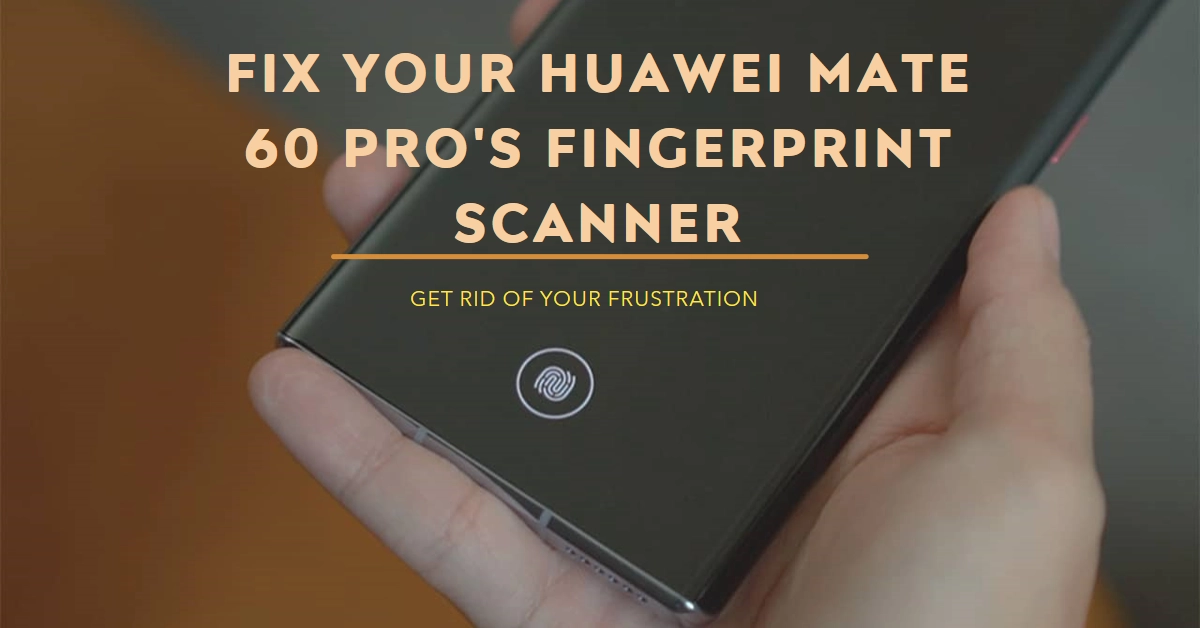The Huawei Mate 60 Pro boasts a sleek design and impressive features, but even the best technology can hiccup sometimes. One such issue users encounter is a malfunctioning fingerprint scanner. Don’t despair! Before resorting to drastic measures, let’s explore some troubleshooting steps to get your fingerprint scanner back in action.
Identifying the Problem
Before diving into solutions, it’s crucial to understand the nature of the issue. Here are some questions to consider:
- Complete failure: Does the fingerprint scanner refuse to register or recognize fingerprints altogether?
- Intermittent issues: Does it work sometimes but not consistently?
- Specific fingers: Are certain fingers more problematic than others?
- Error messages: Do you encounter any error messages on the screen?
Understanding these details will help narrow down the potential causes and guide you towards the most effective solution.
Simple Fixes to Try First
Sometimes, the culprit can be a simple oversight. Before delving deeper, try these basic troubleshooting steps:
1. Clean the Scanner and Your Fingers: Ensure both the scanner surface and your fingers are clean and free of dirt, moisture, or oil. A quick wipe with a microfiber cloth can work wonders.
2. Re-register Your Fingerprints: Delete any existing fingerprints and re-register them. This allows the scanner to capture a fresh and accurate scan. Pay close attention to the instructions on-screen and ensure proper finger placement.
3. Update Your Software: Outdated software can sometimes lead to compatibility issues. Check for any available system updates and install them promptly.
4. Restart Your Phone: A simple restart can often resolve temporary glitches. Press and hold the power button and select “Restart” from the menu.
Troubleshooting for Specific Issues
If the basic fixes don’t resolve the issue, let’s explore solutions based on the specific problem you’re facing:
Problem 1: Complete Failure
- Check for Hardware Damage: Did your phone experience any recent drops or water damage? If so, the scanner hardware itself might be compromised. Seek professional repair if necessary.
- Safe Mode Test: Boot your phone into Safe Mode to see if the issue persists. If the scanner works in Safe Mode, a third-party app might be interfering. Try uninstalling recently installed apps or disabling them one by one to identify the culprit.
Problem 2: Intermittent Issues
- Adjust Sensor Sensitivity: Go to Settings > Security & Privacy > Fingerprint ID and adjust the sensitivity settings. This can help improve recognition accuracy, especially for dry or cracked fingers.
- Add Different Angles: When re-registering your fingerprints, ensure you scan your finger from various angles to capture a comprehensive profile.
Problem 3: Specific Fingers
- Rescan the Problematic Fingers: Delete and re-register the specific fingers causing issues, paying extra attention to proper placement and scanning multiple angles.
- Check for Finger Injuries: Minor cuts or dry skin on your fingertips can affect scan accuracy. Ensure your fingers are in good condition before re-registering.
Advanced Troubleshooting (Proceed with Caution)
If the above steps fail, you can explore more advanced options, but proceed with caution as they might involve data loss or technical expertise:
- Reset Network Settings: Go to Settings > System & Updates > Reset > Reset network settings. This might help if network-related issues are causing the problem. Remember, this will erase your Wi-Fi passwords and other network settings.
- Factory Reset: This is a nuclear option that erases all your data and settings. Back up your phone thoroughly before attempting this! Go to Settings > System & Updates > Reset > Factory data reset. Only consider this if all other options fail.
Seeking Professional Help
If none of the above solutions work, it’s best to seek professional help. Contact Huawei customer support or visit an authorized repair center. They can diagnose the issue more accurately and recommend the appropriate course of action, whether it’s a software fix, hardware repair, or warranty replacement.
Hope this helps!