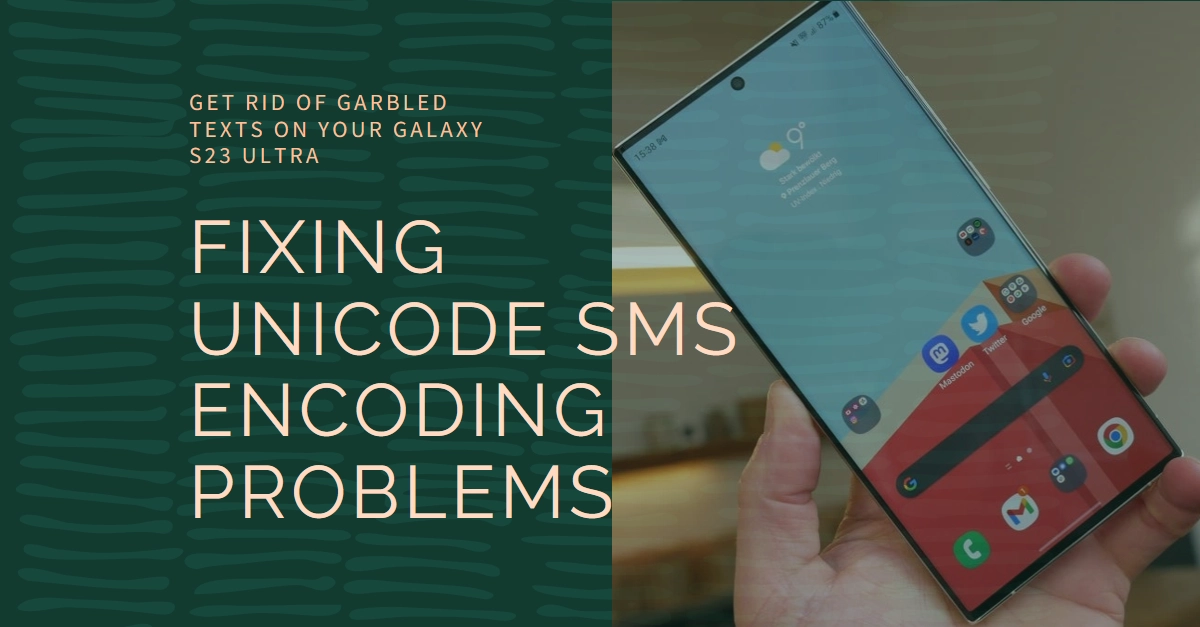Texting, the cornerstone of mobile communication, can sometimes take a frustrating turn. For Galaxy S23 Ultra users, encountering garbled characters or missing symbols in received SMS messages can be a real head-scratcher. This often stems from a Unicode encoding mismatch, where your phone and the sender’s device interpret text differently.
This comprehensive guide will shed light on the causes of Unicode SMS encoding problems on your S23 Ultra and equip you with practical solutions to restore clear and concise communication.
What is Unicode and Why Does it Matter?
Unicode is the grand unifier of the digital world, a standardized system that assigns unique codes to every character, from Latin alphabets to Cyrillic script to emoji icons. This enables seamless communication across different languages and devices. However, when it comes to SMS, things get a little messy.
Traditional SMS uses a limited character set called GSM-0341, which doesn’t include all the bells and whistles of Unicode. So, when you try to send a message with special characters or emojis, your phone needs to “translate” them into a format compatible with GSM-0341.
To ensure compatibility across diverse languages and character sets, a standardized encoding scheme called Unicode is employed.
However, the SMS protocol, originally designed for simpler alphabets, can sometimes struggle with the complexities of Unicode. This mismatch can lead to the characters being misinterpreted and displayed incorrectly, resulting in the frustrating jumble of symbols you encounter.
Common Causes of Unicode SMS Encoding Issues
Several factors can contribute to the Unicode SMS encoding woes on your Galaxy S23 Ultra:
- Incompatible messaging apps: Not all messaging apps are created equal when it comes to Unicode handling. Some older or less feature-rich apps might not recognize or process Unicode characters accurately, leading to garbled messages.
- Incorrect message settings: Certain message settings on your device or your carrier’s network might be inadvertently messing with Unicode encoding. For instance, having a language setting that doesn’t match the language used in the message can cause misinterpretations.
- Network limitations: Not all mobile networks are equipped to handle Unicode characters flawlessly. If your carrier’s network infrastructure isn’t optimized for Unicode, it can lead to encoding errors during transmission.
- Software glitches: Even the most polished software can experience occasional hiccups. A temporary glitch in the messaging app or the operating system itself could be causing the encoding problems.
Decoding the Fix: Reclaiming Your Textual Clarity
Now that you understand the potential culprits, it’s time to equip yourself with solutions to banish the garbled messages from your inbox. Here’s a step-by-step guide to try:
1. Check your messaging app:
- Update the app: Ensure you’re using the latest version of your messaging app. Developers often release updates that address compatibility issues and improve Unicode handling.
- Adjust app settings: Some messaging apps allow you to tweak encoding settings. Look for options like “Character encoding” or “Language” and ensure they match the language used in your messages.
2. Review your device settings:
- Language settings: Head to your device’s settings and ensure the “System language” and “Preferred keyboard language” are set to the language you’re using for texting.
- SMS settings: Some devices offer specific SMS settings. Check for options like “Character set” or “Message encoding” and choose “Unicode” or a setting that matches the language you’re using.
3. Contact your carrier:
- If the above steps haven’t resolved the issue, reach out to your mobile carrier’s customer support. Explain the problem you’re experiencing and inquire about any network limitations or specific settings that might be affecting Unicode SMS.
4. Consider alternative messaging apps:
- If your preferred messaging app remains the culprit, explore switching to a more Unicode-friendly alternative. Popular options like Google Messages and Signal are known for their strong Unicode support.
5. Restart your device and app:
- Sometimes, a simple restart can work wonders. Turn off your Galaxy S23 Ultra and your messaging app, then restart both. This can clear temporary glitches and refresh the system.
Bonus Tips for Unicode Texting Bliss
- Use the default keyboard: While custom keyboards can be fun, they might not always handle Unicode characters accurately. Stick to the default keyboard for optimal text clarity.
- Use default messaging app: While third-party apps offer additional features, the default messaging app often comes pre-configured with carrier-optimized encoding settings.
- Update your phone software: Regularly installing software updates ensures your device has the latest bug fixes and encoding compatibility enhancements.
- Be mindful of recipient devices: Not all devices are equally adept at displaying Unicode characters. When sending messages to older phones or non-smartphone devices, consider using simpler language or avoiding special characters to avoid potential garbling.
- Communicate with your contacts: Inform your frequent contacts about the encoding issue and encourage them to switch to UTF-8 compatible apps or settings.
We hope that by following these troubleshooting steps and practicing some mindful texting habits, you are able to conquer the Unicode SMS encoding challenge and reclaim the joy of clear, expressive communication on your Galaxy S23 Ultra.