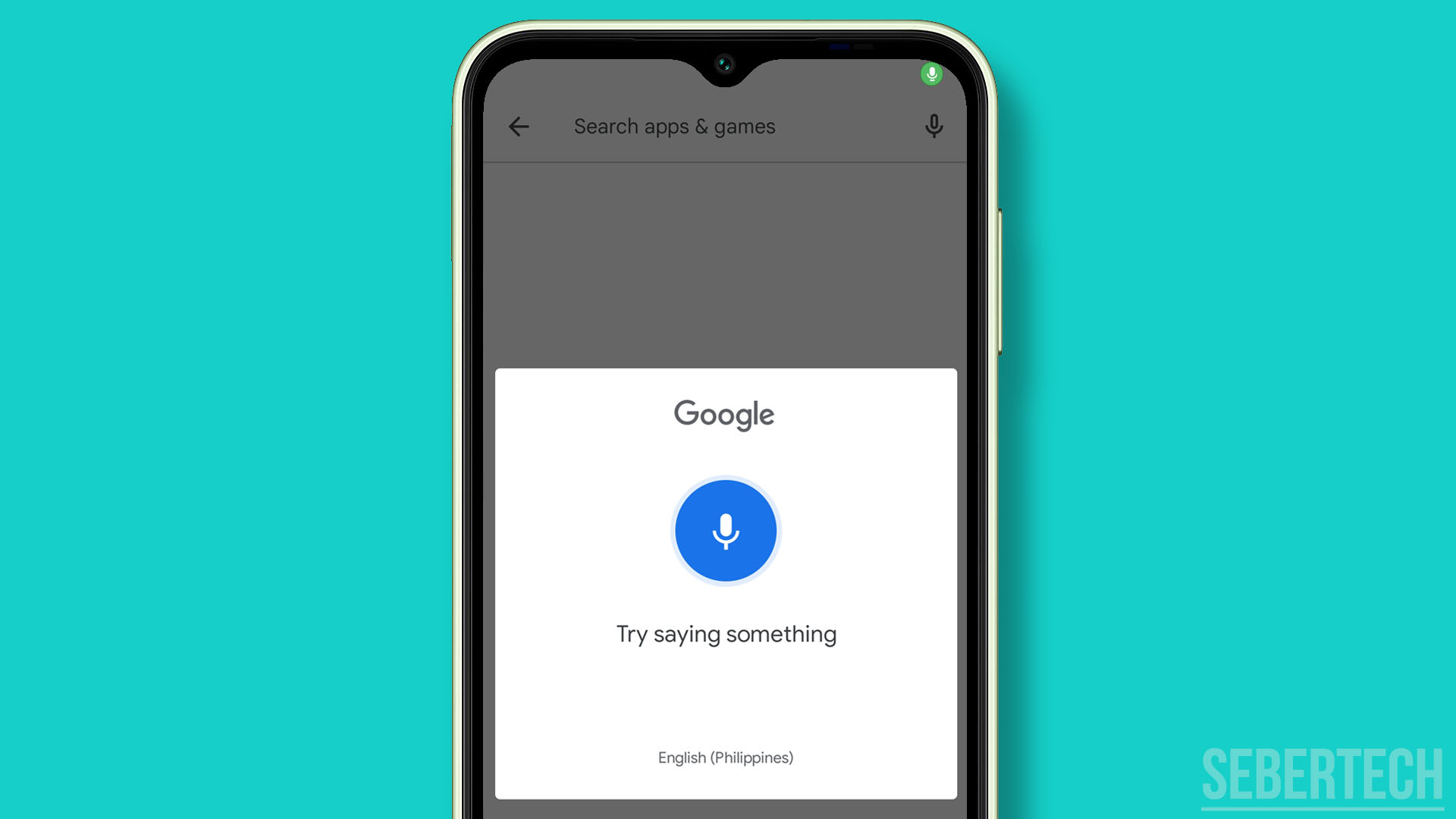Finding your Galaxy A14’s microphone has suddenly stopped working can be incredibly frustrating when trying to make calls or record audio. However, do not worry, as the microphone failure is likely caused by a minor software glitch or hardware issue that can be corrected with some troubleshooting.
It’s understandable to feel inconvenienced when basic phone functions like the microphone malfunction unexpectedly. By methodically going through solutions, you can get the Galaxy A14 microphone working again.
Sections
Common Causes
A non-working microphone on the Galaxy A14 is typically due to a software malfunction, app permissions issue, hardware defect, or debris and damage.
- Software malfunction – An OS update may inadvertently break the mic. Rebooting and updating software can fix bugs.
- App permissions – Adjusting app permissions incorrectly can block mic access. Resetting permissions can resolve it.
- Hardware defect – Faulty mic hardware components will require replacement to function.
- Debris/damage – Dust, lint, or water damage to the mic port causes failure. Cleaning the port thoroughly fixes it.
Knowing the possible causes will help guide troubleshooting steps. A combination of software resets, hardware inspection, and cleaning the mic port can get your Galaxy A14 microphone working properly again.
Troubleshooting Procedures
Here are some of the troubleshooting procedures you can do to fix the microphone issue on your Galaxy A14:
Restart Your Phone
Restarting the Galaxy A14 will clear any software glitches or memory issues temporarily blocking the mic from operating.
- Hold down the Power and Volume down buttons to bring up the power menu
- Tap Restart to reboot your phone
- Wait for the A14 to fully restart
Restarting fully reloads the operating system and hardware drivers, which often resolves mic failures from software freezes and bugs.
Check App Permissions
Mic access for apps may have been revoked accidentally. Confirm the Phone app and other recording apps have microphone permissions enabled.
- Go to Settings > Apps
- Select the Phone app and tap Permissions
- Ensure Microphone access is allowed
- Also, check other calling and recording apps
Granting microphone access to essential apps like Phone and Voice Recorder can fix non-working mics blocked by permission issues.
Update Software
Installing the latest software updates for your Galaxy A14 will include bug fixes that resolve microphone problems caused by an OS flaw. Keep the software up-to-date.
- Go to Settings > Software Update
- Download and install available updates
- Restart the phone after completing the update
Updating to the newest software version can often resolve mic glitches introduced in a previous update. Maintaining current updates is key.
Reset App Preferences
Resetting app preferences resets all apps back to their default states which can fix conflicts causing microphone failure.
- Go to Settings > General Management
- Tap Reset > Reset App Preferences
- Tap Reset Apps
This will factory reset permissions and settings for apps that may be causing microphone issues.
Clear Cache Partition
Wiping the cache partition can clear out corrupted data that may be blocking proper microphone operation and function.
- Power off the Galaxy A14 completely
- Press and hold Volume Up + Power to boot into recovery
- Use volume keys to scroll to Wipe Cache Partition
- Select it with the power button and wipe the cache
- Reboot the phone to exit the recovery mode
This will delete any cached data errors that could be interfering with the mic working properly again.
Inspect Phone Port
Carefully examine the microphone port for any debris, dust, or water damage that could be physically blocking sound input or causing hardware issues.
Use a toothpick to gently dislodge and remove any lint, dirt, etc, from the mic port. Be very careful not to damage the port with metal tools. Remove any case and clean the port area thoroughly with compressed air.
Visually inspecting the port can identify blockages and damage preventing the mic from functioning. Be very gentle when cleaning the port.
Test With OEM Charger
Use the official Samsung charger that came with your Galaxy A14 when testing the microphone since some third-party chargers can cause microphone interference.
The OEM charger ensures proper voltage delivery, which could influence mic operation if using an unsupported third-party adapter with voltage fluctuations.
Backup Data and Reset
If other troubleshooting has not restored the microphone function, a full factory reset can clear any deeply embedded software bugs. Backup data first.
- Go to Settings > General Management > Reset
- Tap Factory Data Reset
- Tap Reset to erase all data and reset the phone
Resetting back to factory default conditions will force the microphone to reinitialize properly.
Replace Microphone
For microphone failure, even after other troubleshooting, the microphone hardware itself may be damaged and need replacement by a repair technician.
Seek professional Galaxy A14 repair to inspect the microphone component and replace it if faulty. Do not attempt to replace the mic yourself to avoid damage.
With persistence and patience, you should be able to determine the cause of your Galaxy A14’s microphone issue using the solutions outlined. Software resets, cleaning damaged ports, and replacing hardware can all help restore full microphone functionality and get you talking clearly again.
FAQs
-
Q: Why is my Galaxy A14 microphone not working when making calls?
A: If the microphone is not working during calls, common causes include incorrect app permissions, OS bugs needing a software update, debris in the mic port, moisture damage, or a hardware defect requiring replacement of the microphone module.
-
Q: How can I check if a Galaxy A14 microphone issue is hardware related?
A: To diagnose a hardware defect, first rule out any software causes. Test the mic in safe mode, ensure no OS updates are pending, and inspect the port for debris. If the mic still fails, the hardware components likely need repair or replacement.
-
Q: What should I do if my A14 microphone works only sometimes?
A: Intermittent microphone operation on the A14 usually indicates a loose hardware connection. A phone repair shop can re-seat the microphone cable connector or replace the module if needed to restore consistent functionality.
-
Q: How can I allow the Voice Recorder app access to the microphone on my Galaxy A14?
A: Go to Settings > Apps > Voice Recorder > Permissions and enable Microphone access. Also, check permissions for other apps needing to use the microphone.
-
Q: Why does my voice sound muffled on calls after updating my A14?
A: Muffled microphone issues after an update point to a bug introduced in the software update. Try rebooting, rolling back the update, or installing newer updates to potentially fix new microphone incompatibilities.
-
Q: The microphone works on speaker but not for regular calls on my A14. Why?
A: If the speakerphone mic works but the regular mic does not, it likely indicates a hardware issue, specifically with the main microphone module. You will need to get the mic repaired or replaced.
-
Q: How can I clean debris from the microphone port on the A14?
A: Use a dry toothpick or canned air to gently loosen and remove any lint or dirt from the mic port. Be very careful not to damage the port with metal tools. Never insert anything too far into the port.