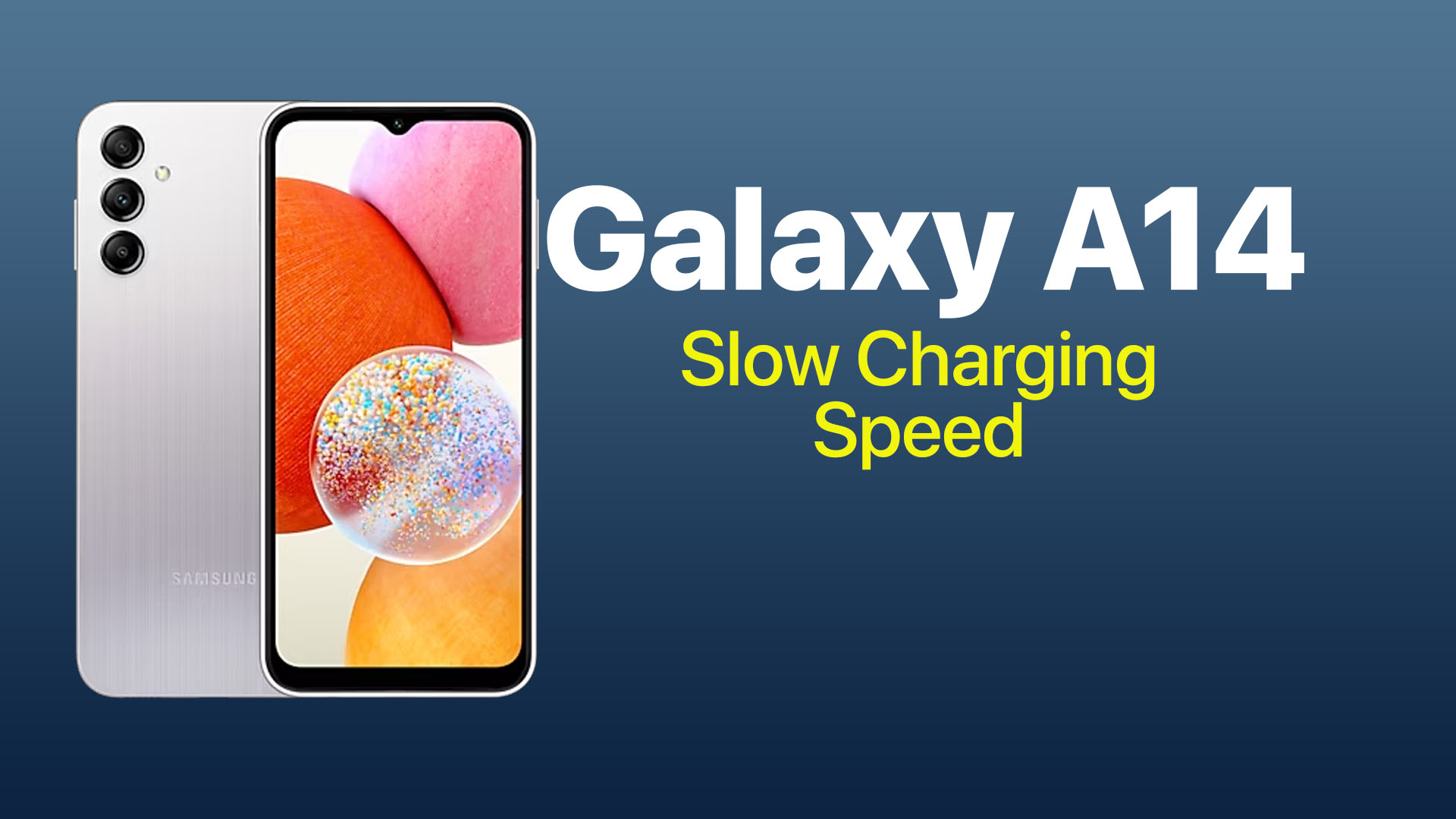Having to wait hours for your Galaxy A14 to charge up can be incredibly frustrating. A slow charging speed often stems from software issues or using an incompatible charger. By taking the right troubleshooting steps, you can get your A14 charging swiftly again.
The most common reasons for reduced charging speeds on the Galaxy A14 include using a lower-wattage charger, faulty or damaged cables, too many apps running and draining power, outdated software, and battery calibration issues. Identifying the specific cause of your device is key to resolving this headache.
Use the Right Charger and Cable
The charger and USB cable you use can significantly impact charging efficiency. The Galaxy A14 supports 25W fast charging, but only if you use compatible adapters and cables.
Using the original Samsung branded 25W charger and cable that came with your A14 provides the fastest charging speed. Third-party accessories may work inconsistently or throttle the charging rate. Damaged cables with broken wires cause electrical resistance and charging issues.
You should use the powerful 25W charger that came with your A14 or another certified fast charging adapter. Lower wattage chargers up to 15W can be used but result in longer charging times. Avoid dollar store cables and instead opt for good quality USB-C cables rated for high-wattage charging. Visually inspect cables for bent pins or ruptured insulation.
Close Battery Draining Apps
Apps running actively in the background can continuously drain power, resulting in slow charging as the battery is being replenished and drained simultaneously. Streaming media, navigation, and gaming apps are common culprits.
Double-check that any apps not required are fully closed. You can also force stop battery-draining apps via the Settings > Apps menu. Temporarily disabling Facebook, Instagram, and other social media apps may help.
Restricting background data and activity for unneeded apps saves power. Turn on the Adaptive battery and put unused apps to sleep features under Battery settings. Rebooting your A14 ensures no processes are stuck running in the background.
Update Software and Apps
Outdated firmware and apps can sometimes contribute to charging problems on the Galaxy A14. Newer updates often contain bug fixes and optimizations that improve charging stability.
Go to Settings > Software update and tap Download and install to get the latest Android OS update for your A14. Keep your apps updated as well through the Play Store. Updating preinstalled Samsung apps like Smart Switch and Galaxy Wearable may help.
Restart your phone after completing any major software updates. This clears any memory caches and lets changes fully take effect. Keeping your A14’s software up to date is key to efficient performance.
Reset the Charging Chip Via Recovery Mode
A glitch with the Galaxy A14’s charging IC chip is another possible reason for the reduced charging speed. This can happen if the phone has been charging erratically or if power was abruptly cut during a charge session.
You can reset the charging hardware by booting your A14 into recovery mode:
- Power off your phone completely
- Hold the Volume Up + Power buttons together until the recovery menu appears
- Use volume keys to scroll to the Wipe cache partition option
- Press the Power button to select it
- When the wipe completes, select Reboot system now
This will clear any faulty cache files and reset the charging system to default settings. Attempt charging again while powered off to see if the speed improves.
Check for Software and App Issues
If you cannot pinpoint a hardware reason for the slow charging, then software and apps are likely the culprit. Updating the OS, rebooting the device, and removing problematic apps are good steps to take.
You can also try booting your A14 into safe mode, which temporarily disables all third-party apps. If charging works properly in safe mode, then a third-party app is causing conflict. You can identify and uninstall the problematic app.
Go to Settings > Battery and device care > Battery to see if any apps show abnormally high background usage. Force stopping or deleting these apps may resolve any software issues bogging down charging.
Replace Battery if Heavily Degraded
The Galaxy A14 uses a large 5000 mAh battery. After 2-3 years of heavy usage, it’s normal for the battery capacity and charging performance to degrade.
You can use an app like AccuBattery to check your battery’s capacity health. Capacity below 70% indicates a worn battery.
Replacing the battery can restore fast charging capabilities if your A14 has reached the end of lifespan degradation. Samsung-authorized repair shops can properly replace the internal battery. Only use genuine Samsung batteries to avoid safety hazards.
Recalibrate the Battery if Issues Persist
If you have tried all other troubleshooting tips with no success, performing a battery recalibration may fix abnormal charging. Note this drains the battery fully, so it should only be done as a last resort.
To recalibrate the A14 battery:
- Charge the phone to 100% while powered off
- Power on the device and drain the battery completely until shutoff
- Charge back to 100% while kept powered off
- Resume normal use and check charging speed
This calibration process may help reset the battery charging cycle and restore normal charging functionality if other fixes don’t work. Be prepared for a lengthy charging session after fully draining the battery.
Slow charging problems are never fun to deal with. By taking the proper steps to diagnose battery, software, heat, and hardware-related issues, you can get your Galaxy A14 charging swiftly again. Using the appropriate OEM fast charger and cable is also essential to maxing out charging speed potential. With the right troubleshooting, your A14 can go from drained to a full charge in under 90 minutes.
FAQs
-
Q: Why is my Galaxy A14 charging slowly even with the original charger?
A: There are a few possible reasons the A14 may charge slowly with the original charger and cable:
Faulty USB cable – Inspect cable for damage. Frayed/broken wires cause charging issues. Replace cable if damaged.
Too many apps running – Close background apps to free up system resources. Disable unused apps. This reduces battery drain during charging.
Old software – Update to latest OS via Settings > Software update. Updating fixes bugs that can slow charging.
Charging IC issue – Boot into Recovery mode and wipe cache partition to reset charging chip. -
Q: How can I speed up slow wireless charging on my Galaxy A14?
A: To increase slow wireless charging speeds on the A14 try these tips:
Remove phone case – Bulky cases prevent proper contact with wireless changer.
Clean charger and phone contacts – Use alcohol wipe to clean charging coils on both devices.
Use Samsung wireless charger – Chargers from other brands may not fast charge properly.
Update wireless charger firmware – Check charger manufacturer’s website for any available firmware updates.
Switch charging locations – Move away from other electronics that may cause interference.
Check for app issues – Close battery draining apps that may slow charging current received. -
Q: Why does my Galaxy A14 say charging slowly when plugged in?
A: When the A14 alerts you that charging is slower than usual, common causes include:
Using lower wattage charger – The A14 needs at least a 15W charger for normal speeds. 25W enables fastest charging.
Charging while phone is hot – Let the phone cool down before charging if it was in hot environment.
Running intensive apps – Close power-hungry apps like gaming or navigation to reduce battery drain.
Damaged USB cable – Inspect the cable for bent pins or ripped wires which resist charging current.
Oil/debris on charger port – Carefully clean any contaminants from the phone’s USB-C port.
Old battery – Replace battery if capacity is below 70% as it won’t charge as effectively.