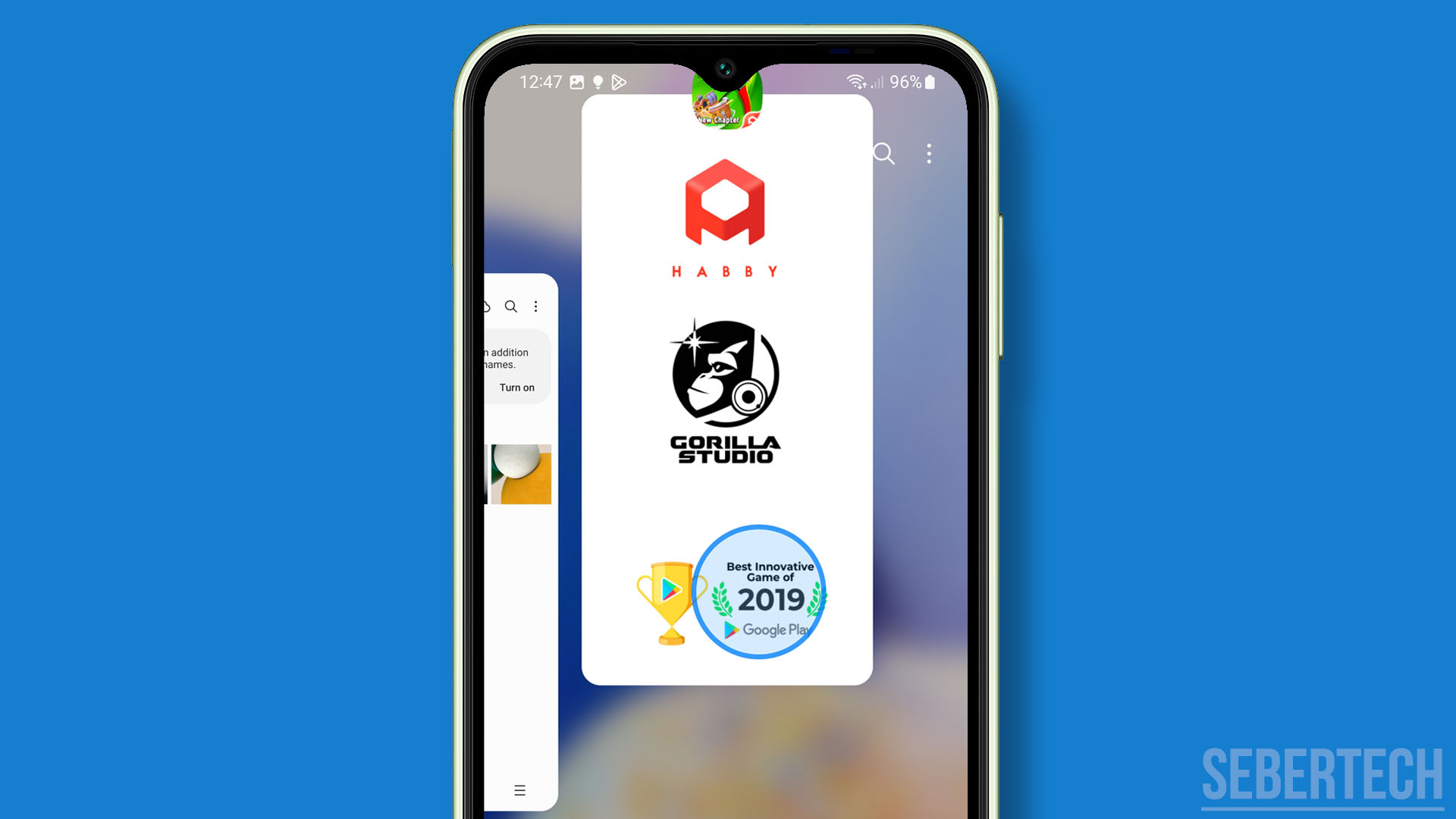Finding your Galaxy A14 frequently stuttering, lagging, or completely freezing can make the device frustrating to use. Slowdowns and freezes on the A14 are often caused by bloated software, overheating, excessive RAM usage, or hardware defects. By troubleshooting the various culprits, you can get your A14 running smoothly again.
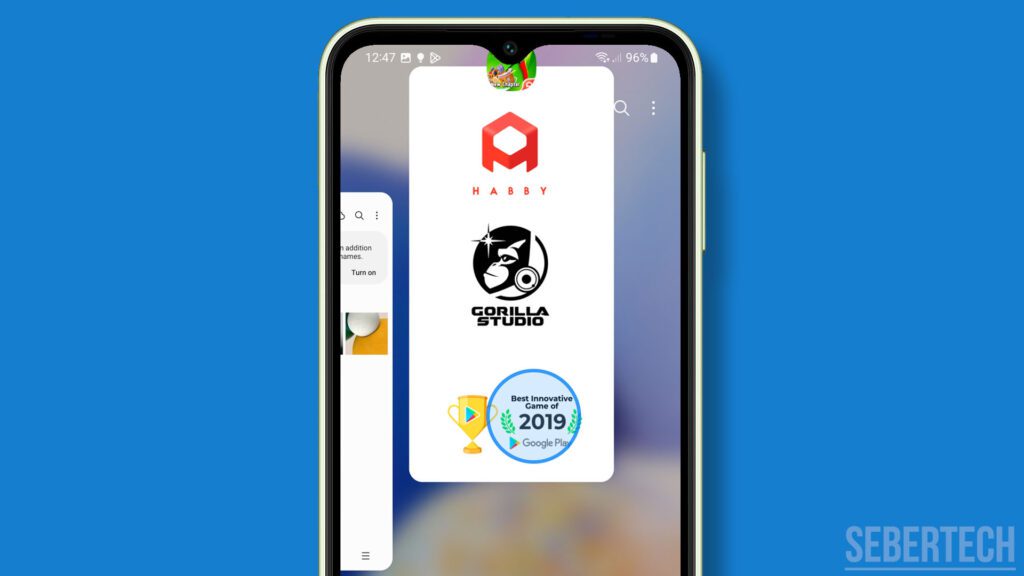
The most common reasons for a laggy Galaxy A14 include too many apps running simultaneously, allowing storage to reach full capacity, overheating from extensive gaming, cache buildup from large apps, and underlying hardware issues. Do not worry, as applying the proper fixes for your particular issue can restore fluid usage.
Sections
Close All Apps Not In Use
Having too many apps running actively in the background consumes the RAM needed for smooth performance and can cause lag. Always close out of apps you’re not using.
Tap the Recent Apps button and swipe away any apps not needed at the moment. Rebooting your phone entirely will also clear any lingering processes from memory that can slow the device down. Keeping only necessary apps open prevents freezes and stutters.
Check Storage Usage
If your Galaxy A14 storage is nearly full, it can significantly degrade performance and cause freezing or lagging when opening apps and files. You should move data to the SD card and delete what you don’t need.
Go to Settings > Battery and device care > Storage and free up space if the phone’s internal storage is almost completely used. Remove unneeded downloads, clear app caches, and uninstall unused apps to recover space for a fluid experience. Maintain at least 15% free internal storage.
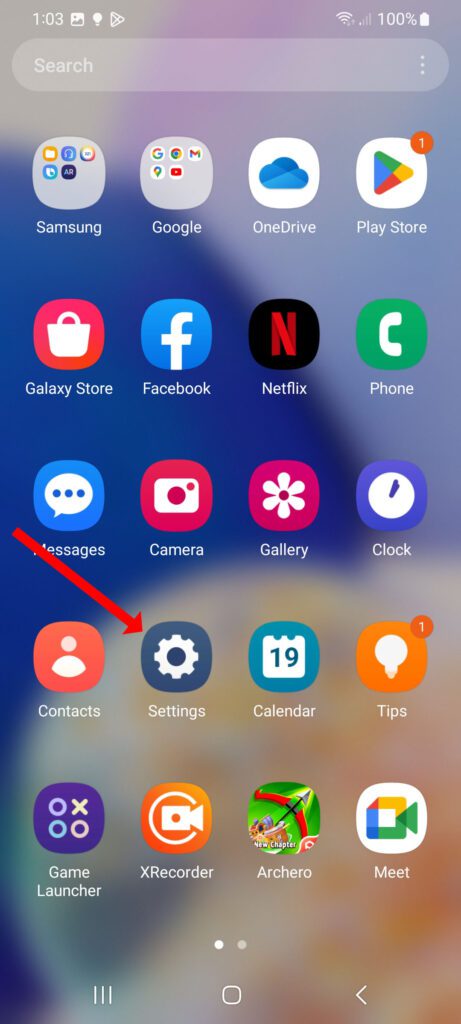
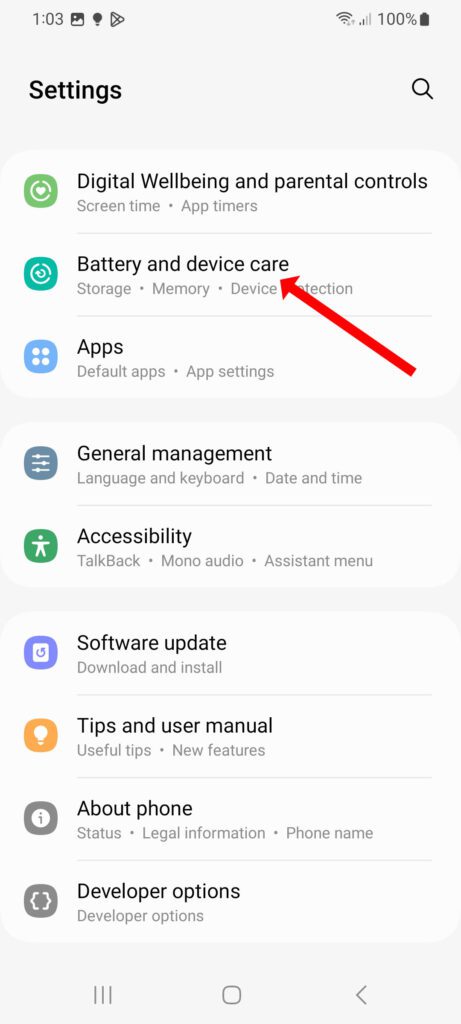
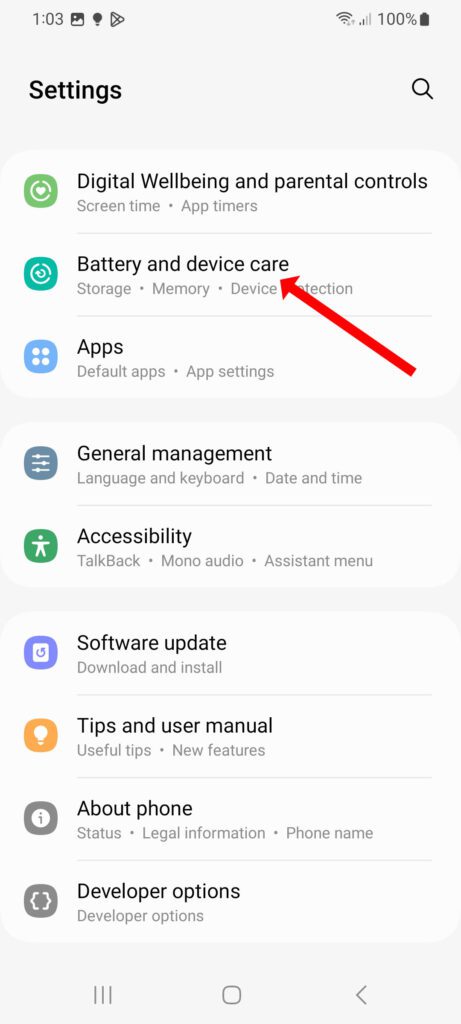
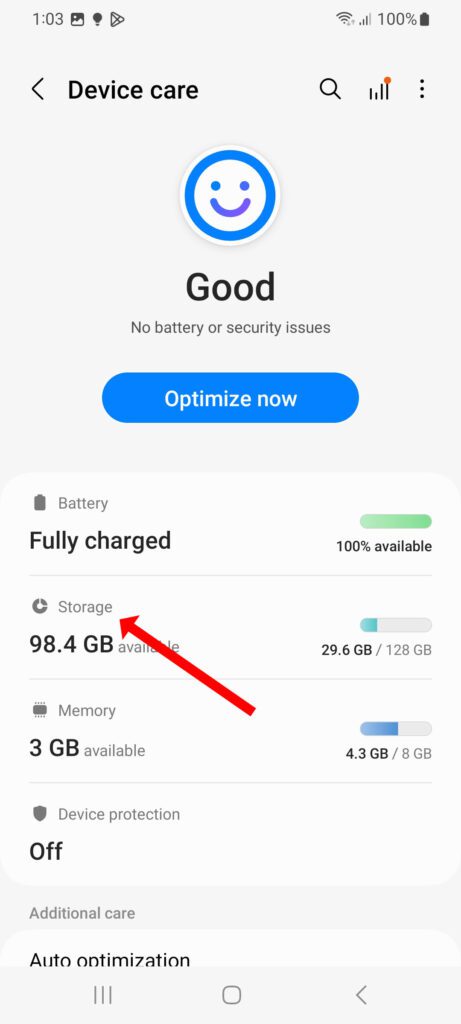
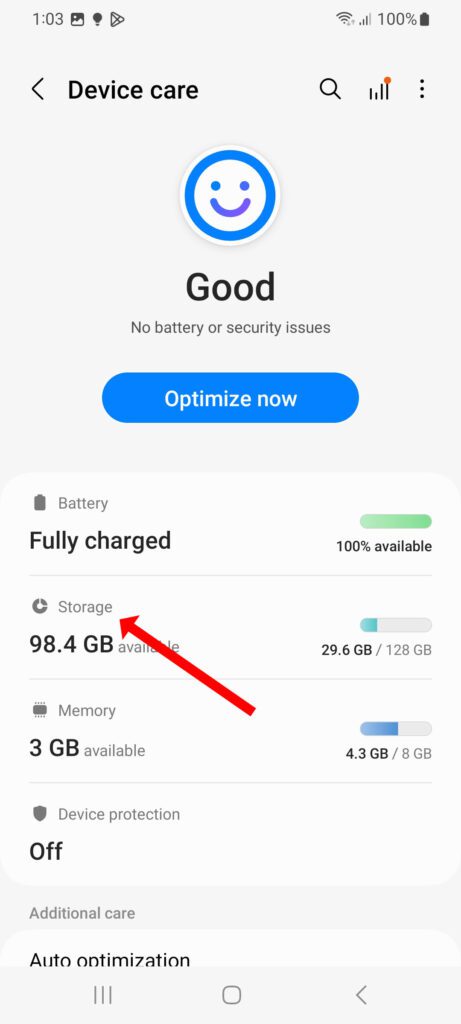
Disable Animations
The various motion effects and animations within the Android OS seem minor, but they consume processing power and RAM that leads to lag over time if using a weaker device like the A14.
You can disable animations for improved performance:
- Go to Settings > Developer Options.
- Turn off all Window, Transition, and Animator options.
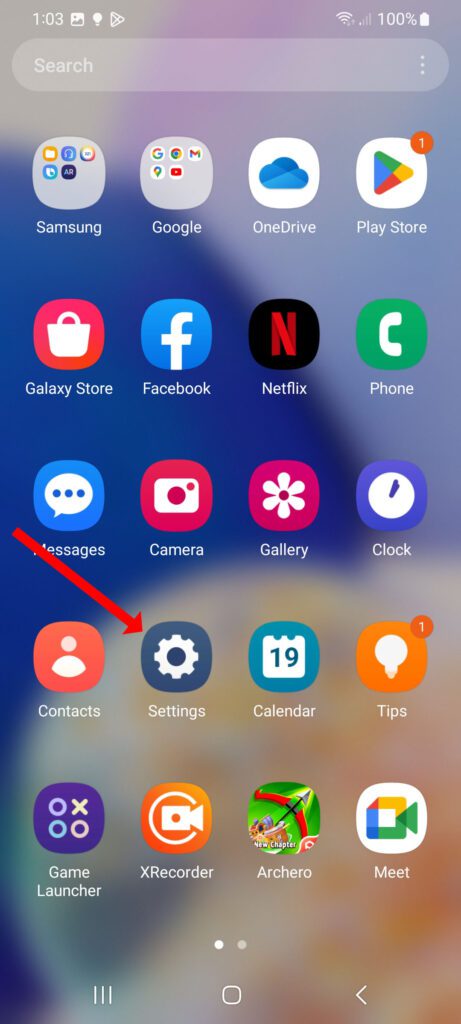
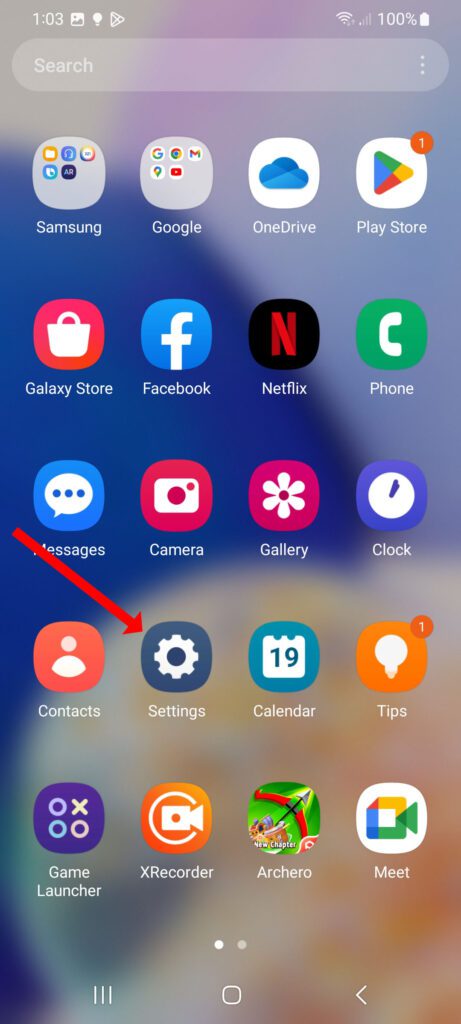
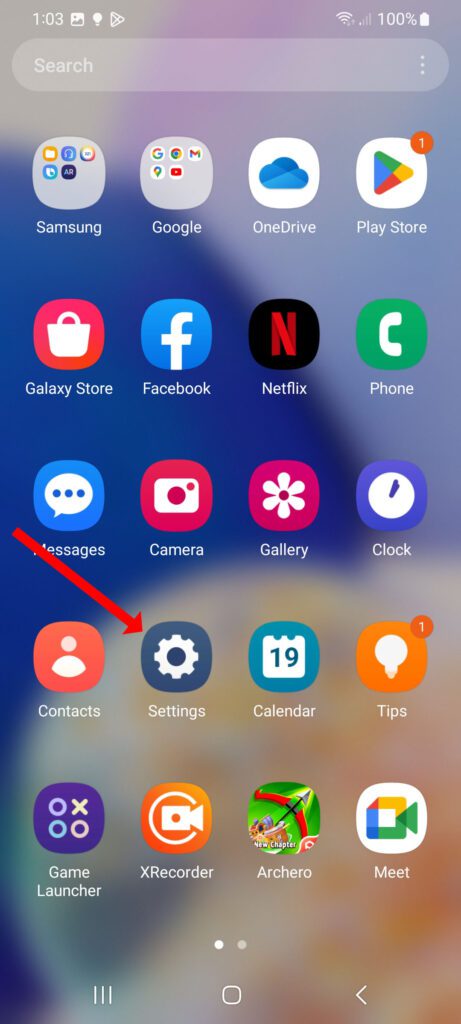
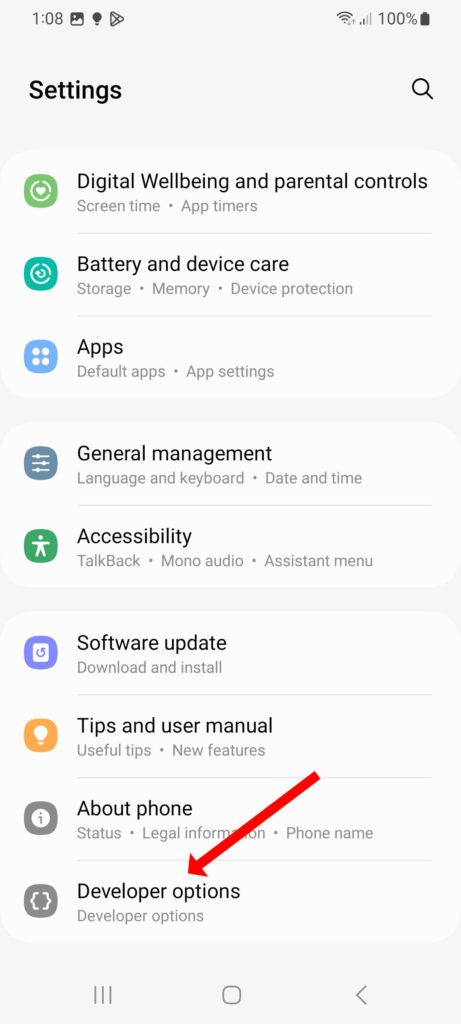
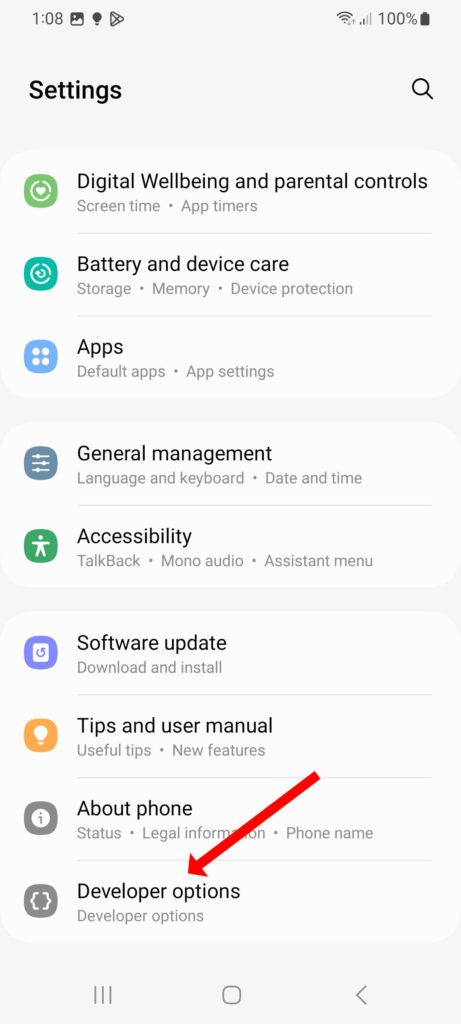
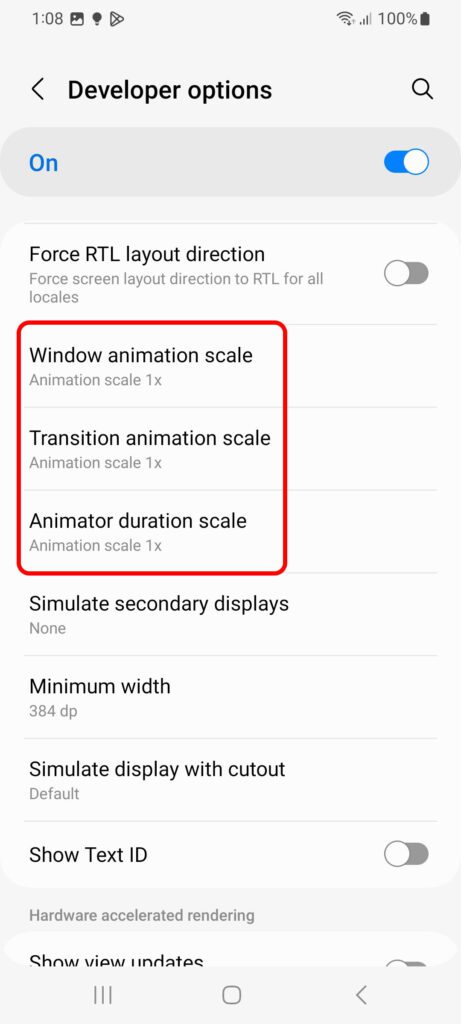
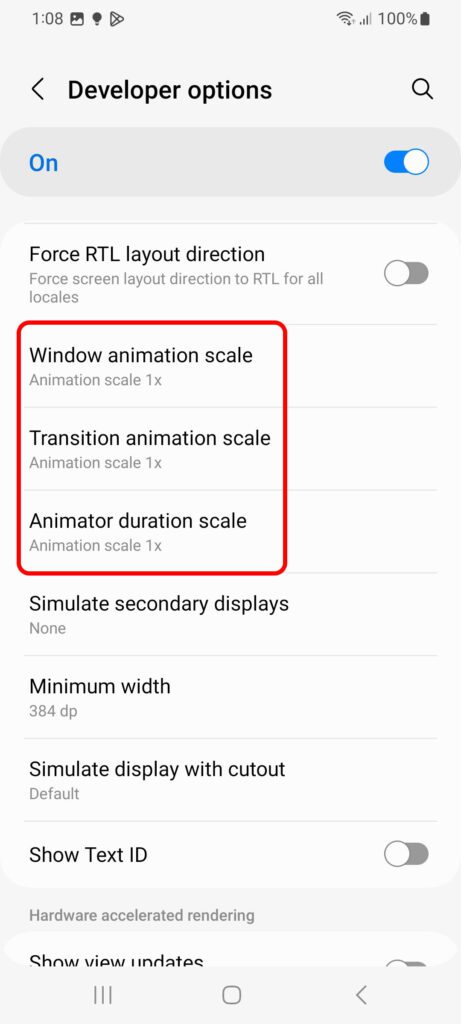
With animations disabled, your Galaxy A14 will devote more resources directly to smoother system functions and app usage.
Check for Overheating
Extensive gaming, multitasking, and other intensive usage can cause an underpowered A14 to overheat, especially in hot ambient conditions. Thermal throttling from heat will severely degrade performance.
Use a temperature monitoring app during lag episodes. Consistently high temps around or above 40°C indicate overheating issues. Avoid prolonged intensive usage and let your phone cool down. A cooling pad can also help prevent heat buildup when gaming or streaming media.
Test in Safe Mode
Booting your A14 into safe mode will disable all third-party apps to help diagnose if they are the cause of freezing issues. If performance in safe mode is smooth, then a rogue app is likely the culprit.
To enable Safe Mode:
- Press and hold the Power button
- Tap and hold Power Off
- Tap OK to restart in Safe Mode
Use your phone in safe mode to identify problematic apps. Uninstall recently added apps one by one to isolate the specific cause.
Schedule a Factory Reset
If your Galaxy A14 is still lagging severely after troubleshooting, it likely has underlying bloatware issues that require wiping back to factory settings via a reset. Back up your data first before resetting.
Go to Settings > General Management > Reset > Factory Data Reset. This will wipe the OS back to a clean state which should restore smooth performance at the expense of erasing your saved data and settings.
With patience and diligence, you can troubleshoot the various factors that may be slowing down your Galaxy A14 using these tips. A combination of updating software, managing resources, preventing overheating, and removing bloat can all contribute to a lag-free experience.