If your Samsung Galaxy A14 won’t turn on, don’t panic. There are a few things you can do to try to fix the problem. In this article, we’ll walk you through the most common solutions, from charging your phone to force restarting it to booting into Recovery mode.
If you’ve tried all of the steps in this article and your phone is still not turning on, it’s likely that there is a hardware problem with your phone. In this case, you’ll need to contact Samsung customer support or take your phone to an authorized repair center.
However, before you do that, be sure to try the following solutions. You may be able to fix the problem yourself and save yourself a trip to the repair shop.

Sections
Common Causes
There are a few common causes for a Samsung Galaxy A14 to not turn on:
- Dead battery: The most common cause is a dead battery. If you haven’t used your phone in a while, or if you’ve been using it heavily, the battery may have simply run out of power.
- Software glitch: Sometimes, a software glitch can cause your phone to freeze or become unresponsive. This can happen after installing a new app or update, or if your phone is running low on storage space.
- Hardware problem: In some cases, the problem may be caused by a hardware problem, such as a damaged charging port or a faulty power button.
ALSO READ: How to Fix Galaxy A14 Wi-Fi Connection Problems
Charge your phone
You need to charge your phone because it is possible that the phone is simply out of battery. Even if the phone is completely dead, it may still have enough power to turn on after a few minutes of charging.
When you charge your phone, the charger provides power to the battery. The battery then stores this power so that it can be used to run the phone.

If the phone is not turning on, it is possible that the battery is completely dead. In this case, charging the phone will provide it with the power it needs to turn on.
Even if the battery is not completely dead, charging it can still help to fix the problem. Sometimes, a software glitch can cause the phone to freeze or become unresponsive. Charging the phone can help to clear this glitch and get the phone working again.
Here are some additional tips for charging your phone:
- Use the original charger and cable that came with your phone.
- Charge your phone in a cool, dry place.
- Avoid charging your phone in direct sunlight.
- If the phone is not charging, try plugging it into a different outlet.
- If the phone is still not charging, try cleaning the charging port with a toothpick or cotton swab.
Force restart your phone
You need to force restart your phone if it is not turning on or if it is frozen or unresponsive. Force restarting your phone will clear the phone’s memory and restart the software. This can often fix minor software glitches that may be causing the problem.
To force restart your Samsung Galaxy A14, press and hold the Volume down button and the Power button simultaneously for at least 10 seconds. Once you see the Samsung logo appear on the screen, release the buttons.
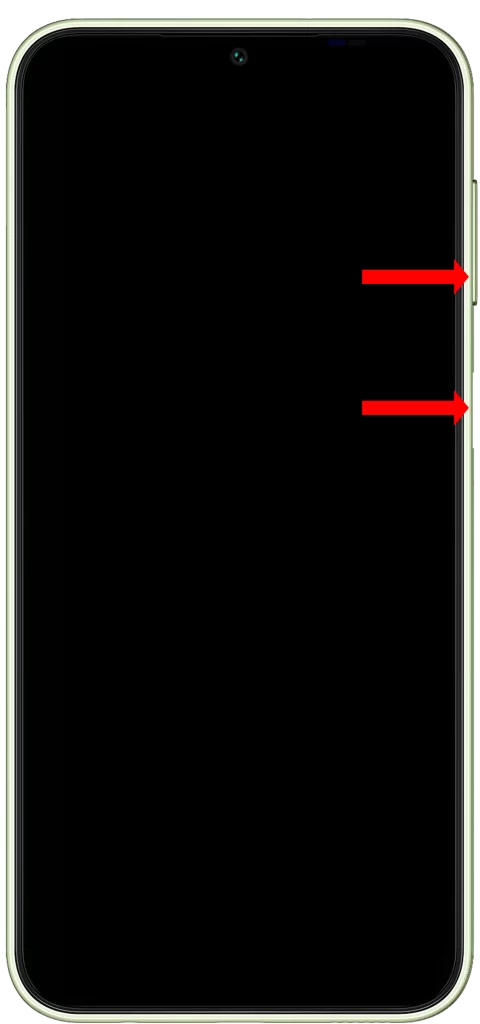
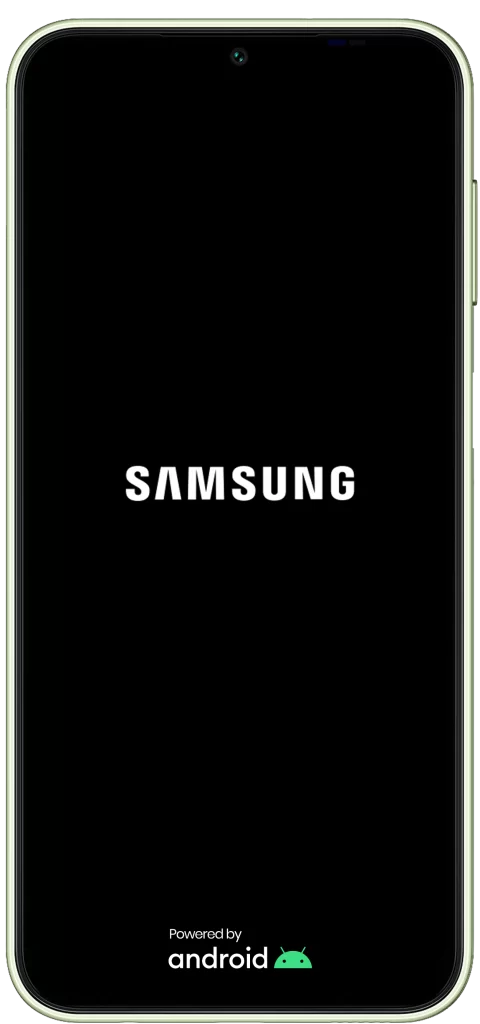
Force restarting your phone will not erase any of your data, so it is a safe thing to try if your phone is not working properly.
Here are some specific examples of problems that a force restart can fix:
- Phone is frozen or unresponsive
- Phone will not turn on
- Phone is stuck in a boot loop
- Phone is draining battery quickly
- Phone is overheating
- Phone is experiencing app crashes or other software problems
If you are having any of these problems with your Samsung Galaxy A14, try force restarting it first. It may just fix the problem.
Reboot to Recovery mode
If force restarting your phone doesn’t work, you can try booting into Recovery mode. This is a special mode that allows you to troubleshoot problems with your phone’s software.
1. To boot into Recovery mode on your Samsung Galaxy A14, press and hold the Volume up button and the Power button simultaneously for at least 10 seconds.
2. Once you see the Samsung logo appear on the screen, release the power button but continue to hold the volume up button until you see the Android Recovery screen.
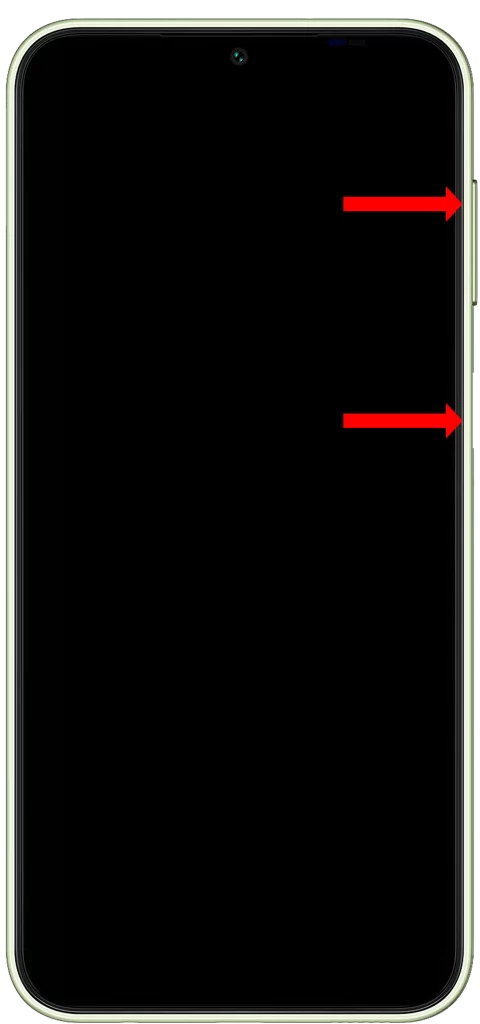
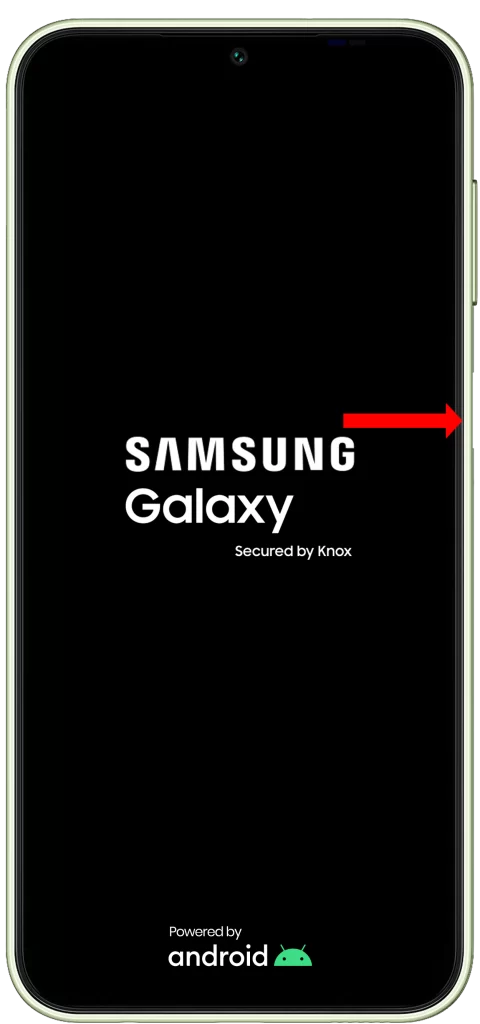
Once you’re in Recovery mode, you can use the volume buttons to navigate the menu and the power button to select items.
You can try wiping the cache partition, which will clear temporary files that may be causing problems. You can also try wiping the data partition, which will reset your phone to factory settings.
Important: Wiping the data partition will erase all of your data, so be sure to back up your important files before doing this.
If you’ve tried all of the above steps and your Samsung Galaxy A14 still won’t turn on, it’s likely that there is a hardware problem with your phone. In this case, you’ll need to contact Samsung customer support or take your phone to an authorized repair center.
FAQs
Could my phone’s battery be bloated?
A bloated battery is a battery that has expanded due to internal pressure. This can happen for a variety of reasons, such as overcharging or using a damaged charger. A bloated battery is a safety hazard, and it should be replaced immediately.
If your phone’s battery is bloated, it may prevent the phone from turning on. To check if your phone’s battery is bloated, remove the back cover of the phone and inspect the battery. If the battery is swollen or deformed, it is bloated and needs to be replaced.
Could my phone have been damaged by water?
Water damage is one of the most common causes of smartphone failure. If your phone has been exposed to water, it’s important to dry it off immediately and remove the battery. If the phone is still not working after it has dried out, it’s likely that the water damage has caused internal damage to the phone.
If you suspect that your phone has water damage, it’s important to take it to a qualified technician to have it repaired.
Could my phone be infected with malware?
Malware is a type of malicious software that can damage or disable your phone. If your phone is infected with malware, it may prevent the phone from turning on.
To check if your phone is infected with malware, you can use a mobile security app to scan your phone for malware. If the app finds any malware, it can remove it for you.
If you think your phone may be infected with malware, it’s also a good idea to change your passwords for all of your online accounts. This is because malware can sometimes steal your personal information, such as your passwords and credit card numbers.
