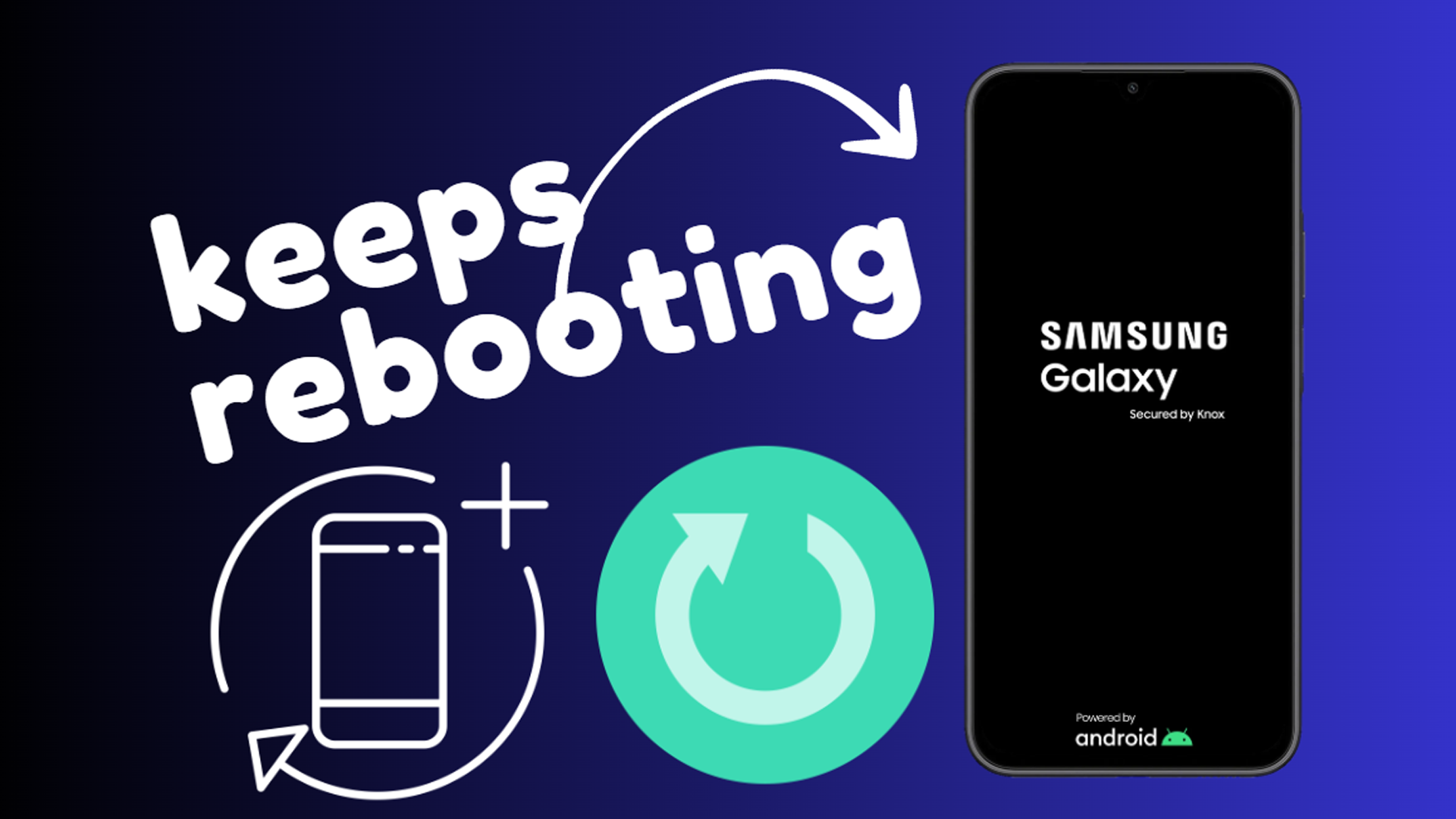System updates are intended to improve your Samsung Galaxy A15 5G, adding features and fixing bugs. However, sometimes these updates introduce new issues, including the frustrating problem of random reboots.
Sections
Why Does My Samsung Galaxy A15 5G Keep Rebooting After an Update?
- Software conflict: The update may clash with pre-existing apps or settings on your phone.
- Corrupted update file: The download or installation process of the update could have been interrupted, leading to errors.
- Buggy update: Even updates go through extensive testing, sometimes bugs slip through, causing instability.
- Hardware problem: Less common, but a failing component could be exacerbated by the update, triggering reboots.
ALSO READ: 13 Ways To Fix A Samsung Galaxy A15 5G That’s Running So Slow
Force restart your device
A forced restart clears temporary glitches and is the first step when encountering this issue.
- Press and hold the power button and volume down button at the same time.
- Hold for about 10 seconds until your phone restarts.
Uninstall recently installed apps (prior to the update)
Apps installed before the update might be incompatible with the new software, leading to conflicts.
- Go to Settings > Apps.
- Locate apps installed just before the update.
- Select the app and tap “Uninstall”.
Boot into Safe Mode
Safe Mode starts your phone with only essential apps, revealing if a third-party app is causing the reboots.
- Press and hold the power button.
- Long-press the “Power off” icon.
- Select “Safe mode”. If the problem stops in Safe Mode, a downloaded app is likely the culprit.
Clear app cache and data (start with recently updated apps)
Clearing an app’s cache removes temporary data, fixing crashes. Clearing data is more drastic (like a mini app reset) and should be used with caution.
- Go to Settings > Apps.
- Select the problematic app (focus on those updated recently).
- Go to “Storage” > “Clear cache” (and if needed, “Clear data”).
Clear system cache partition
The system cache holds temporary files. Clearing it helps if glitches within the update corrupted those files.
- Turn off the device.
- Press and hold the power button, volume up button, and Bixby button (if applicable).
- When the Android logo appears, release the buttons.
- Use the volume keys to navigate to “Wipe cache partition” and press the power button to select.
- Select “Yes” and confirm.
- Finally, select “Reboot system now”.
Check for further system updates
Software updates often have follow-up patches for initial fixes. These may squash the bug causing your reboots.
- Go to Settings > Software update.
- Select “Download and install” if an update is available.
Reset app preferences
Resets settings for background data restrictions, disabled apps, and more. This can fix if an incorrect setting is causing problems.
- Go to Settings > Apps.
- Tap the three dots (top right) and choose “Reset app preferences”.
- Confirm the reset.
Update apps from Galaxy Store
Outdated apps may struggle with the updated system. Ensure apps are compatible with the newest software version.
- Open the Galaxy Store app.
- Tap the menu icon (three lines) and go to “Updates”.
- Install any available app updates.
Check for overheating
Overheating can cause devices to shut down or reboot as a protective measure. Address overheating if noticed.
- Check if your phone feels abnormally hot, especially during intensive tasks.
- Close demanding apps and temporarily limit gaming or video streaming.
- Remove your phone case, if using one.
- Avoid hot environments and direct sunlight.
Remove the SIM card and reinsert
Sometimes a simple reseat of the SIM card can resolve network-related conflicts that might result in reboots.
- Locate the SIM card tray and eject it.
- Gently remove the SIM card.
- Wait a few seconds, reinsert the SIM card, and push the tray back in.
Test without a phone case
Some poorly designed cases may trap heat or interfere with buttons, potentially contributing to unexpected reboots.
- Remove your phone case.
- Observe your phone’s behavior without the case for a while.
Optimize battery usage
Poor battery health or apps draining power in the background can strain your system, leading to instability.
- Go to Settings > Battery and Device Care > Battery.
- Check for individual apps using excessive battery.
- Utilize battery saving modes, or restrict background usage of power-hungry apps.
Contact Samsung customer support
If nothing has helped, Samsung support can provide more targeted troubleshooting or identify an issue requiring software or hardware repair.
Pro Tip: Have your phone’s model number and IMEI number ready when contacting support. This is typically found in Settings > About Phone.
Seek professional repair service
If software solutions are exhausted and the problem persists, a deeper hardware fault might be present. A repair technician can diagnose and fix potential hardware issues.
Perform a factory reset (last resort)
A factory reset brings your phone back to its original software state. If none of the above have worked, it may be a final attempt to eliminate a problematic software configuration.
- IMPORTANT: Factory reset erases all personal data. Back up important files before proceeding.
- Go to Settings > General Management > Reset.
- Tap “Factory data reset” and follow the on-screen instructions.
Consider a warranty claim (if applicable)
If your phone is still under warranty and you suspect a hardware fault, a warranty claim may provide you with repair or replacement.
Final Thoughts
A Samsung Galaxy A15 5G constantly rebooting after an update is extremely frustrating. Follow these steps systematically; hopefully, a software-based solution will save you a trip to the repair shop.
FAQs
How long should I wait after a restart before trying the next fix?
Observe your phone for a reasonable period to confirm whether the issue has been resolved.
Should I try wiping the cache partition before or after updating apps?
It’s a judgment call. Either order works; sometimes updates fix problems caused by app or system cache.
Could these solutions lead to data loss?
Some do – factory reset erases everything. Heed warnings; prioritize backing up vital files before using drastic measures.
Can a bad charger cause my phone to reboot?
While an extremely faulty charger is very unlikely to cause reboots, a reliable connection and known-good charger is good troubleshooting practice.
Nothing worked; should I give up?
Reach out to Samsung support and explore repair options before giving up, especially if your device is under warranty.