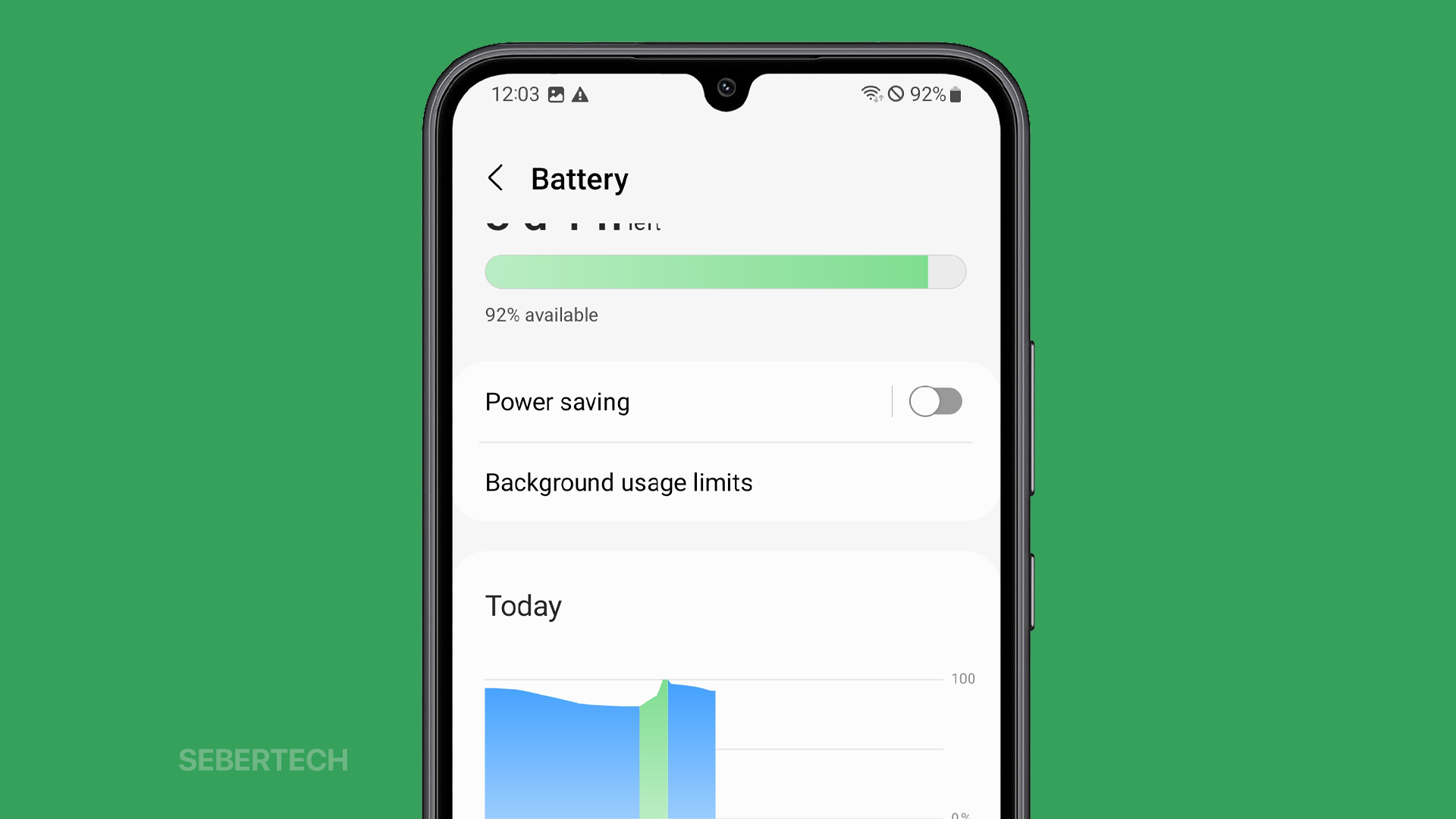Having your phone’s battery draining faster than expected can be incredibly frustrating. You charge your phone fully expecting it to last all day, only to see the percentage deplete rapidly before you know it.
If this issue sounds familiar and you’re wondering why your Galaxy A24’s battery life seems lacking, you’re not alone. Many A24 owners experience faster than ideal battery drain at some point. The good news is, there are usually some straightforward explanations for the rapid battery drain. Even better, there are troubleshooting steps you can take to improve battery optimization on your A24.
In this article, we’ll go through some of the most common culprits causing the Galaxy A24’s battery to drain quickly. We’ll also provide helpful troubleshooting tips and solutions to extend your device’s battery endurance. With a few adjustments, you can get the most out of each charge and keep your phone powered up when you need it.
Sections
Common Causes of Fast Battery Drain
Before we get into the solutions, it helps to understand what typically causes rapid battery drain on the Galaxy A24 in the first place. Some of the most common reasons include:
- High screen brightness: The brighter your screen, the more battery power it uses.
- Too many background apps: Apps that are running in the background can continue to use battery power, even when you’re not actively using them.
- Weak cellular signal: In areas with a weak cellular signal, your phone has to work harder to maintain a connection, which uses more battery power.
- Excessive Bluetooth/location use: Bluetooth and location services can be useful features, but they can also drain your battery if you’re using them constantly.
- Frequent app syncing/polling: Some apps may sync data in the background more often than you need them to, which can drain your battery.
- Old battery: As batteries age, their capacity to hold a charge decreases. This means that an older battery may not last as long on a single charge as a newer battery.
Now that we’ve covered some likely culprits, let’s go over solutions and troubleshooting tips to extend your A24 battery life.
ALSO READ: Why Does My Galaxy A24 Display Keep Freezing and Crashing?
Reduce Screen Brightness
You have to reduce screen brightness to save battery life because the brighter your screen, the more battery power it uses. This is because the display is one of the biggest power consumers on a smartphone.
When you increase the brightness of your screen, you are essentially telling the display to produce more light. This requires more power from the battery.
Conversely, when you reduce the brightness of your screen, you are telling the display to produce less light. This requires less power from the battery.
In general, you should reduce the brightness of your screen to the lowest level that is still comfortable for you to use. This will help to extend your battery life.
Here are some tips for reducing screen brightness:
- Use the auto-brightness feature on your phone. This will automatically adjust the brightness of your screen based on the ambient light conditions.
- Reduce the screen brightness manually when you are in a dark environment.
- Avoid using your phone in direct sunlight.
- Use a dark mode theme on your phone. This will reduce the amount of white light emitted by your screen.
By following these tips, you can help to extend the battery life of your Galaxy A24.
Close Unused Background Apps
You have to close unused background apps to save battery life because apps that are running in the background can continue to use battery power, even when you’re not actively using them.
This is because apps that are running in the background may still be performing tasks such as:
- Checking for updates
- Sending and receiving notifications
- Syncing data with servers
- Keeping location services active
Even if an app is not actively using the CPU, it can still drain the battery by using other resources, such as the network connection and GPS.
By closing unused background apps, you can help to reduce the amount of battery power that is being used. This can extend the battery life of your Galaxy A24.
Here are some tips for closing unused background apps:
- Use the “Recent apps” switcher to close apps that you’re not using.
- Force stop apps that are using a lot of battery power or that are causing problems.
- Disable background app refresh for apps that you don’t need to run in the background.
- Use a battery saver app to help you manage your battery life and close unused background apps.
It’s important to note that you don’t need to close all of your background apps all the time. Some apps, such as messaging apps and music players, may need to run in the background in order to function properly.
However, if you’re not using an app, it’s a good idea to close it to save battery life.
Limit Push Notifications
You have to limit push notifications to save battery life because push notifications can cause your phone to wake up from sleep mode, which uses battery power.
Push notifications are messages that are sent to your phone from apps, even when you’re not actively using them. These notifications can be for things like new messages, emails, social media updates, and more.
While push notifications can be convenient, they can also drain your battery if you’re receiving a lot of them. This is because every time you receive a push notification, your phone has to wake up from sleep mode to process the notification.
To save battery life, you can limit the number of push notifications you receive by doing the following:
- Disable push notifications for apps that you don’t need to receive notifications from.
- Set up a schedule for when you want to receive push notifications.
- Group push notifications together so that you only see a single notification for multiple updates from the same app.
- Use a battery saver app to help you manage your battery life and limit push notifications.
It’s important to note that some apps may require push notifications to function properly. For example, messaging apps and music players may need push notifications to let you know when you have new messages or songs to play.
However, for most apps, you can disable push notifications without affecting the functionality of the app.
By limiting push notifications, you can help to extend the battery life of your Galaxy A24.
Disable Unneeded Features
You have to disable unneeded features to save battery life because features such as Bluetooth, GPS, mobile data, Always On Display, and vibrate on touch can all use battery power, even when you’re not actively using them.
- Bluetooth: Bluetooth is a wireless technology that allows you to connect your phone to other devices, such as headphones, speakers, and keyboards. However, when Bluetooth is enabled, it is constantly scanning for other devices to connect to, which can drain your battery.
- GPS: GPS is a satellite-based navigation system that allows your phone to track your location. However, when GPS is enabled, it is constantly using power to track your location, even if you’re not using a navigation app.
- Mobile data: Mobile data allows you to connect to the internet when you’re not near a Wi-Fi network. However, when mobile data is enabled, it is constantly using power to maintain a connection to the cellular network.
- Always On Display: Always On Display is a feature that keeps your phone’s screen on at all times, even when it is locked. However, this feature can drain your battery because it is constantly using power to keep the screen on.
- Vibrate on touch: Vibrate on touch is a feature that causes your phone to vibrate when you touch the screen. However, this feature can drain your battery because it is constantly using power to vibrate the phone.
By disabling unneeded features, you can help to reduce the amount of battery power that is being used. This can extend the battery life of your Galaxy A24.
Here are some tips for disabling unneeded features:
- Disable Bluetooth, GPS, and mobile data when you’re not using them.
- Disable Always On Display if you don’t need it.
- Disable vibrate on touch if you don’t need it.
- Use a battery saver app to help you manage your battery life and disable unneeded features.
It’s important to note that some apps may require certain features to function properly. For example, navigation apps require GPS to be enabled, and messaging apps require mobile data to be enabled to send and receive messages.
However, for most apps, you can disable unneeded features without affecting the functionality of the app.
By disabling unneeded features, you can help to extend the battery life of your Galaxy A24.
Use Lower Power Mode
You have to use Lower Power Mode to save battery life because it reduces the performance of your phone and disables some features. This can help to extend the battery life of your phone, especially when it is low.
Lower Power Mode typically does the following:
- Reduces screen brightness
- Limits background app activity
- Disables some features, such as Always On Display and haptic feedback
- Reduces the processing power of the CPU
- Reduces the frame rate of the GPU
When you enable Lower Power Mode, you may notice that your phone is slower and less responsive. However, this is a trade-off that you make in order to extend your battery life.
Here are some tips for using Lower Power Mode effectively:
- Enable Lower Power Mode when your battery is low.
- Disable Lower Power Mode when you need your phone to have maximum performance.
- You can customize the settings for Lower Power Mode to choose which features you want to disable.
- You can also set up a schedule for when you want Lower Power Mode to turn on and off automatically.
Overall, Lower Power Mode is a useful feature that can help you to extend the battery life of your Galaxy A24.
Update Software
You have to update your software to save battery life because software updates often include battery optimizations. These optimizations can help to improve the efficiency of your phone’s hardware and software, which can lead to longer battery life.
In addition to battery optimizations, software updates also include security patches and bug fixes. Keeping your software up to date can help to protect your phone from malware and other security threats, and it can also improve the overall performance and stability of your phone.
Here are some tips for updating your software:
- Enable automatic software updates on your phone. This will ensure that you always have the latest software installed.
- Check for software updates manually on a regular basis.
- Make sure that your phone is connected to a Wi-Fi network before downloading and installing software updates.
- Back up your phone before installing any software updates. This way, you can restore your data if something goes wrong.
Updating your software is an important part of maintaining your phone’s health and performance. By following these tips, you can make sure that your software is always up to date and that you are getting the most out of your phone.
Reset App Preferences
You have to reset app preferences to save battery life because over time, apps can become misconfigured or corrupted. This can lead to a variety of problems, including battery drain.
Resetting app preferences will restore all of your apps to their default settings. This can help to fix any problems that are caused by app misconfigurations or corruption.
In addition to fixing battery problems, resetting app preferences can also fix other problems, such as app crashes, freezes, and unexpected behavior.
Here are some tips for resetting app preferences:
- Back up your phone before resetting app preferences. This way, you can restore your data if something goes wrong.
- Go to your phone’s settings.
- Tap on “Apps & notifications”.
- Tap on “See all apps”.
- Tap on the three dots in the top right corner of the screen.
- Tap on “Reset app preferences”.
- Tap on “Reset all” to confirm.
Resetting app preferences will not delete any of your data. However, it will reset all of your app settings to their defaults. This means that you will need to re-enable any settings that you have changed, such as notification settings and default apps.
Check for Rogue Apps
You have to check for rogue apps to save battery life because rogue apps are apps that are misbehaving and using more battery power than they should. There are a number of reasons why an app might become rogue, such as:
- The app may be poorly coded.
- The app may be intentionally malicious.
- The app may have a bug that causes it to use too much battery power.
Rogue apps can be a major drain on your battery life, so it is important to identify and remove them.
Here are some tips for checking for rogue apps:
- Use your phone’s battery usage information to see which apps are using the most battery power.
- Look for apps that are using a lot of battery power even when you are not actively using them.
- Force stop any apps that are using a lot of battery power and that you are not actively using.
- Uninstall any apps that you no longer need or use.
- Be careful about what apps you install from unknown sources.
- Use a security app to scan your phone for malware and other threats.
If you think that you may have a rogue app on your phone, you can try the following:
- Force stop the app.
- Uninstall the app and reinstall it.
- Contact the app developer for support.
If you are unable to resolve the problem, you may need to contact your phone’s manufacturer for support.
Reduce Widgets Use
You should reduce your widget use to save battery life because widgets are constantly updating and accessing the processor, which can drain the battery.
Widgets are small applets that live on your phone’s home screen and provide quick access to information and functionality from your favorite apps. For example, a weather widget might show you the current weather conditions, and a calendar widget might show you your upcoming appointments.
While widgets can be convenient, they can also drain your battery if you have too many of them or if they are constantly updating. This is because widgets need to access the processor and memory to update their information.
If you are concerned about battery life, you can reduce your widget use by doing the following:
- Only add widgets to your home screen that you really need and use.
- Disable automatic updates for widgets.
- Remove widgets that you do not use regularly.
Here are some additional tips for saving battery life on your Galaxy A24:
- Keep your software up to date.
- Use a dark mode theme on your phone.
- Avoid using your phone in direct sunlight.
- Use a battery saver app to help you manage your battery life.
By following these tips, you can help to extend the battery life of your Galaxy A24 and get more out of each charge.
Check Battery Health
You have to check your battery health to see how well your battery is holding up and to identify any potential problems. Over time, all batteries degrade and lose their ability to hold a charge as well as they used to. This is a normal process, but it can be frustrating if it happens prematurely.
There are a number of factors that can affect battery health, such as the number of charge cycles, the temperature at which the battery is used and stored, and the type of charger that is used.
By checking your battery health regularly, you can get an idea of how long your battery is likely to last and take steps to extend its lifespan. If you notice that your battery health is declining rapidly, you may need to replace your battery sooner than expected.
Here are some tips on how to check your battery health:
- Use the built-in battery health checking feature on your phone.
- Use a third-party battery health checking app.
- Take your phone to a qualified technician to have the battery tested.
If you are concerned about your battery health, there are a number of things you can do to extend the lifespan of your battery:
- Avoid charging your phone to 100% all the time.
- Avoid letting your phone battery drain completely.
- Use a slower charger.
- Keep your phone cool.
- Avoid using fast charging too often.
By following these tips, you can help to extend the battery life of your Galaxy A24 and get more out of each charge.
Factory Reset
You have to factory reset your Galaxy A24 to fix persistent bugs, get rid of unwanted apps and dangerous malware, and free up storage space on your device.
A factory reset will erase all of your data and settings, so it is important to back up your data before doing it.
Here are some specific reasons why you might want to factory reset your Galaxy A24:
- Your phone is running slowly or freezing frequently.
- Your phone is crashing or restarting unexpectedly.
- Your phone is not responding to your touch input.
- You are having problems with a particular app or feature.
- You want to remove all of your data and settings from your phone before selling it or giving it away.
If you have tried all of the other troubleshooting steps and your phone is still having problems, then a factory reset may be the best solution.
Here are some tips for factory resetting your Galaxy A24:
- Back up your data before doing a factory reset.
- Make sure that your phone is charged to at least 70% before doing a factory reset.
- Go to your phone’s settings.
- Tap on “System”.
- Tap on “Reset options”.
- Tap on “Erase all data (factory reset)”.
- Tap on “Reset” and then “Erase all data”.
Your phone will now be reset to its factory default settings. Once the reset is complete, you will need to set up your phone again, including adding your Google account and other important settings.
Avoid Excessive Heat/Cold
You have to avoid excessive heat/cold because extreme temperatures can damage your phone’s battery and other internal components.
Heat
When your phone gets too hot, the battery can degrade more quickly and lose its ability to hold a charge. Heat can also cause the phone’s circuitry to malfunction, leading to crashes, freezes, and other problems.
Cold
Extreme cold can also damage your phone’s battery and other internal components. In cold temperatures, the battery can lose its ability to hold a charge and the phone may not turn on or function properly.
Here are some tips for avoiding excessive heat/cold:
- Avoid leaving your phone in direct sunlight or in hot cars.
- Don’t use your phone while it is charging, as this can generate heat.
- Use a case to help protect your phone from extreme temperatures.
- If you are going to be using your phone in cold weather, try to keep it warm in your pocket or bag.
By following these tips, you can help to protect your phone from extreme temperatures and extend its lifespan.
Here are some additional tips for protecting your phone’s battery:
- Avoid charging your phone to 100% all the time.
- Avoid letting your phone battery drain completely.
- Use a slower charger.
- Keep your phone cool.
- Avoid using fast charging too often.
By following these tips, you can help to extend the battery life of your Galaxy A24 and get more out of each charge.
Additional information
Is my phone battery draining too fast because it’s overheating?
Yes, your phone battery can drain too quickly if it’s overheating. This is because heat can cause the battery to degrade more quickly. If you notice that your phone is overheating, try to avoid using it in hot environments and take breaks from using it if it gets too hot.
Is my phone battery draining too fast because of a virus or malware?
Yes, a virus or malware infection can also cause your phone battery to drain too quickly. This is because viruses and malware can run in the background and use up your phone’s resources. If you suspect that your phone is infected with a virus or malware, you should run a virus scan and remove any infections that are found.
Is my phone battery draining too fast because of my SIM card?
It is unlikely that your SIM card is causing your phone battery to drain too quickly. However, it is possible that a defective SIM card could be causing this problem. If you suspect that your SIM card is defective, you should contact your mobile carrier for a replacement.