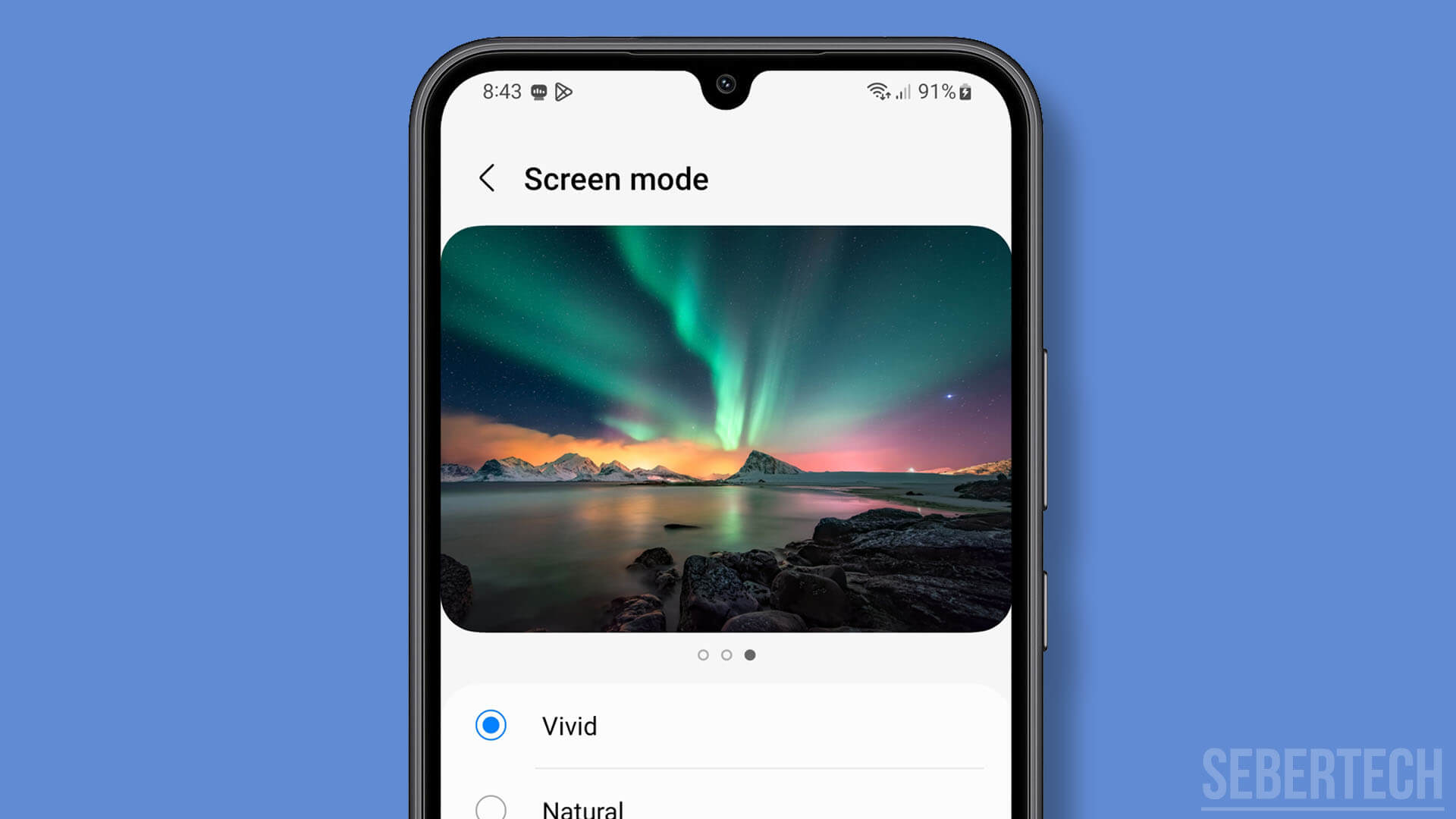Dealing with a flickering screen on your Samsung Galaxy A24 can be an infuriating experience. Whether you’re texting friends, streaming videos, or playing games, a glitchy display disrupts your entire smartphone experience. But don’t panic – with some diligent troubleshooting, you can likely isolate the cause and get your A24’s screen flickering fixed.
Screen flickering usually stems from a handful of common issues, ranging from software bugs to hardware defects. By understanding what’s likely causing the problem and trying the appropriate fixes, you’ll get your Galaxy A24 looking good again. This guide covers various troubleshooting steps you can take, from tweaking settings to replacing components, organized by the typical culprits behind the flickering.
Read on to learn what might be the root cause of your A24’s screen woes, effective workarounds to try, and when you may need professional repairs. With persistence and care, you can wave goodbye to the flickering nuisance and enjoy buttery smooth visuals on your Galaxy once more.
Sections
Faulty Display Or Damaged Screen
The screen on your Galaxy A24 is an OLED (organic light emitting diode) panel made up of millions of individual pixels. Each pixel contains an organic compound layer that emits light when an electric current passes through it.
During manufacturing, defects can occur that affect the performance of some pixels:
- Impurities get embedded in the organic layers, causing inconsistent light emission
- Transistors or other component connections are improperly formed, leading to faulty voltage delivery
- Panel gets scratched or dented, disrupting the delicate circuitry
Over time, these issues cause the voltage and current flow to become unstable for the impacted pixels. This results in flickering – the pixels rapidly blink on and off instead of maintaining steady illumination.
To work around a flickering screen:
- Reduce brightness to see if lower power levels decrease flickering
- Avoid full-screen white/light backgrounds which make flickering obvious
- Download an app to diagnose the faulty pixel regions and avoid using those areas
To fix a flickering display:
- Specialized repair shops can sometimes re-flow solder joints or replace individual components on the OLED panel circuitry
- Replace the digitizer layer on top of the OLED panel if cracked – may resolve physical damage issues
- Full replacement of the OLED screen assembly can completely fix flickering from panel defects
The key is properly diagnosing the root cause – manufacturing defects, physical damage, etc. From there, targeted component-level repair or full screen replacement will get your Galaxy A24’s display functioning normally again.
Buggy Firmware
The firmware is essentially the operating system and software that runs your Galaxy A24. Like any complex software, bugs can occur in firmware code that cause performance problems.
Specifically, faulty firmware can disrupt communication between the phone’s graphics processor and the display controller. This critical interface regulates the screen’s refresh rate and pixel control signals.
If bugs induce timing issues or distortions in these signals, it can manifest as flickering, blinking, or flashing of the visual output. In a sense, the firmware is “confusing” the display hardware with imperfect instructions.
To work around firmware-related flickering:
- Try toggling settings like Power Saving mode, Blue Light filter that may impact screen signals
- Perform a forced reboot by holding Power + Volume Down to restart and clear any glitches
- Boot into Safe Mode which loads only essential firmware – if no flickering, confirm a firmware issue
To properly fix firmware-related flickering:
- Check for and install any OTA updates for your A24’s software – may contain critical display driver fixes
- Some users have gotten relief doing a factory reset to wipe and reinstall the OS cleanly
- If available for your model, flash a custom firmware like LineageOS to replace the buggy stock firmware
- As a last resort, downgrade to an older firmware version that did not have display issues
The key is pinpointing flickering triggers to isolate a firmware cause, then updating, resetting, or replacing the faulty system software controlling the display. Be cautious when installing any unofficial firmware.
App Conflicts
With smartphones like the Galaxy A24, users install countless apps from various developers. Some of these apps may end up conflicting with each other or the core system software.
For example, an app could be programmed to force certain display refresh rates that interfere with the system’s refresh rate settings. Or two apps may try to alter screen brightness at the same time, causing confusion.
These conflicts can lead to the display controller receiving erratic or clashing signals from different pieces of software. When the firmware and apps are giving the screen conflicting instructions, it can manifest as flickering or blinking visual output.
To work around app-related flickering:
- Restart your phone to clear any temporary glitches from app conflicts
- Boot into Safe Mode – if no flickering here, it points to a third-party app issue
- Try uninstalling recently downloaded apps one by one to identify any problematic software
To properly fix app conflicts causing flickering:
- Update all apps in case developers have fixed bugs related to display issues
- Reset app preferences which will clear any problematic customized settings
- Perform a factory reset to wipe the slate clean, then carefully reinstall select apps to avoid renewed conflicts
- Install a strict firewall/permissions app to better control what access apps have to display components
The key is to systematically determine which app(s) are causing conflict and either update, restrict permissions, or uninstall them altogether if they cannot be made to play nice with your A24’s system software and display drivers.
Brightness Settings
The brightness settings control how much voltage is sent to the individual pixels on the Galaxy A24’s OLED display. Higher brightness means higher voltage to make the pixels emit more light.
If the brightness is set too low, some pixels may not receive adequate stable voltage to maintain their illumination properly. This can cause them to flicker instead of lighting up fully and steadily.
Conversely, an excessively high brightness overloads pixels with too much voltage. This rapid cycling on/off can overwork the pixels and control circuits, again leading to flickering behavior instead of consistent illumination.
To work around brightness-related flickering:
- Manually adjust screen brightness up or down in small increments to find a stable setting
- Disable automatic brightness and set a fixed comfortable brightness value
- Use an app like Night Screen to apply an overlay and effectively reduce brightness
To properly fix brightness-linked flickering:
- Reset display settings to defaults in case incorrect values are saved
- Perform hardware calibration of the display backlight sensors if automatic brightness isn’t working right
- Update display and touchscreen firmware in case bugs are impacting brightness control
- Replace the display assembly if brightness control circuits have failed
The key is finding the optimal stable brightness range for your particular A24 display, and avoiding automatic variations that can dip too low or high. Resetting and recalibrating the brightness settings can often resolve software-based issues.
Auto-brightness Bug
The Galaxy A24 has a light sensor that detects ambient brightness, and automatically adjusts the screen brightness accordingly via software.
Bugs can occur in this auto-brightness software that cause it to miscalibrate and set brightness to unstable levels that induce flickering. For example:
- Sensor misreads ambient conditions and sets brightness too low/high
- Software enters loop rapidly toggling brightness up and down
- Display controller receives erratic brightness signals from faulty software
To work around auto-brightness issues:
- Disable auto-brightness and manually set a comfortable stable brightness
- Adjust auto-brightness sensitivity settings under Display options
- Block light sensor with tape when using phone to avoid interference
To properly fix auto-brightness related flickering:
- Reset display settings to defaults to clear any problematic values
- Perform sensor recalibration to realign light detection parameters
- If sensor is faulty, replacement of the light/proximity sensor module may be required
The key is determining if auto-brightness is the culprit, then preventing its faulty behavior either through settings adjustments or by disabling it altogether. Sensor recalibration or replacement can resolve hardware-level issues with automatic brightness control.
Proximity Sensor Glitch
The proximity sensor on the Galaxy A24 detects when your face is close to the screen, such as during a phone call. This allows it to turn off the display to prevent accidental touches.
However, faults with this sensor can manifest as screen flickering issues in a couple ways:
- Sensor incorrectly thinks something is in proximity, causing rapid toggling of screen on/off
- Faulty readings disrupt proper handoff between proximity sensor and light sensor for auto-brightness
To properly fix a glitchy proximity sensor:
- Update software in case a firmware update addresses proximity sensor bugs
- Recalibrate the sensor to realign detection parameters
- Clean proximity sensor window in case dirt/debris is interfering with readings
- If hardware defect, replacement of the faulty proximity sensor module
The key is isolating if the proximity sensor is the root cause, then preventing its erratic behavior from disrupting display operation. Sensor recalibration or replacement can resolve the issues if simply adjusting settings does not help.
Overheating
The tightly packed electronic components inside smartphones like the Galaxy A24 are designed to operate at certain temperatures.
Excessive heat buildup can start affecting the performance of display-related components like the graphics processor, display driver chip, OLED panel itself, etc.
Specifically, overheating can lead to thermal expansion causing connections/solder joints to loosen over time. It also accelerates other heat-related degradation of circuits.
This physical disruption from overheating results in unstable power delivery to parts of the OLED display. When screen components don’t receive steady voltage/current, it can manifest as flickering or blinking output.
To work around overheating issues:
- Monitor phone temperature using an app like CPU-Z
Controlling device temperature and fixing any overheating causes is key to stopping heat-induced screen flickering. Preventative cooling and maintenance can help, but component-level repair may be needed in severe cases of overheating damage.
With diligence and care, you can successfully stop your Galaxy A24’s screen from flickering, stuttering and startling you. Consult repair professionals when needed, but use the organized troubleshooting tips outlined here to regain the smoothly functioning display you deserve.