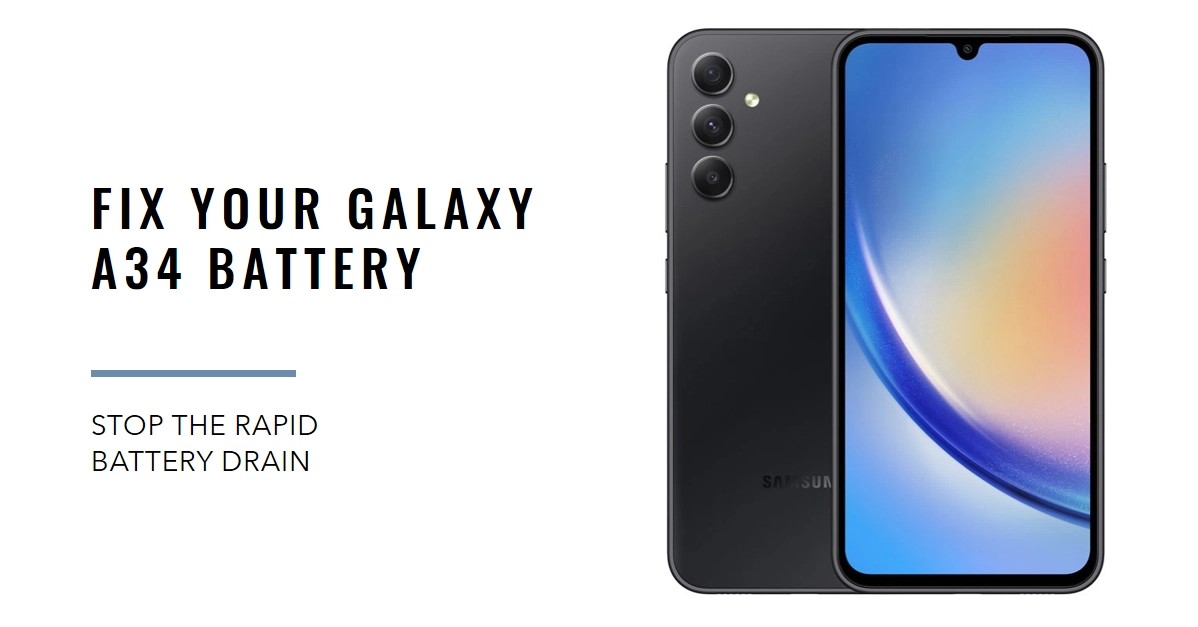Your once-reliable Galaxy A34 suddenly plummets from 100% to near empty faster than a rocket launch? Don’t panic! This common issue often hides simple fixes waiting to be discovered. This comprehensive guide will dissect the reasons behind your A34’s speedy battery drain and equip you with powerful troubleshooting tactics to regain all-day battery life.
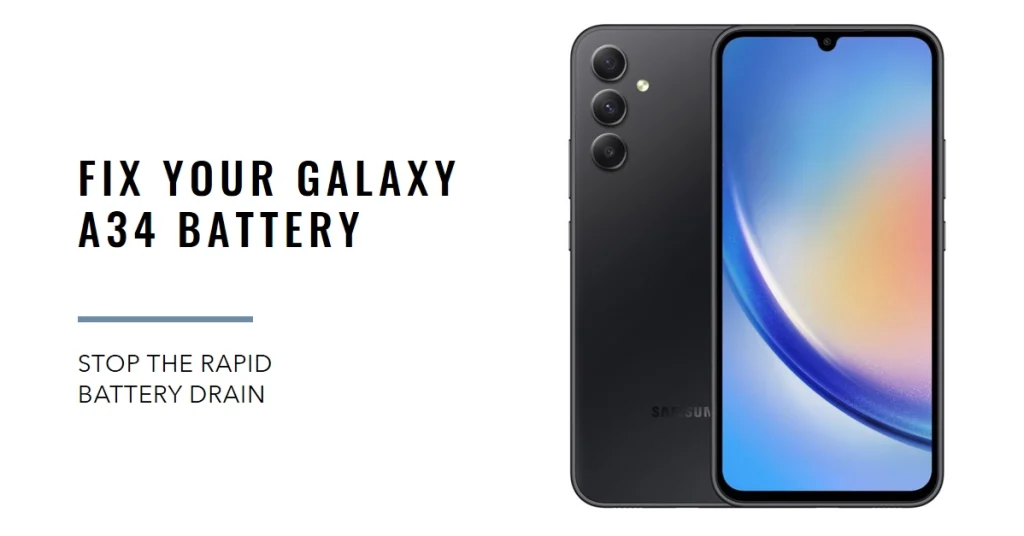
Let’s diagnose the culprit and recharge your Galaxy A34’s battery life!
Identifying the Battery Drainers: Common Culprits and Red Flags
Before diving into the fix, let’s pinpoint the offenders. Here are some common culprits and their red flags:
- High-demand apps: Gaming, streaming, and navigation apps are power guzzlers. Notice the battery plummeting while using them? Bingo!
- Background activity: Apps running in the background drain even when unused. Check if any apps are unnecessarily active.
- Display settings: Brightness and constant notifications can be battery hogs. Have you been glued to a super bright screen or bombarded by notifications?
- Software glitches: Software bugs can sometimes wreak havoc on battery life. Are you experiencing any unusual phone behavior?
- Hardware issues: In rare cases, battery degradation or hardware malfunctions can be the culprit. Has your phone taken a tumble recently?
Actionable Steps to Regain Control
Now that you know your enemy, let’s fight back! Here are some effective strategies to optimize your A34’s battery life:
a) App Management
- Identify the Draining Apps: Go to Settings > Battery and Usage. Locate apps with high battery consumption.
- Force Stop Unnecessary Apps: Tap “Force Stop” on apps you rarely use or those running in the background unnecessarily.
- Uninstall Resource-Intensive Apps: If you can live without them, consider uninstalling battery-draining apps.
b) Display Optimization
- Lower Brightness: Reduce screen brightness to a comfortable level. Auto-brightness can help here.
- Turn Off Always-On Display: This feature is a battery drain magnet. Disable it if you don’t need it.
- Limit Notifications: Disable notifications for apps you don’t need constant updates from.
c) Power Saving Modes
- Activate Power Saving Mode: This mode reduces background activity and limits performance to conserve battery.
- Use Ultra Power Saving Mode: This mode disables most features, leaving only basic functionality for emergencies.
d) Software Updates
- Install Latest Software Updates: Bugs in older software versions can impact battery life. Update your phone regularly.
Additional Tips
- Turn off Wi-Fi and Bluetooth when not in use.
- Use a dark theme to reduce screen power consumption (if available).
- Close unnecessary browser tabs and background processes.
- Monitor battery usage regularly to identify new culprits.
Hardware Solutions (Advanced)
If the above steps haven’t solved the problem, consider these advanced solutions:
- Battery Replacement: If your battery is old or damaged, replacing it might be necessary.
- Factory Reset: This resets your phone to its factory state, potentially resolving software issues affecting battery life. (Warning: Back up your data before performing this!)
Rejuvenate Your Galaxy A34 and Enjoy Uninterrupted Power
By understanding the causes of battery drain and implementing the solutions outlined above, you can reclaim control over your Galaxy A34’s power. Remember, optimizing battery life is a continuous process, so monitor your usage and adjust your settings as needed. With a little effort, you can enjoy your A34 at its full potential, free from the worry of a rapidly diminishing battery.
Bonus Tip: Consider investing in a portable power bank for on-the-go charging.