A dead phone is a modern-day nightmare. So, when your Galaxy A34 refuses to acknowledge its charger, it’s understandable to feel frustrated. But before you throw in the towel, take a deep breath and follow these troubleshooting steps. We’ll help you diagnose the issue and get your A34 juiced up again in no time.
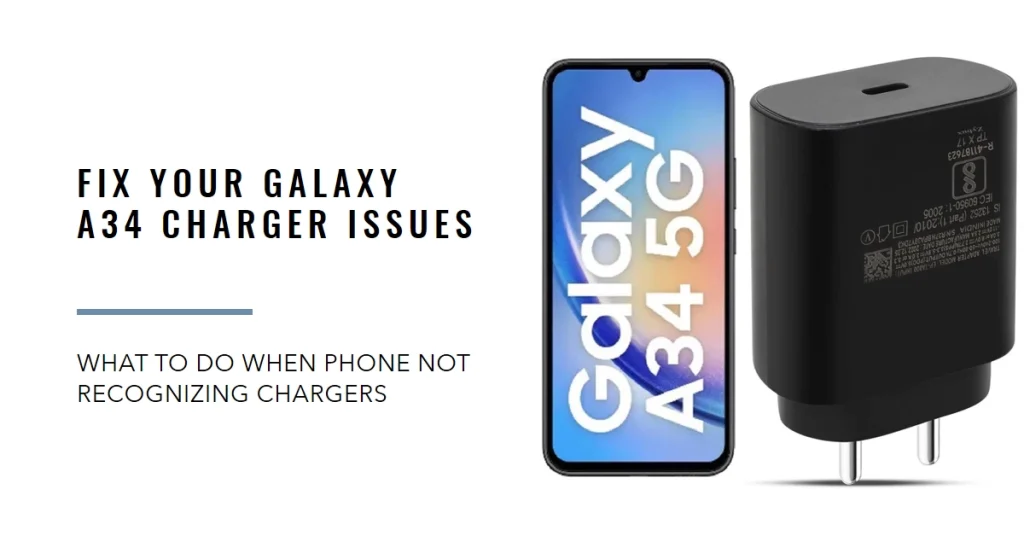
Ruling Out the Obvious: Charger and Cable Check
Sometimes, the simplest solutions are the most effective. Before diving into software fixes, let’s eliminate the basics:
- Charger: Try a different charger. The original one might be faulty. If you have a wireless charger, give that a go too.
- Cable: Inspect the cable for visible damage like fraying or broken connectors. Even subtle nicks can disrupt the charging process. Try a different cable, preferably an official Samsung one.
Cleaning the Charging Port
Dirt and dust can build up in the charging port, creating a physical barrier between the connector and the phone. Here’s how to clean it:
- Power off your phone. This is crucial to avoid short circuits.
- Grab a flashlight and a magnifying glass. This will help you see any debris lurking inside the port.
- Use a soft-bristled toothbrush or a toothpick (gently!) to remove any visible dirt or lint. Avoid sharp objects that could damage the port’s delicate components.
- Compressed air can be your friend. Short bursts of air can dislodge stubborn particles. Just be careful not to blast too hard, as it could damage the internal components.
Software Tweaks: Restarting, Updating, and Safe Mode
Sometimes, a software glitch can throw your charging system out of whack. Here are some software tricks to try:
- Force restart: This can clear temporary memory and resolve minor software issues. Hold down the Power and Volume Down buttons simultaneously for about 10 seconds, or until the phone restarts.
- Update your software: Make sure you’re running the latest version of Android and Samsung One UI. Outdated software can sometimes cause charging problems. Go to Settings > Software update to check for updates.
- Safe Mode: This boots your phone into a basic state, disabling third-party apps that might be interfering with charging. To enter Safe Mode, turn off your phone, then press and hold the Power button while it boots up. Release the Power button when the Samsung logo appears, then hold down the Volume Down button until Safe Mode appears. Try charging your phone in Safe Mode to see if the problem persists. If it doesn’t, then a third-party app is likely the culprit.
Advanced Troubleshooting: Factory Reset and Service
If none of the above steps work, it’s time for some heavier artillery:
- Factory Reset: This erases all your data and settings, returning your phone to its factory state. It’s a nuclear option, so make sure you back up your data before proceeding. Go to Settings > General management > Reset > Factory data reset.
- Contact Samsung Support: If even a factory reset doesn’t revive your charging, it’s time to call in the professionals. Contact Samsung Support through their website or app, or visit an authorized service center. They can diagnose the hardware issue and recommend a repair or replacement.
Bonus Tips
- Avoid using cheap or third-party chargers and cables. Stick to official Samsung accessories or reputable brands.
- Don’t charge your phone in extreme temperatures. This can damage the battery and charging components.
- Keep your phone’s charging port dry. Water and dust can cause corrosion and damage the port.
A Galaxy A34 not recognizing chargers can be a frustrating experience, but don’t despair! By following these troubleshooting steps and tips, you’ll be well on your way to getting your phone back in action. Remember, patience and a little technical know-how can go a long way in reviving your dead battery and restoring your peace of mind.
