Is your Galaxy A54 overheating when you use the camera? This is a common problem that can be caused by a variety of factors, including high temperatures, demanding apps, and software glitches. In this article, we’ll walk you through some simple troubleshooting steps that you can take to fix the problem and get back to taking great photos and videos.
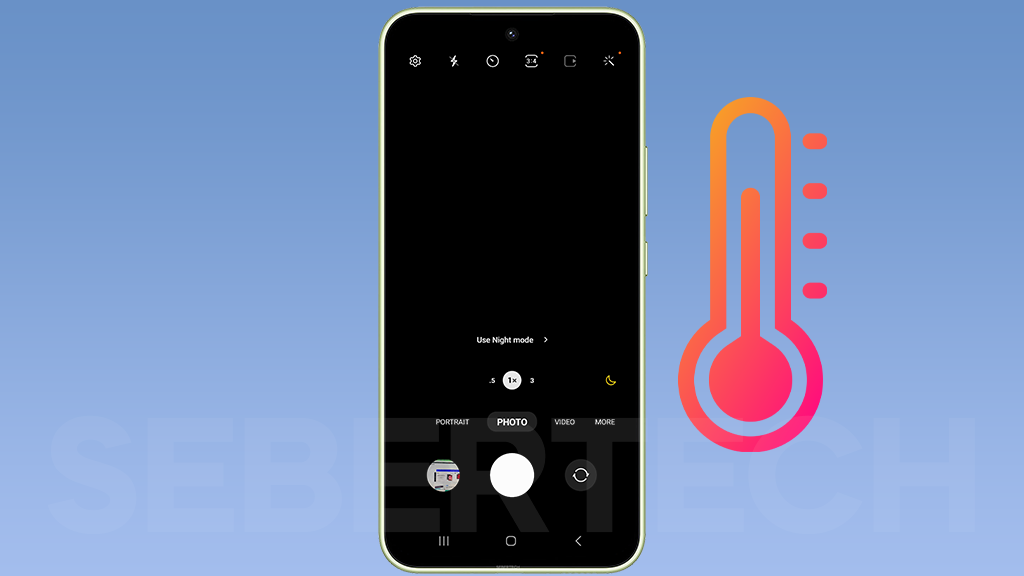
Why is my phone overheating when using the camera?
Overheating of the Galaxy A54 when using the camera can be caused by a number of factors, including demanding camera features, hot environment, software bugs, and hardware problems.
- Demanding camera features: The Galaxy A54 has a powerful camera with many demanding features, such as high-resolution video recording and image processing. Using these features can put a lot of strain on the phone’s processor and graphics chip, which can lead to overheating.
- Hot environment: Using the camera in a hot environment can also cause the phone to overheat. This is because the heat from the environment can make it difficult for the phone to dissipate heat.
- Software bugs: Software bugs can also sometimes cause the phone to overheat. Samsung regularly releases software updates that include bug fixes, so it is important to keep your phone’s software up to date.
- Hardware problems: In rare cases, overheating can be caused by a hardware problem with the phone, such as a faulty processor or graphics chip. If you have tried all of the troubleshooting steps above and your phone is still overheating, you may need to contact Samsung support for further assistance.
ALSO READ: How To Fix A Samsung Galaxy A54 That Can’t Connect To Wi-Fi
Close any unused apps
When you have a lot of apps open, your phone has to work harder to keep them all running. This can put a strain on the phone’s processor and graphics chip, which can lead to overheating. Closing unused apps frees up resources and reduces the amount of heat generated.
To close unused apps, follow these steps:
- Swipe up from the bottom of the screen to open the Recents menu.
- Swipe left or right to find the app you want to close.
- Swipe up on the app to close it.
You can also close all of your open apps at once by tapping the “Close all” button at the top of the Recents menu.
Reduce the screen brightness
Reducing screen brightness works to reduce overheating because a brighter screen uses more power, which generates more heat. By lowering the screen brightness, you can reduce the amount of power used and the amount of heat generated.
To reduce screen brightness on a Galaxy A54, follow these steps:
- Swipe down from the top of the screen to open the notification panel.
- Swipe down again to expand the notification panel.
- Tap and hold the brightness slider.
- Drag the slider to the left to reduce the brightness.
- Release the slider when you reach the desired brightness level.
You can also adjust the screen brightness automatically by enabling Adaptive brightness.
To do this, follow these steps:
- Open the Settings app.
- Tap Display.
- Tap Adaptive brightness.
- Toggle on the switch.
Adaptive brightness will use the ambient light sensor to adjust the screen brightness automatically based on the lighting conditions in your environment.
Take breaks when using the camera
Taking breaks when using the camera works because it allows the phone to cool down. When the phone overheats, it can reduce the performance of the camera and even cause it to shut down. Taking breaks allows the phone to dissipate heat and prevents overheating.
To take a break when using the camera, simply stop using the camera and let the phone cool down. You can do this by turning the phone off for a few minutes or by placing it in a cool place. Once the phone has cooled down, you can start using the camera again.
Here are some tips for taking breaks when using the camera:
- Set a timer for 10-15 minutes and take a break when the timer goes off.
- If you’re using the camera in a hot environment, find a cooler place to take your photos or videos.
- If your phone is starting to feel hot, stop using the camera and let it cool down.
- Avoid using the camera for extended periods of time, especially in hot environments.
By following these tips, you can help to prevent your Galaxy A54 from overheating when using the camera.
Use a case with good airflow
A case with good airflow can help to dissipate heat from your phone. Avoid using cases that are made of thick materials or that block the vents on your phone.
Update your phone’s software
When you update your phone’s software, you are installing new code that can fix bugs, improve performance, and add new features. If your phone is overheating when using the camera, it is possible that a software update can fix the problem.
To update your phone’s software, follow these steps:
- Go to Settings > Software update.
- Tap Download and install.
- If an update is available, tap Download and install again.
- Your phone will download and install the update.
- Once the update is installed, your phone will restart.
Tips for updating your phone’s software
- Make sure that your phone is connected to Wi-Fi before downloading and installing the update.
- Back up your phone’s data before installing the update.
If you are having trouble updating your phone’s software, you can contact your phone’s manufacturer or your mobile carrier for assistance.
Updating your phone’s software is a simple and effective way to fix many common problems, including overheating when using the camera. I recommend that you update your phone’s software regularly to keep it running smoothly and securely.