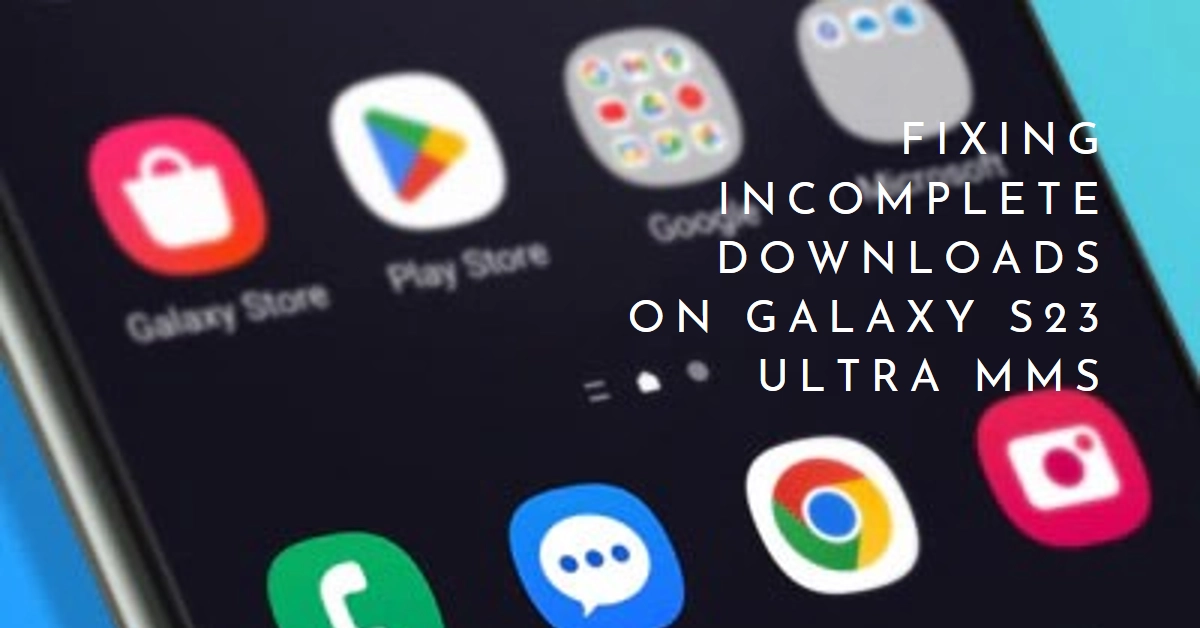Picture messages, or MMS, add a touch of fun and visual flair to your communication. But what if your brand new Galaxy S23 Ultra struggles to download them fully, leaving you frustrated and missing out? Don’t worry, you’re not alone.
This comprehensive guide delves into the potential culprits behind incomplete MMS downloads and equips you with troubleshooting steps to get your picture messaging back on track.
Understanding the MMS Download Process
Before diving into fixes, let’s understand how MMS downloads work. When you receive an MMS, your phone fetches the message content (text and embedded images) from your carrier’s servers. This process relies on several factors, including:
- Network connectivity: A strong and stable data connection is crucial for smooth downloads.
- Carrier settings: Your phone needs the correct configuration to communicate with your carrier’s MMS servers.
- Storage space: Sufficient storage space on your phone is essential to store downloaded MMS content.
- Phone software: Outdated software or bugs can interfere with MMS functionality.
Diagnosing the Issue – A Step-by-Step Approach
Now that we have a basic understanding, let’s diagnose the root cause of your incomplete MMS downloads:
1. Check Your Network Connection:
- Wi-Fi: If connected to Wi-Fi, ensure it’s strong and stable. Try switching to mobile data and see if the issue persists.
- Mobile Data: If using mobile data, check your signal strength and data plan. Contact your carrier if the signal is weak or your plan has limitations on MMS downloads.
2. Verify Carrier Settings:
- APN Settings: Incorrect APN (Access Point Name) settings can disrupt MMS functionality. Contact your carrier for the correct APN settings and update your phone accordingly.
- MMS Center Number: Ensure the MMS center number in your phone settings matches your carrier’s information.
3. Ensure Sufficient Storage Space:
- Check Storage: Go to your phone’s Settings > Storage and check if you have enough free space. Clear unnecessary files or apps to free up space if needed.
- Set Default Storage: In your Messages app settings, ensure “Download to internal storage” is selected if your external SD card has limited space or compatibility issues.
4. Update Software:
- Phone Software: Check for and install any available software updates for your Galaxy S23 Ultra. Updated software often includes bug fixes and performance improvements.
- Messages App: Update the Messages app to its latest version from the Galaxy Store or Google Play Store.
Advanced Troubleshooting Steps
If the basic steps haven’t resolved the issue, try these advanced approaches:
1. Clear Cache and Data for Messages App:
- Go to Settings > Apps > Messages.
- Tap on “Storage” and then “Clear cache” and “Clear data.”
- Restart your phone.
2. Reset Network Settings:
- Go to Settings > General Management > Reset > Reset network settings.
- This will erase your Wi-Fi passwords and other network settings. Be prepared to re-enter them afterward.
3. Safe Mode:
- Restart your phone in Safe Mode, which disables third-party apps. This helps identify if a rogue app is interfering with MMS downloads.
- While in Safe Mode, try downloading an MMS. If it works, a third-party app might be the culprit. Identify and uninstall the problematic app.
4. Contact Your Carrier:
- If none of the above steps work, it’s time to contact your carrier’s customer support. They can delve deeper into network issues, account settings, or potential hardware problems specific to your device.
Additional Tips and Reminders
- MMS Auto-download: Consider enabling “Auto download MMS” in your Messages app settings. This automatically downloads MMS when connected to Wi-Fi, saving you the hassle of manual downloads.
- Third-party Messaging Apps: If the issue persists with the stock Messages app, try using a third-party messaging app like Google Messages or WhatsApp to see if the problem persists.
- Data Saver: If you’re on a limited data plan, ensure “Data saver” is disabled in your phone settings, as it might restrict background data usage, including MMS downloads.
By following these steps and tips, you should be able to diagnose and fix the issue of incomplete MMS downloads on your Galaxy S23 Ultra.
If the problem persists even after trying these steps, don’t hesitate to reach out to your carrier for further assistance.