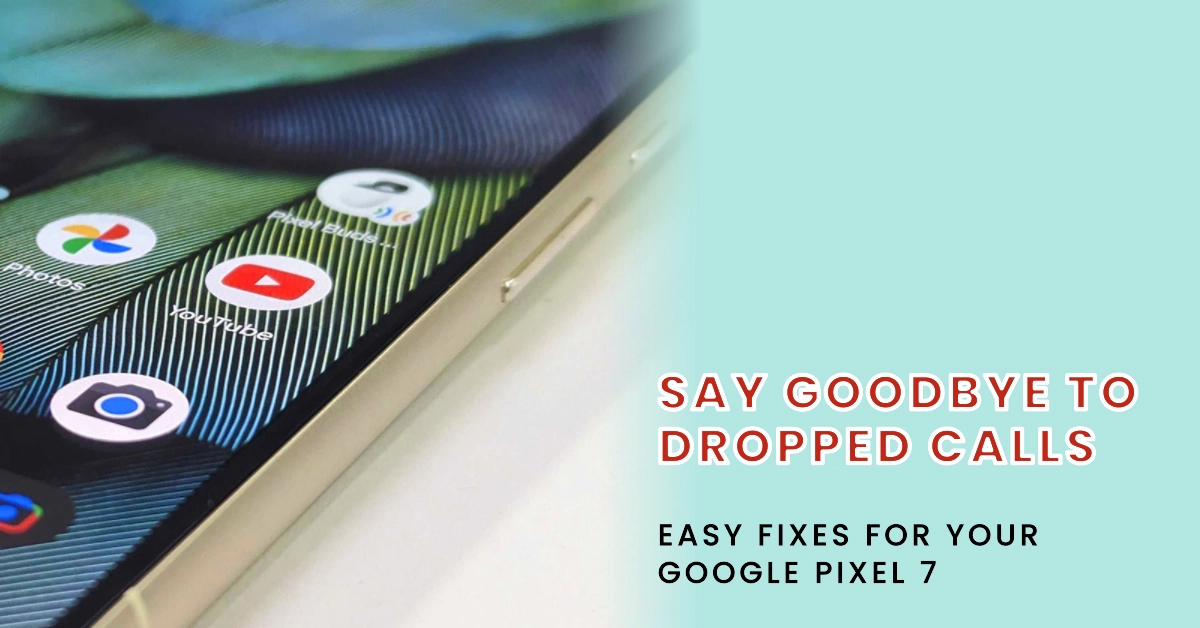Experiencing frequent call drops on your brand-new Google Pixel 7? You’re not alone. Several users have reported this issue, leaving them frustrated and unable to make reliable calls. However, before you rush to the service center, there are a few simple fixes you can try to resolve this problem.
Call drops can be caused by a variety of factors, ranging from network congestion to software glitches. In the case of the Google Pixel 7, some users have identified specific settings and issues that might be causing the call drops.
Performing the troubleshooting steps outlined below can help you eliminate these potential causes and restore your Pixel 7’s calling functionality.
1. Check for Network Coverage
Before diving into software fixes, it’s crucial to ensure that your phone is getting adequate network coverage.
Weak or fluctuating signal strength can lead to call drops, especially in areas with poor network reception. Check the signal strength indicator on your phone.
If it shows weak or no signal, try moving to a different location or connecting to a Wi-Fi network to make calls over Wi-Fi calling.
2. Restart Your Pixel 7
Sometimes, a simple restart can clear temporary glitches and restore normal phone functionality.
- To restart your Pixel 7, hold down the power button until the power menu appears.
- Select “Restart” and wait for your phone to reboot completely.
3. Update Carrier Services App
The Carrier Services app is responsible for managing your cellular network connection. Outdated versions of this app can cause compatibility issues and lead to call drops. To ensure you’re running the latest version, follow these steps:
- Open the Google Play Store app.
- Tap on your profile icon in the top right corner.
- Select “Manage apps & device.”
- Tap on the “Updates” tab.
- Scroll down and find the “Carrier Services” app.
- If an update is available, tap on “Update.”
4. Reset Network Settings
If the issue persists, try resetting your phone’s network settings. This will restore all network settings to their default values, which can sometimes resolve connectivity-related problems. To reset network settings:
- Go to Settings > System > Reset options.
- Tap on “Reset Wi-Fi, mobile & Bluetooth.”
- Enter your PIN or password when prompted.
- Tap on “Reset Settings” to confirm.
5. Disable Adaptive Connectivity
Adaptive Connectivity is a feature on Pixel phones that automatically switches between Wi-Fi and mobile data to optimize network performance. However, some users have reported that disabling this feature can resolve call drops. To disable Adaptive Connectivity:
- Go to Settings > Network & internet.
- Tap on “Adaptive Connectivity.”
- Toggle the switch to the off position.
Contact Your Carrier
If none of the above solutions work, it’s time to contact your mobile carrier. They might be aware of ongoing network issues in your area or have specific troubleshooting steps for your Pixel 7 model.
Be sure to explain the call drop issue you’re experiencing and provide them with any relevant details, such as the frequency of call drops and the specific locations where it occurs.
Additional Tips
In addition to the troubleshooting steps mentioned above, here are some additional tips to help prevent call drops:
- Keep your Pixel 7 software up to date. Software updates often include bug fixes and performance improvements that can resolve connectivity issues.
- Avoid making calls in areas with known network congestion, such as crowded stadiums or concerts.
- Use a SIM card that is compatible with your Pixel 7 and your mobile carrier.
- Try using a different SIM card to rule out any SIM-related issues.
- If using a Bluetooth headset, make sure it is properly paired and connected to your Pixel 7.
We hope that these troubleshooting steps and tips are able to resolve the call drop issue on your Google Pixel 7, allowing you to enjoy uninterrupted phone calls from now on.