Google’s latest flagship, the Pixel 8, has been praised for its powerful camera system. However, some users have encountered a frustrating bug that significantly impacts photo and video quality. This bug affects automatic exposure, leading to underexposed and dark images and videos, especially when using the 1x zoom level.
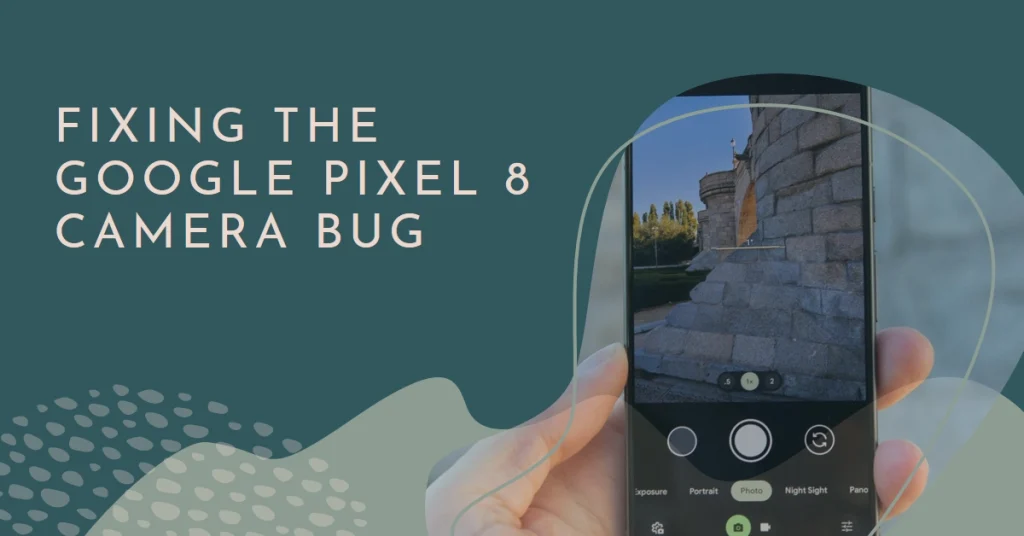
This article delves into the details of this bug, explores potential solutions and workarounds, and offers guidance on maximizing your Pixel 8’s camera potential despite the issue.
Understanding the Pixel 8 Camera Bug
The bug in question manifests as an inability for the camera’s automatic exposure to adjust properly when using the 1x zoom level, both in photo and video modes. This results in images and videos appearing significantly darker than intended, often lacking detail and vibrancy.
While the issue primarily affects the 1x zoom, reports suggest it might also impact higher zoom levels to a lesser extent.
The good news? This appears to be a software issue, not a hardware malfunction. This means a fix is likely on the horizon, potentially through a future software update from Google. However, until then, let’s explore some workarounds to help you capture better photos and videos with your Pixel 8.
Understanding the Pixel 8 Camera Bug
The bug manifests as inconsistent exposure at 1x zoom, leading to photos and videos appearing darker than expected. This occurs in both photo and video modes, regardless of lighting conditions. While the exact cause remains under investigation, it’s suspected to be a software issue rather than a hardware defect.
Workarounds While We Wait for a Fix
While Google works on a permanent solution, here are some steps you can take to improve your Pixel 8 camera experience.
1. Adjust Exposure Manually
- Swipe up or down on the viewfinder: This adjusts the exposure before capturing. Experiment to find the optimal brightness level.
- Use the Exposure Lock: Tap and hold on the area you want to expose correctly. This locks the exposure for subsequent shots.
2. Utilize Different Zoom Levels
- Switch to 2x zoom or higher: The bug seems less prominent at higher zoom levels. While not ideal, it can provide brighter results.
- Crop Later: Take the photo at 1x zoom and crop it afterwards. This offers more flexibility in framing but may result in some loss of detail.
3. Explore Third-Party Camera Apps
- Camera alternatives like GCam: These offer more manual controls and may provide better exposure control in specific situations. However, they might not fully leverage Pixel’s unique camera features.
4. Report the Issue to Google
- Help Google identify and fix the bug faster: Share your experience through the official Pixel Issue Tracker. The more reports they receive, the quicker the response.
Additional Tips for Pixel 8 Photography
- Utilize Night Sight: This mode excels in low-light scenarios, often producing brighter and clearer images than regular photo mode.
- Take advantage of HDR+: This feature captures multiple exposures and combines them for improved dynamic range and detail, especially in high-contrast scenes.
- Experiment with different shooting modes: Explore Portrait, Cinematic, and other modes that offer unique effects and exposure adjustments.
Final Notes
The Pixel 8 camera bug is an inconvenience, but it doesn’t have to derail your photography journey. By employing the workarounds mentioned above and taking advantage of the Pixel’s other camera strengths, you can still capture amazing photos and videos.
Note that Google is actively investigating the issue, and a permanent fix is likely on the horizon. In the meantime, keep experimenting, report the bug, and stay tuned for updates!
