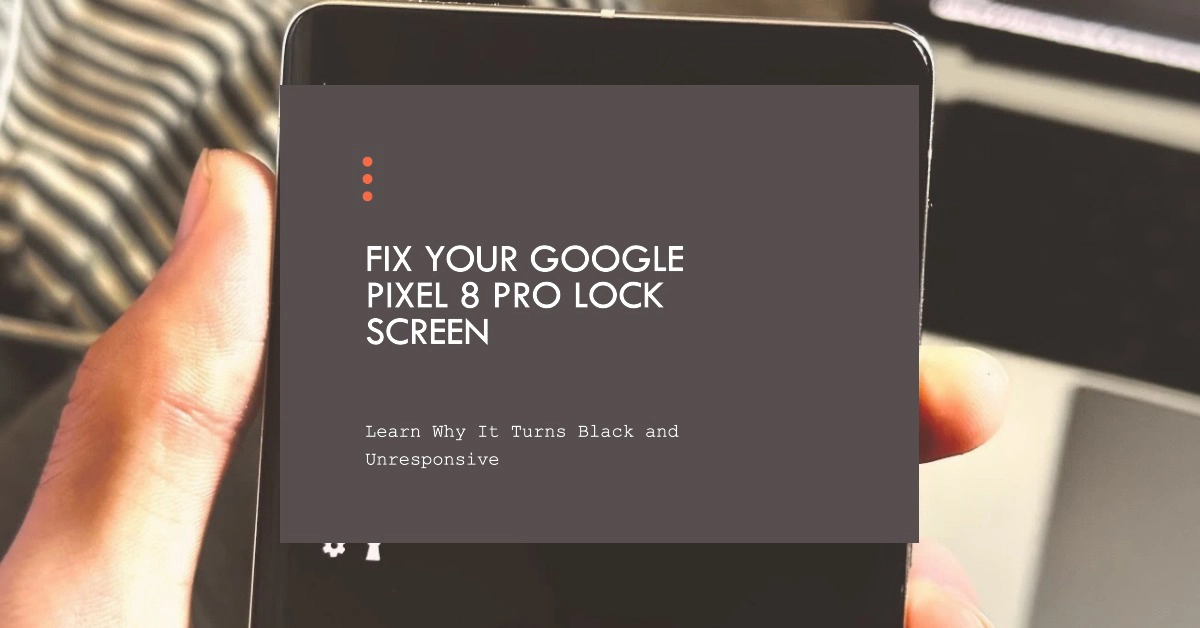Have you ever experienced your Google Pixel 8 Pro’s lockscreen turning black and unresponsive? It can be a frustrating issue, especially if you need to access your phone quickly. Fortunately, there are a few things you can do to try to fix the problem.
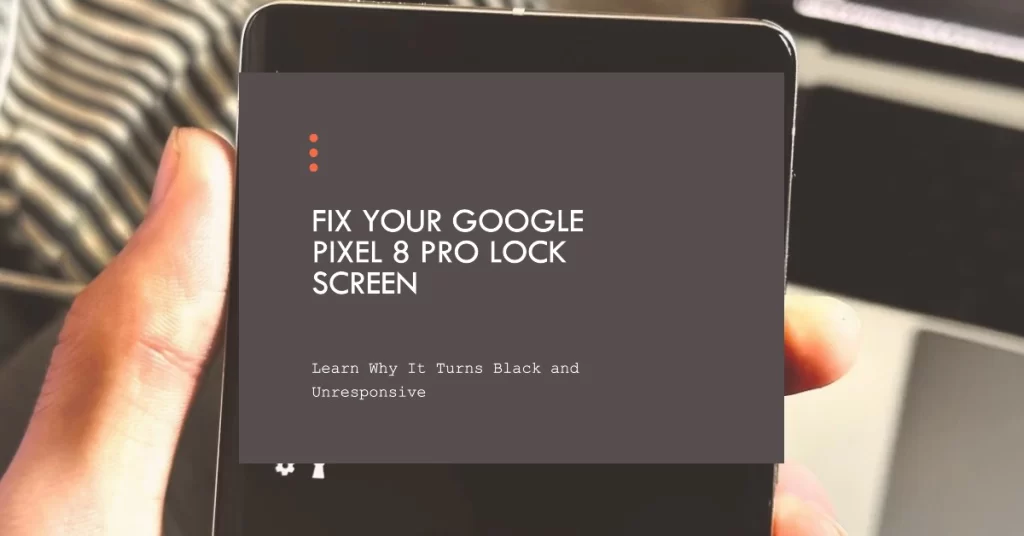
In this article, we’ll discuss the possible causes of a black and unresponsive lockscreen on the Pixel 8 Pro, as well as some troubleshooting steps you can try.
Why does the Google Pixel 8 Pro lockscreen turn black and unresponsive?
There are a few possible reasons why your Pixel 8 Pro’s lockscreen might turn black and unresponsive:
- Software glitch: Sometimes, a software glitch can cause the lockscreen to malfunction. This can be caused by a recent app update, a system update, or even a bug in the Android operating system.
- Hardware issue: In some cases, a hardware issue, such as a faulty touchscreen or display, can also cause the lockscreen to turn black and unresponsive.
- Low battery: If your Pixel 8 Pro’s battery is low, the lockscreen may also become unresponsive.
How to fix a black and unresponsive lockscreen on the Google Pixel 8 Pro
Here are some troubleshooting steps you can try to fix a black and unresponsive lockscreen on the Google Pixel 8 Pro:
1. Restart your phone
A simple restart can often fix minor software glitches. If your device is still able to respond, you can do the usual restart procedure.
- To restart your phone, press and hold the Power button for a few seconds until the power menu appears. Then, tap “Restart.”
If your device is frozen or unresponsive, you’ll need to carry out a forced restart instead.
- To force restart your Google Pixel 8 Pro, press and hold the Power button and the Volume up button simultaneously for about 10 seconds, or until the phone restarts.
If your phone is unresponsive and you cannot force restart it using the above steps, you can try connecting it to a charger. Once the phone has some charge, try forcing it to restart again.
If you are still unable to force restart your phone, you may need to contact Google support for further assistance.
2. Boot into safe mode
If restarting your phone doesn’t fix the problem, you can try booting into safe mode. This will disable all third-party apps, which can help you determine if one of your apps is causing the issue.
How to Enter Safe Mode on Google Pixel 8 Pro
- To boot into safe mode, press and hold the power button until the power menu appears. Then, long-press the “Power off” button until the “Safe mode” prompt appears. Tap “Restart” to boot into safe mode.
Once you’re in safe mode, try unlocking your phone. If the lockscreen works in safe mode, then a third-party app is most likely causing the problem.
To find the app that’s causing the issue, uninstall recently downloaded apps one by one. Once you remove the app that’s causing the problem, you can reinstall the other apps that you removed.
3. Check for updates
Make sure that your Pixel 8 Pro is running the latest version of Android and that all of your apps are up to date. Sometimes, updates can fix bugs that can cause problems like a black and unresponsive lockscreen.
- To check for Android updates, go to Settings > System > System update.
- To check for app updates, go to the Google Play Store and tap the three lines in the top-left corner. Then, tap “My apps & games” and tap “Update all.”
4. Clear the cache and data for the System UI app
The System UI app is responsible for the lockscreen and other system elements. Clearing the cache and data for this app can sometimes fix problems with the lockscreen.
- To clear the cache and data for the System UI app, go to Settings > Apps & notifications > See all apps > System UI > Storage & cache. Then, tap “Clear cache” and “Clear storage.“
5. Perform a factory reset
If you’ve tried all of the above steps and the lockscreen is still unresponsive, you may need to perform a factory reset. This will erase all data from your phone, so be sure to back up your important files before proceeding.
- To perform a factory reset, go to Settings > System > Reset options > Erase all data (factory reset). Then, tap “Erase all data” and “Confirm.”
Additional tips:
- If you’re unable to unlock your phone’s lockscreen, you can try using a fingerprint or face unlock if you have those features enabled.
- If you’re still unable to unlock your phone, you can try using the Find My Device service to remotely unlock it. To do this, go to the Find My Device website and sign in with your Google account. Then, click the “Lock” button and follow the instructions.
- If you’ve tried all of the above steps and the lockscreen is still unresponsive, you may need to contact Google support for further assistance.
Overall Thoughts
A black and unresponsive lockscreen on the Google Pixel 8 Pro can be a frustrating issue, but there are a few things you can do to try to fix it. By following the troubleshooting steps in this article, you should be able to resolve the problem. If not, then hardware repair can be deemed as the last option.