Are you experiencing a sudden black screen while streaming Netflix videos on your Google Pixel 8? If so, you’re not alone. This issue has been reported by several Pixel 8 users, and it can be quite frustrating. However, there are a few easy fixes you can try to get your Netflix videos back on track.
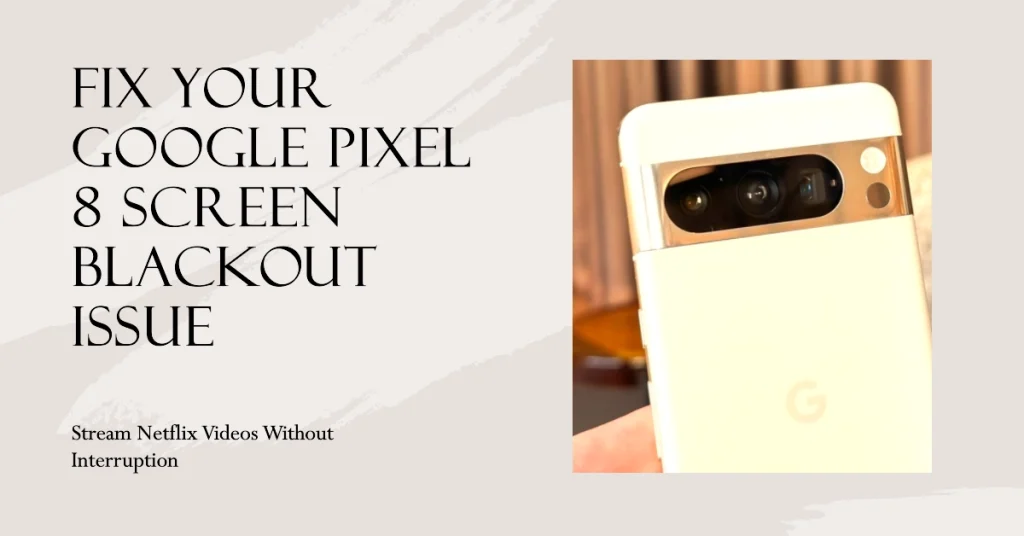
This post highlights some potential solutions that you can try to rule out software-related factors that may be causing this problem. Read on for more detailed solutions.
Why Does my Google Pixel 8 Screen Turns Black When Watching Videos on Netflix?
There are several reasons why your Google Pixel 8 screen might go black when streaming Netflix videos. Here are some of the most common causes:
- App Issues: Outdated or corrupted Netflix app can cause compatibility issues with your device, leading to a black screen. Clearing the app cache and data or reinstalling the app can often resolve these issues.
- Device Issues: Low device storage, outdated software, or hardware malfunctions can also cause the screen to go black. Restarting your device, updating the software, or checking for hardware issues can help fix these problems.
- Network Issues: A weak or unstable internet connection can cause buffering or playback errors, which may manifest as a black screen. Try using a different network connection or checking for network outages in your area.
- Compatibility Issues: If your Pixel 8 is running a custom ROM or has undergone root access, it may not be compatible with the Netflix app, leading to compatibility issues.
- External Factors: External factors like excessive heat or physical damage to the device can also cause the screen to go black. If you suspect external damage, it’s best to consult a professional repair service.
Troubleshooting Google Pixel 8 Display Issues
Below are potential solutions to software-related display issues on the Google Pixel 8 including those that trigger black screen while streaming videos on Netflix.
1. Check for App Updates
Ensure that your Netflix app is updated to the latest version. Outdated apps can sometimes cause compatibility issues with your device.
- To check for app updates, open the Google Play Store and tap on your profile picture in the top right corner.
- Select “Manage apps & device” and then “Updates.”
- Check if Netflix is listed under “Available updates.”
- If so, tap on “Update” to install the latest version.
2. Clear App Cache and Data
Clearing the app cache and data can sometimes resolve issues with the Netflix app.
- To do this, go to “Settings” > “Apps” > “Netflix.”
- Tap on “Storage & cache” and then tap on “Clear cache” and “Clear data.”
3. Restart Your Pixel 8
A simple restart can often fix minor glitches that may be causing the black screen issue.
- To restart your Pixel 8, hold down the power button until the power menu appears.
- Tap on “Restart” and wait for your device to restart completely.
4. Reinstall the Netflix App
If clearing the app cache and data doesn’t help, try uninstalling and reinstalling the Netflix app. This will remove any corrupted files or settings that may be causing the problem.
5. Check Device Storage
Low device storage can sometimes cause issues with apps, including Netflix. Ensure that you have enough free storage space on your Pixel 8.
- To check your storage usage, go to “Settings” > “Storage.”
- If you’re running low on space, consider deleting unnecessary files or apps to free up some space.
6. Check for System Updates
Make sure your Pixel 8 is running the latest software updates. Outdated software can cause compatibility issues with certain apps, including Netflix.
- To check for system updates, go to “Settings” > “System” > “System update.”
- If an update is available, tap on “Download and install.”
Additional Tips
- Try using a different network connection, such as switching from Wi-Fi to mobile data or vice versa.
- Force close the Netflix app and then relaunch it.
- Check for any known Netflix outages in your area.
- If the issue persists, contact Netflix customer support for further assistance.
Remember, if you’ve tried all of these fixes and you’re still experiencing the black screen issue, it’s possible that there might be a hardware problem with your Pixel 8. In such cases, it’s best to contact Google customer support for further assistance.
Hope this helps!
