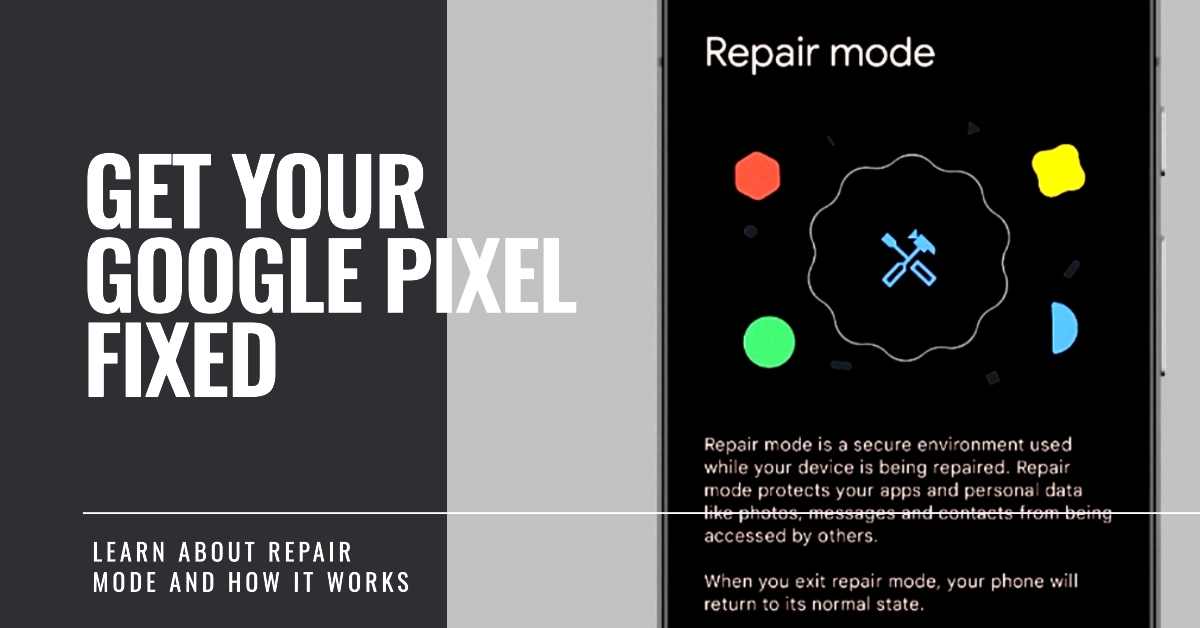Worried about handing over your data-packed Pixel phone for repair? Fear not! Google’s got your back with a nifty feature called Repair Mode. This secure environment lets technicians diagnose and fix your device without accessing your personal information. Intrigued? Dive deep into this comprehensive guide as we explore what Repair Mode is, how it works, and why it’s a game-changer for Pixel owners.
Understanding Repair Mode
Think of Repair Mode as a temporary, secure partition on your Pixel. It boots a basic Android system with limited functionality, just enough for technicians to run diagnostics and perform repairs.
Imagine a temporary, secure environment on your Pixel phone, accessible only by authorized technicians and devoid of your personal data. That’s what Repair Mode is. It’s a dedicated partition on your phone’s storage that runs a clean Android OS with limited functionalities, like Chrome, Maps, and basic settings.
This “sandbox” keeps your data inaccessible, encrypted, and untouched, while allowing technicians to diagnose and test your phone’s hardware and core features. As a result, your personal apps, data, and files remain hidden and inaccessible, providing peace of mind while your phone gets the TLC it needs.
Activating Repair Mode: A Step-by-Step Guide
Now that you’re familiar with the concept, let’s get hands-on! Here’s how to activate Repair Mode on your Pixel:
1. Power Off and Connect:
- Start by turning off your Pixel completely.
- Connect it to a charger using the original cable that came with the device.
2. Enter Recovery Mode:
- Hold down the Power and Volume Down buttons simultaneously for a few seconds.
- You’ll see the Android logo with a “No command” message.
- Hold down the Power button and briefly press the Volume Up button. This will open the bootloader menu.
3. Navigate to Repair Mode:
- Using the Volume buttons, highlight the “Repair Mode” option.
- Press the Power button to confirm your selection.
4. Wait for the Magic:
- Your Pixel will reboot into Repair Mode, displaying a basic interface with essential apps like Phone, Messages, Settings, and Camera.
Navigating Repair Mode
Feel free to use the basic apps provided in Repair Mode, but remember, personal data like photos, documents, and downloaded apps are hidden. You won’t be able to access them while in this mode.
Exiting Repair Mode
Once the repair is complete, it’s time to exit Repair Mode and reclaim your data-rich Pixel. Here’s how:
1. Power Off and Disconnect:
- Simply power off your Pixel in Repair Mode.
- Disconnect it from the charger.
2. Normal Boot:
- Hold down the Power button for a few seconds.
- Your Pixel will boot up normally, restoring access to all your apps and data.
Additional Notes and Tips
- Repair Mode only works on Pixel phones running Android 14 or later.
- Make sure to back up your data before entering Repair Mode, just in case.
- It’s recommended to charge your Pixel before entering Repair Mode to ensure a smooth process.
- Remember to inform the technician that your phone is in Repair Mode before handing it over.
Why Use Repair Mode? Benefits for You and Technicians
Repair Mode offers several advantages for both you and technicians:
For You:
- Data Security: Your personal data, photos, messages, and apps remain encrypted and inaccessible to technicians, providing peace of mind during repairs.
- No Factory Reset: You won’t need to back up your entire phone or face a complete wipe. Repair Mode keeps your data intact.
- Faster Turnaround: By eliminating the need for a factory reset and data restoration, repairs can be completed quicker.
- Reduced Risk of Data Loss: Accidental data deletion or modifications by technicians are minimized thanks to the secure sandbox environment.
For Technicians:
- Simplified Diagnostics: Accessing the core operating system and hardware without user data interference allows for efficient troubleshooting and repair.
- Secure Environment: The limited functionality and encrypted data ensure a safe environment for testing and repairs, minimizing the risk of unintentional data access or manipulation.
- Reduced Workload: With no data backup and restoration required, technicians can focus on the repair itself, improving efficiency.
A Final Notes
With Repair Mode, Google has addressed a major concern for Pixel owners, creating a secure and convenient way to get their devices repaired without compromising their privacy.
So, the next time your Pixel needs a little TLC, remember this handy feature and rest assured that your data is in good hands.