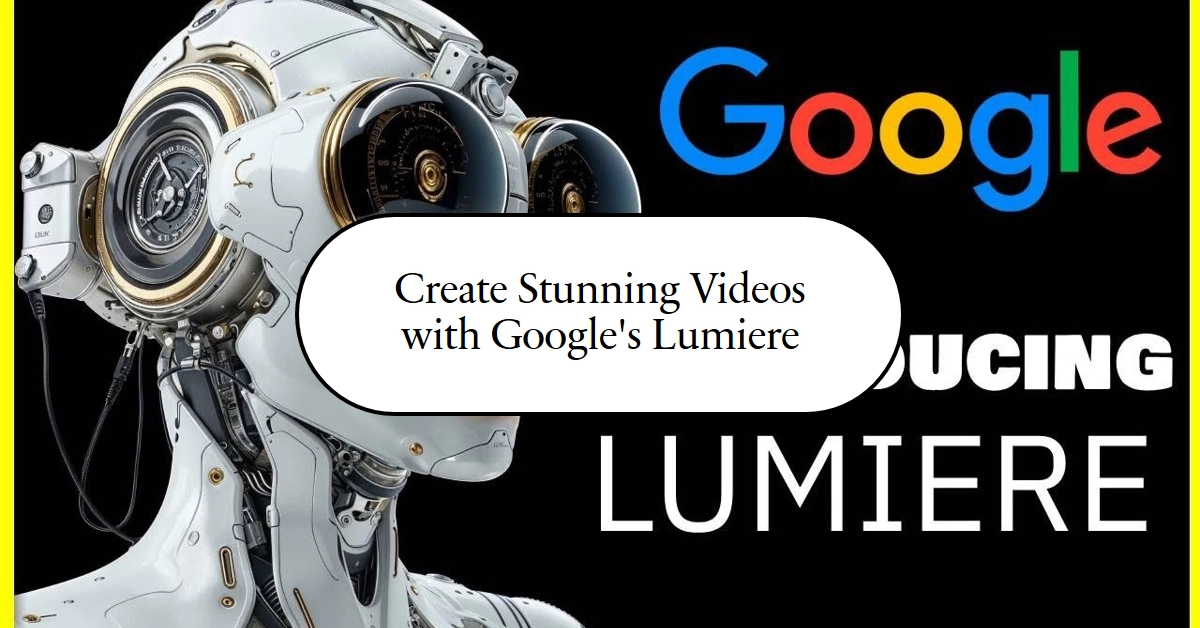Google has unveiled Lumiere, a groundbreaking AI system that transforms text descriptions into captivating video clips. No longer tethered to bulky cameras or editing software, you can now conjure vibrant scenes and intricate movements simply by feeding your ideas into this ingenious algorithm.
Let’s dive into Lumiere’s capabilities and explore how you can wield this artistic tool to bring your imagination to life.
What Lumiere Does
Lumiere isn’t just another fancy filter for your vacation montage. It’s a powerful tool that understands language, interprets your vision, and breathes life into it with realistic motion and detail. Here’s what it can do, so far:
- Text-to-video magic: Describe your dream scene – a bustling cyberpunk cityscape, a serene underwater ballet, or a playful puppy riding a skateboard – and Lumiere paints it into a five-second video masterpiece.
- Image animator: Got a cherished still image? Lumiere can bring it to life, animating its elements or even adding entirely new ones, like a whimsical butterfly flitting through a frozen landscape.
- Style chameleon: Want your video to ooze a specific aesthetic? Lumiere can mimic any art style, from classic Van Gogh swirls to futuristic neon cyberpunk, making your vision truly unique.
- Video inpainting: Missing a chunk of your precious footage? Lumiere can seamlessly fill in the gaps, conjuring up realistic details that blend flawlessly with the existing video.
How to Use Lumiere
Currently, Lumiere remains in research and development, meaning access is limited to select collaborators and researchers. However, Google has released a demo version on the Hugging Face platform, offering a tantalizing glimpse into the future. Here’s how you can get your hands on it:
- Head to the Hugging Face website: Navigate to the Lumiere repository on Hugging Face (https://huggingface.co/ericrisco/llama2_instruct_generation).
- Download the demo notebook: Look for the “Demo” section and click the “Download notebook” button.
- Run the notebook in a compatible environment: You’ll need a computer with a powerful graphics card and access to Google Colab or a similar cloud platform. Follow the instructions provided in the notebook to set up your environment.
- Get creative with prompts: Once you’re up and running, start experimenting with text prompts! Describe the scene you want Lumiere to create, including details like setting, characters, and actions. The more specific you are, the better the results will be.
- Fine-tune the parameters: Lumiere offers several adjustable parameters that allow you to customize the style, resolution, and duration of your video. Play around with these settings to achieve your desired outcome.
Pro Tips for Lumiere Mastery
- Be specific: The more detailed your prompts or image descriptions, the better Lumiere can understand and translate your vision.
- Experiment with settings: Each model offers various options for tweaking things like video style, resolution, and animation speed. Don’t be afraid to play around and discover what works best for your project.
- Share and collaborate: Google encourages sharing your Lumiere creations and collaborating with others on the Colaboratory platform. Explore the community and see what other users are up to!
Remember, this is just the beginning! As Lumiere evolves and becomes more accessible, expect even more mind-blowing capabilities. From personalized educational videos to interactive storytelling experiences, the possibilities are truly endless.
So, stay tuned, keep your imagination fertile, and prepare to be swept away by the magic of AI-powered video creation.