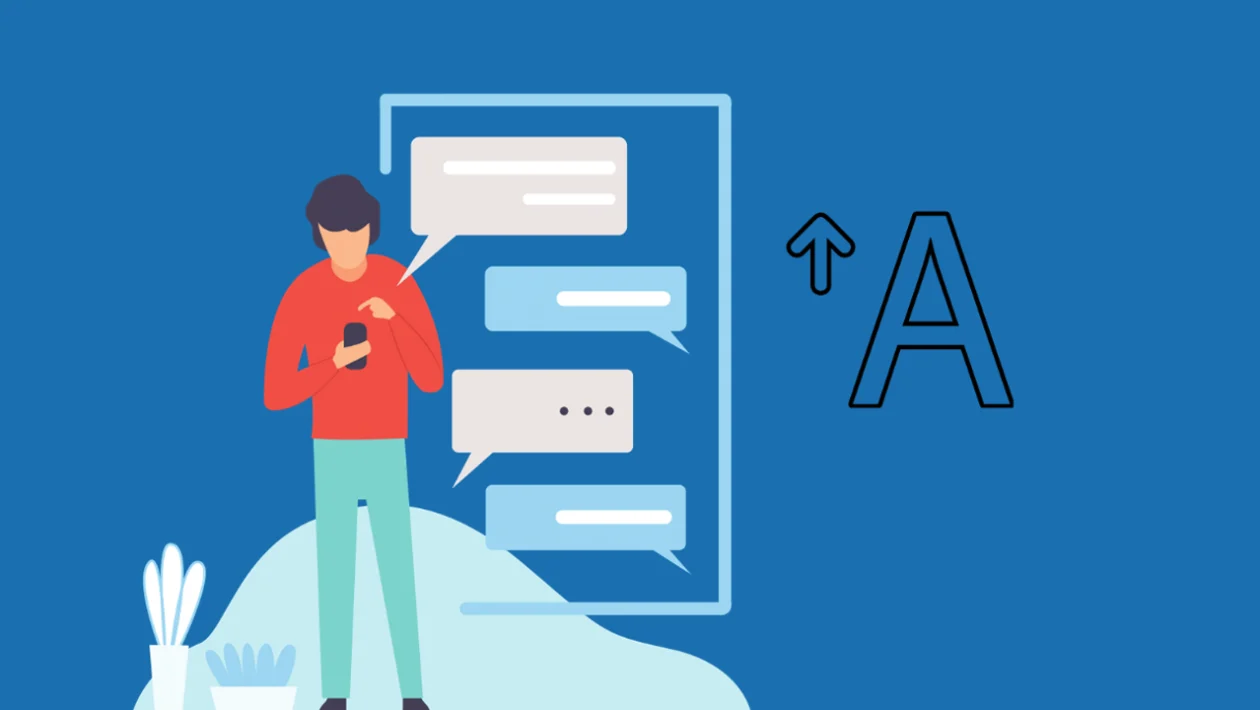Customizing text size can enhance readability and improve your overall user experience. This guide will show you how to quickly adjust text message size and change the system-wide font size on your Samsung Galaxy S25 series.
Adjust Text Message Size Directly:
- Tap the home button to return to the home screen.
- Open your text messages app.
- Pinch in or pinch out on the screen to decrease or increase the text size. This adjustment applies only to the text messages app.
Change System-Wide Font Size:
- Swipe down from the top of the screen and tap the settings icon (gear icon).
- Scroll down and tap “Display.”
- Tap “Font size and style.”
- Use the slider to adjust the text size. This change will apply to all text throughout the system.
By using these methods, you can easily customize the text size on your Samsung Galaxy S25 series to suit your preferences.