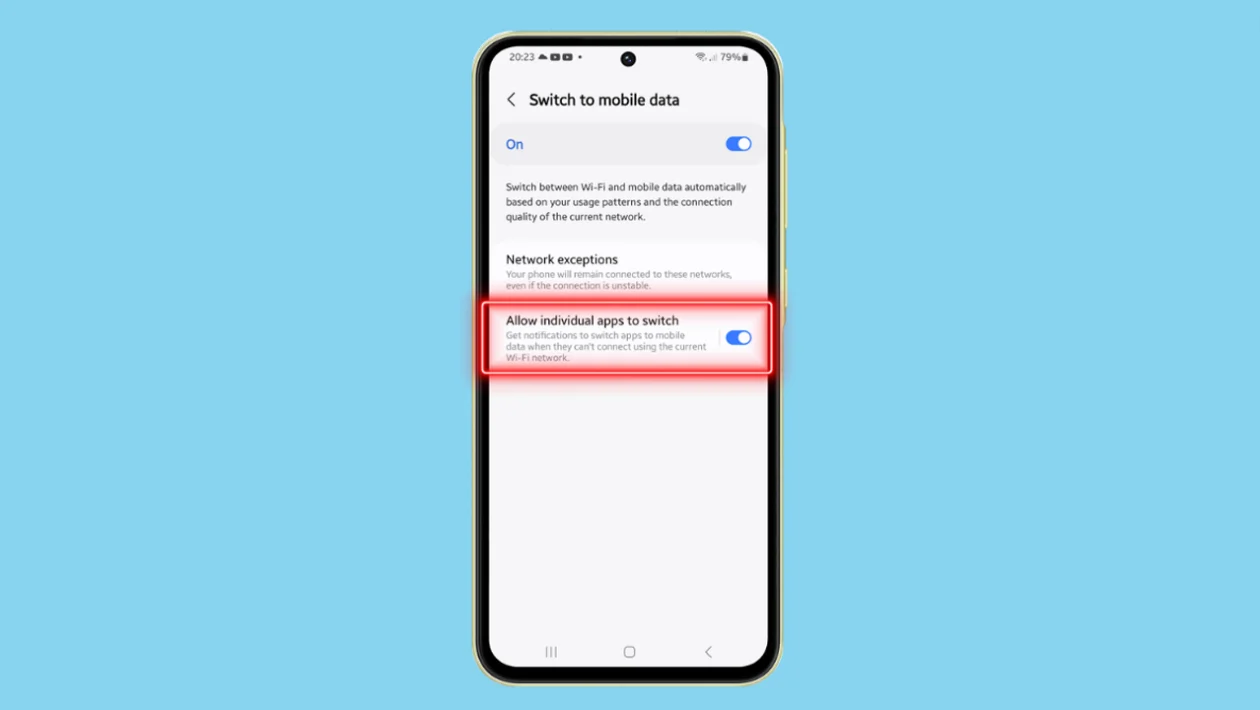Effortlessly manage how apps use network connections on your Samsung Galaxy A55 by allowing them to switch between Wi-Fi and mobile data.
Here’s a detailed guide to setting up this feature:
- Navigate to Home Screen: Tap the home button to return to the home screen.
- Access Quick Settings: Swipe down from the top of the screen to open Quick Settings. Tap on the Settings icon.
- Navigate to Connections: Scroll down and tap on Connections.
- Select Wi-Fi Settings: Tap on Wi-Fi in the left panel.
- Access Intelligent Wi-Fi Settings: Tap on the three dots at the top right corner and select Intelligent Wi-Fi.
- Enable Switch to Mobile Data: Tap on Switch to mobile data.
- Allow Individual Apps to Switch: Scroll down and tap on Allow individual apps to switch. Toggle the switch to enable or disable this feature.
By allowing individual apps to switch networks, selected apps will automatically switch to mobile data if they encounter issues with the current Wi-Fi network, ensuring a seamless experience.
That’s it! Now you can efficiently manage network preferences for your apps on your Samsung Galaxy A55. Stay tuned for more helpful tips and tutorials.