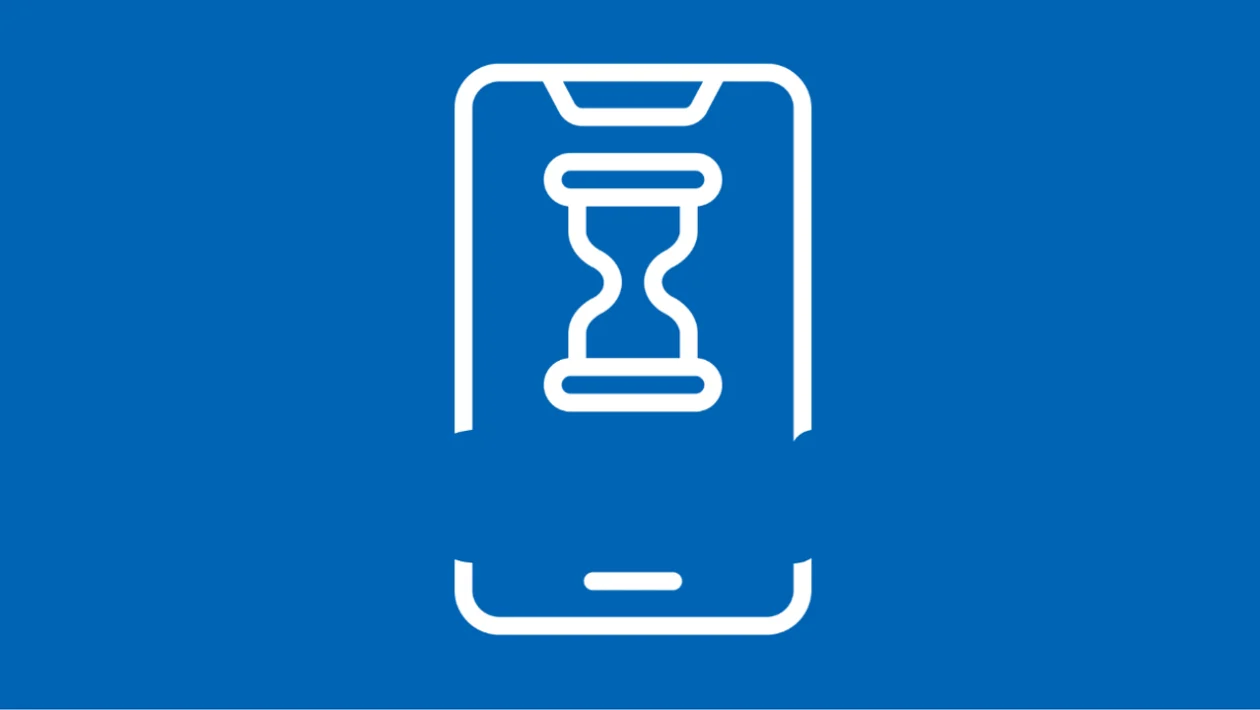A sluggish Xiaomi phone can hinder your productivity and enjoyment. This guide offers practical steps to optimize your device and improve its overall performance.
1. Clear the System Cache
Accumulated cache data can slow down your phone. Clearing it can free up space and improve performance.
- Open the Settings app.
- Tap on About phone.
- Tap on Storage.
- Tap on Cached data.
- Confirm to clear the cache.
2. Disable MIUI Animations
Reducing or disabling animations can make your phone feel snappier. This can give the illusion of faster processing.
- Open the Settings app.
- Tap on Additional settings.
- Tap on Developer options (if not visible, go to About phone, tap MIUI version multiple times).
- Scroll down to “Window animation scale,” “Transition animation scale,” and “Animator duration scale.”
- Change each to “.5x” or “Animation off.”
3. Limit Background App Activity
Many apps run in the background, consuming resources and slowing down your phone. Restricting background activity can improve performance.
- Open the Settings app.
- Tap on Apps.
- Tap on Manage apps.
- Select the app you want to restrict.
- Tap on Battery saver.
- Choose “Restrict background activity.”
4. Uninstall Unused Apps
Unnecessary apps take up storage and can run background processes. Removing them can free up resources.
- Long-press the app icon on your home screen or app drawer.
- Tap on Uninstall.
- Confirm the uninstallation.
5. Update MIUI and Apps
Outdated software can contain bugs and performance issues. Keeping your software updated ensures optimal performance.
- Open the Settings app.
- Tap on About phone.
- Tap on System update.
- If an update is available, follow the on-screen instructions.
- Open the Mi App Store or Google Play Store.
- Update all available apps.
6. Use Lite Versions of Apps
Lite versions of popular apps are designed to consume fewer resources. Switching to them can improve performance on lower-end devices.
- Search for “Lite” versions of your frequently used apps on the Google Play Store.
- Install the Lite version and uninstall the original app.
7. Manage Auto-Start Apps
Apps that automatically start when your phone boots up can slow down the startup process. Disabling unnecessary auto-start apps can improve boot times.
- Open the Security app.
- Tap on Boost speed.
- Tap on Auto-start management.
- Disable auto-start for unnecessary apps.
8. Clear Storage Space
Low storage space can significantly impact performance. Deleting unnecessary files can free up space and improve speed.
- Open the Settings app.
- Tap on About phone.
- Tap on Storage.
- Delete unnecessary files, photos, videos, and apps.
9. Disable Syncing for Unnecessary Accounts
Syncing accounts in the background can consume resources. Disabling syncing for unnecessary accounts can improve performance.
- Open the Settings app.
- Tap on Accounts & sync.
- Disable syncing for accounts you don’t need to sync frequently.
10. Check for Malware
Malware can run in the background, consuming resources and slowing down your phone. Scanning for and removing malware can improve performance.
- Use a reputable antivirus app from the Google Play Store.
- Scan your device for malware.
- Remove any detected threats.
11. Use the Cleaner in the Security App
Xiaomi’s Security app includes a built-in cleaner that can remove junk files and improve performance. This can be very easy to use.
- Open the Security app.
- Tap on Cleaner.
- Tap on Clean up.
12. Use Light Wallpapers and Themes
Live or complex wallpapers and themes can consume resources. Using simpler, static wallpapers and light themes can improve performance.
- Open the Themes app.
- Choose a simple, static wallpaper.
- Select a light theme.
By implementing these strategies, you can effectively optimize your Xiaomi phone’s performance and enjoy a smoother, more responsive experience. If slowdowns persist, consider consulting Xiaomi support or a qualified technician for further assistance.