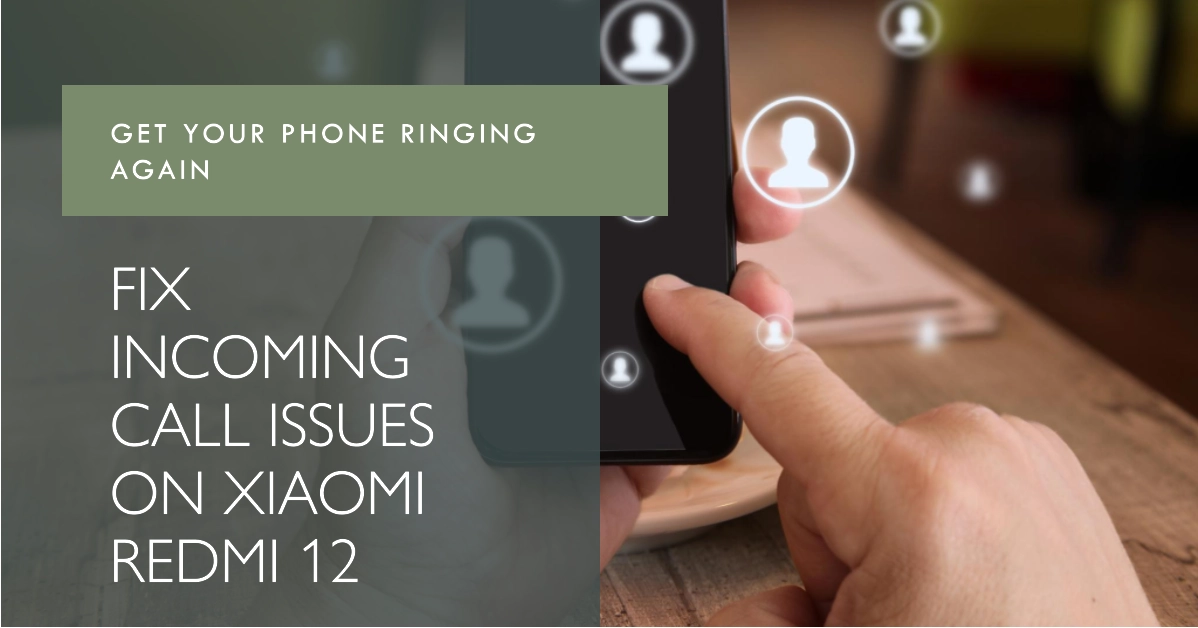Experiencing issues with incoming calls on your Xiaomi Redmi 12 can be frustrating and inconvenient. Whether you’re missing important calls or not receiving them at all, these problems can significantly impact your daily communication needs. Fortunately, there are several troubleshooting steps you can take to identify and resolve incoming call issues on your Redmi 12.
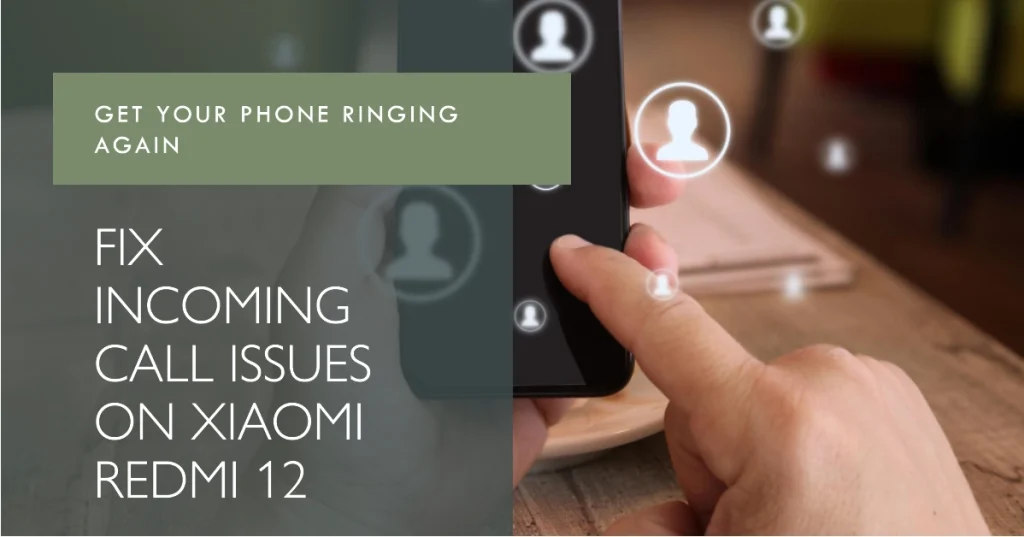
This guide will walk you through a comprehensive approach to fixing incoming call problems, ensuring you stay connected and never miss a call again.
Troubleshooting Incoming Call Problems
1. Check for Network Connectivity
Before diving into device-specific troubleshooting, it’s crucial to ensure you have a stable network connection. Poor or no network reception can prevent incoming calls from reaching your device.
- To rule out network connectivity issues from the underlying causes, confirm that your Redmi 12 is connected to a cellular network by checking the signal bars indicator in the status bar.
If you’re experiencing network issues, try moving to a different location or switching between network modes (e.g., 4G to 2G).
2. Verify Do Not Disturb Mode
Do Not Disturb mode is a feature designed to silence notifications and calls during specific times or situations. If you’ve accidentally enabled Do Not Disturb, it could be blocking incoming calls.
- To check, swipe down from the top of the screen to access the Quick Settings panel.
- If Do Not Disturb is active, you’ll see a crescent moon icon.
- Tap the icon to disable Do Not Disturb mode and allow incoming calls.
3. Disable Call Forwarding
Call forwarding is a feature that redirects incoming calls to another number. If call forwarding is enabled, incoming calls might be routed away from your Redmi 12.
- To check for call forwarding settings, open the Phone app and tap the three dots in the top right corner.
- Select “Settings” > “Call settings” > “Call forwarding.”
Disable any active call forwarding rules to ensure incoming calls are directed to your Redmi 12.
4. Check Blacklist and Blocked Numbers
If you’re not receiving calls from specific numbers, check if they’ve been added to the blacklist or blocked contacts list.
- To access the blacklist, open the Phone app and tap the three dots in the top right corner. Select “Settings” > “Call blacklist.”
If any numbers are listed, remove them from the blacklist to allow calls from those contacts.
5. Reset Call Settings
If the issue persists, consider resetting the call settings to their default values. This can eliminate any configuration errors or conflicts that might be causing incoming call problems.
- To reset call settings, open the Phone app and tap the three dots in the top right corner.
- Select “Settings” > “Reset call settings.”
- Confirm the reset when prompted.
6. Restart Your Redmi 12
Sometimes, a simple restart can resolve temporary glitches or software issues that could be interfering with incoming calls.
- To restart your Redmi 12, hold down the power button until a menu appears.
- Select “Restart” and wait for the device to reboot completely.
7. Update Your Redmi 12 Software
Outdated software can contain bugs or compatibility issues that might affect incoming calls. So the next recommendation is to check if any software updates available for your Redmi 12.
- To check for updates, go to Settings > System > System update.
If an update is available, download and install it.
8. Contact Your Network Provider
If the troubleshooting steps above haven’t resolved the issue, contact your network provider for further assistance. They may be able to identify network-related problems or provide additional troubleshooting methods specific to your network.
We hope that one of the given fixes is able to help you solve incoming call problems on your Xiaomi Redmi 12. If the issue persists, consider resetting call settings, restarting your device, updating your software, or contacting your network provider for further assistance.