Seeing a warning message that your PS5 is overheating can be worrying. An overheating console can potentially lead to slowed performance, game crashes, or even long-term damage if left unchecked. Thankfully, most overheating issues stem from preventable causes that you can troubleshoot yourself.
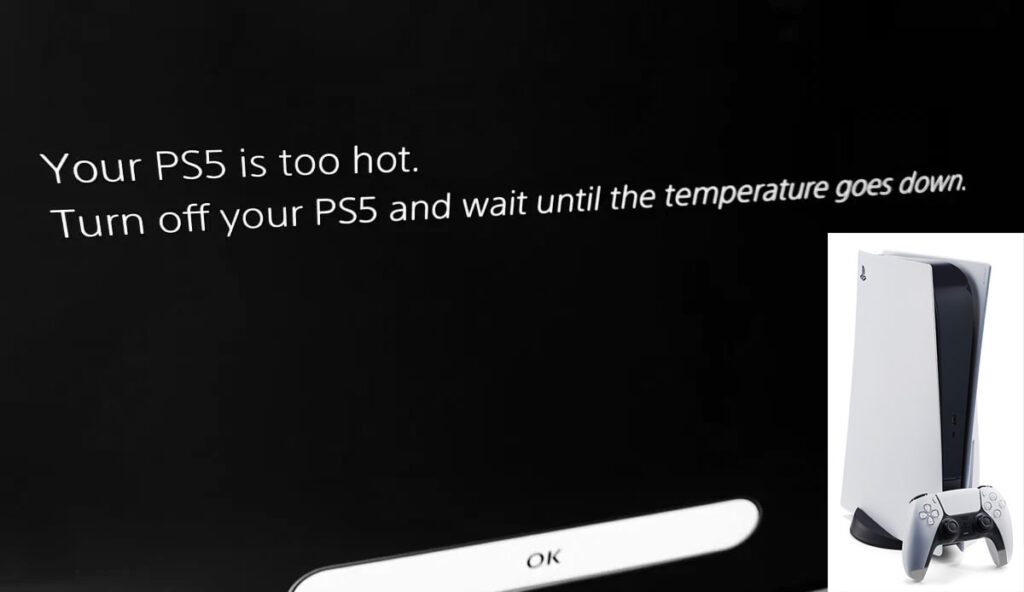
With the right information, you can properly diagnose why your PS5 is overheating and take appropriate action to resolve it. This guide will cover potential reasons for the overheating and practical solutions you can try to get your PS5 running cool and properly again.
Common Causes
Some common causes leading to a PS5 overheating warning include:
- Insufficient ventilation – Lack of space around the console restricts airflow needed to dissipate heat. Make sure vents aren’t obstructed.
- Dust buildup – Built up dust inside the PS5 can greatly reduce cooling capabilities and lead to overheating. Regular cleaning is required.
- Thermal paste issues – The thermal paste allowing heat transfer from chips may be old or applied improperly. Re-applying quality paste helps.
- Power issues – Power surges, unstable electricity, and faulty outlets can damage the cooling system or cause crashes requiring rebooting.
- Faulty fan – If the internal cooling fan stops working, the console can easily overheat. Fan repairs may be needed.
- Hard drive failure – A failed or failing hard drive may be causing system crashes and reboots, leading to temporary overheating.
- Defective sensors – Faulty temperature sensors can activate overheating warnings even when the console is cool. Professional service may be required.
- Software bugs – Software problems can sometimes mistakenly trigger high temperature warnings. System updates often resolve this.
Troubleshooting Procedures
If you receive an overheating warning on your PS5, try these troubleshooting steps:
Check Ventilation and Clear Dust
Ensure there is ample space around your PS5 for proper airflow. Remove any obstructions blocking vents. Use compressed air to clean out any dust buildup inside the console that can cause overheating.
Reapply Thermal Paste
Removing the PS5 covers to reapply high-quality thermal paste can improve heat transfer and lower temperatures, preventing overheating. Follow guides to properly clean and re-paste chips.
Test Console in Different Room
Try temporarily moving your PS5 to a different room with a lower ambient temperature. See if overheating still occurs. This can help determine if environmental factors are contributing to the issue.
Run Diagnostics and Check Error Codes
In safe mode, run PS5 diagnostics and check for specific error codes that may indicate hardware issues causing crashes and overheating shutdowns. Error codes can guide next steps.
Back Up Data and Initialize PS5
Backing up your data and performing a factory reset initialization can wipe any software bugs contributing to overheating warnings. This is a last resort for persistent software-related overheating.
Update System Software
Installing system software updates can fix bugs that erroneously report high temperatures and trigger false overheating warnings. Check for and install latest updates.
Replace Faulty Hardware
For repeated overheating warnings, defective components like the PSU, motherboard, fan or sensors may need to be replaced. Contact Sony Support to arrange professional repair or replacement of faulty hardware.
Reduce Power Load
Avoid overtaxing your PS5’s power supply by turning off background downloads and uploads when playing demanding games. Disconnect unused USB devices to reduce power draw.
Contact Sony Support
If you are unable to resolve the overheating warning through troubleshooting, contact Sony support online or by phone for assistance identifying the specific issue with your console and arranging repairs if needed.
With some analysis and trial and error, you should be able to pinpoint what is causing PS5 overheating in your setup. Address the underlying problem early before lasting damage occurs.
FAQs about PS5 Overheating
-
What are some common reasons why a PS5 might show an overheating warning?
A PS5 overheating warning is often caused by insufficient ventilation, accumulated dust blocking vents, old or improperly applied thermal paste, power fluctuations, a faulty cooling fan, hard drive failure, defective temp sensors, software bugs needing an update, or faulty hardware like the PSU or motherboard. Checking these potential culprits can reveal the cause.
-
How can I troubleshoot and diagnose the source when my PS5 shows an overheating message?
Start by ensuring proper ventilation and clearing any dust buildup. Reapply quality thermal paste. Move the PS5 to a cooler room and observe if overheating persists. Check error codes in safe mode for hardware clues. Backup data and factory reset the console to wipe software issues. Install system software updates. Replace damaged hardware like the fan. Reduce power draw when possible. Contact Sony support if unsure of the cause.
-
What steps should I take if the PS5 overheating warning keeps appearing after troubleshooting?
If the overheating message persists after improving ventilation, updating software, replacing the thermal paste, and reducing power load, contact Sony support for further help diagnosing the issue. Provide any error codes you observed while troubleshooting. Sony can arrange for professional repair or replacement of components like the fan, power supply, motherboard, or sensors if they are defective and causing repeated overheating warnings.
