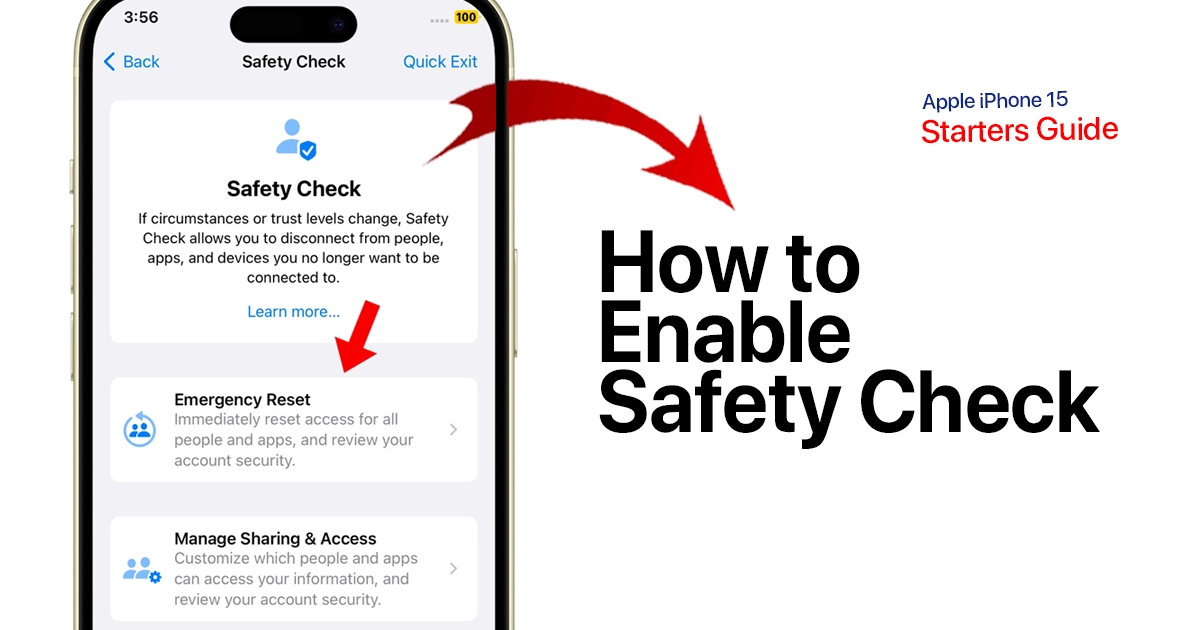This post will help you set up an iOS 17 feature that’s designed to protect your personal safety by staying aware of which people, apps, and devices have access to your information. Such a feature is called Safety Check on the iPhone 15.
Safety Check is a new feature in iOS 17 that helps you quickly review and reset privacy and security permissions for people, apps, and devices. It’s designed to help people in abusive or unsafe relationships, but anyone can use it to protect their privacy and security.
To use Safety Check on your iPhone 15, simply follow these steps:
Step 1: Launch the Settings app then tap Privacy & Security
Step 2: To continue, tap Safety Check. Here, you can see a list of people, apps, and devices that have access to your information. You can also see when you last shared information with each one.
Manage Sharing & Access
- To reset permissions for a person, app, or device, tap the Manage Sharing & Access button next to it. You may be required to register your Face ID to proceed.
- From here, you can choose to remove access entirely, or you can restrict access to certain types of information.
Emergency Reset
You can also use Safety Check to emergency reset all of your privacy and security permissions. This will remove access for all people, apps, and devices, except for emergency contacts.
- To do this, tap Emergency Reset and follow the on-screen instructions.
Here are some examples of how Safety Check can be used:
- A person in an abusive relationship can use Safety Check to quickly review and reset their privacy and security permissions, so that their abuser can no longer track their location or access their personal information.
- A parent can use Safety Check to review and reset their child’s privacy and security permissions, to make sure that their child is not sharing too much information online.
- A person who has been hacked or had their personal information compromised can use Safety Check to emergency reset all of their privacy and security permissions, to prevent further damage.
Safety Check is a powerful tool that can help you protect your privacy and security. It’s easy to use and it’s available to everyone on iPhone 15 and other iPhone models running on iOS 17.
User Comment on iPhone 15 Safety Check Feature:
“I’ve been using the iPhone 15 for a few weeks now, and I have to say that the Safety Check feature has been a game-changer for me. It’s such a simple yet incredibly useful addition to the iOS ecosystem.
The ability to set emergency contacts and have my iPhone automatically notify them if I don’t respond to a Safety Check prompt is fantastic. It provides me with peace of mind, especially when I’m traveling alone or in situations where safety is a concern.
I also appreciate how customizable it is. You can set the frequency and timing of the Safety Check prompts to fit your needs. For me, having it check in during late-night commutes or when I’m in unfamiliar areas is a huge relief.
Additionally, the discreet way it operates is impressive. It doesn’t draw attention to itself, so it doesn’t feel intrusive or annoying. But when you need it, it’s there, ready to help.
Overall, I’m really impressed with the Safety Check feature on the iPhone 15. It’s a thoughtful addition that enhances the safety and security of iPhone users, and I hope to see more innovations like this in future updates.”
Important note:
Your iPhone needs to have internet connection in order to set up Safety check for Emergency Reset and Manage Sharing & Access.
And that’s how you enable Safety Check on iPhone 15. Hope this helps!