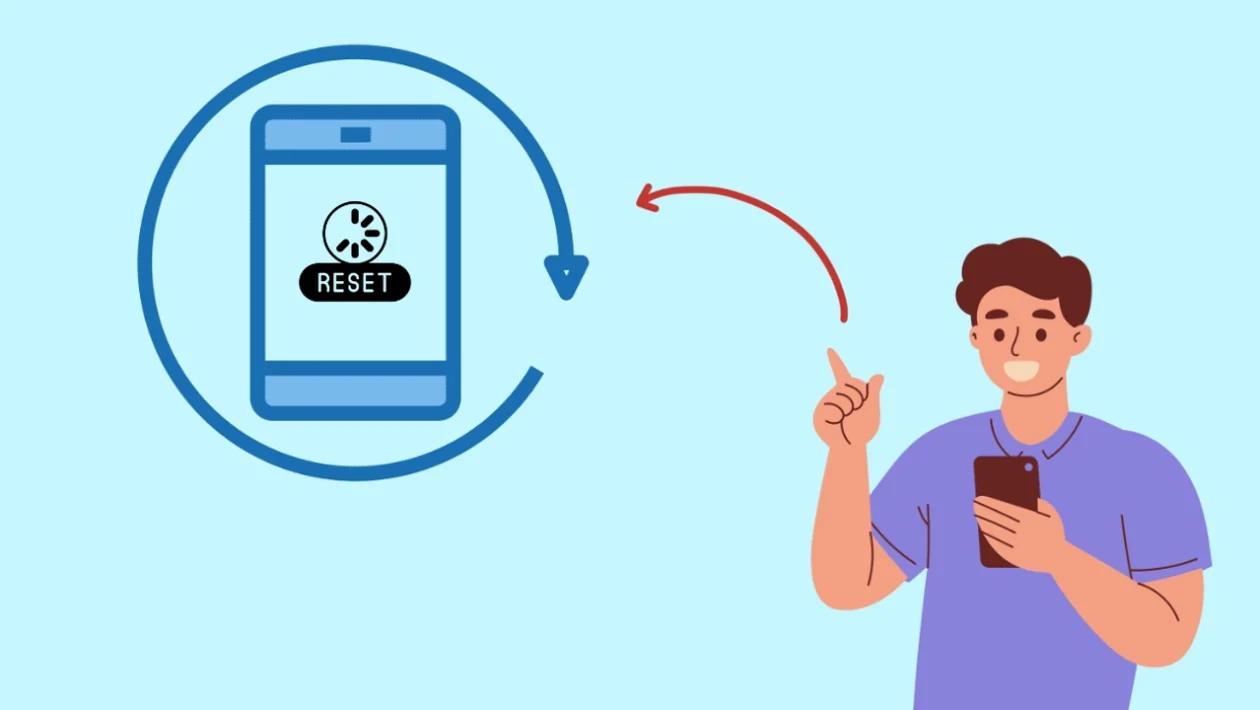Performing a factory data reset can resolve persistent software issues or prepare your phone for sale. Remember that this process erases all data, so ensure you back up important files before proceeding.
Steps to Factory Data Reset:
- Tap the home button to return to the home screen.
- Swipe down from the top of the screen and tap the settings icon (gear icon).
- Scroll down and tap “General management.”
- Scroll down and tap “Reset.”
- Tap “Factory data reset.”
- Read the warning about data erasure. If necessary, back up your data to the cloud, SD card, or computer.
- Tap the “Reset” button at the bottom of the screen.
- Enter your phone’s PIN and tap “Continue.”
- Tap “Delete all.”
- Wait for the device to reset. It will display the Samsung logo and then a “Secure by Knox” message.
- You will then be greeted by the welcome screen where you can begin the initial phone setup.
That concludes the process. Your Samsung Galaxy S25 series device has been successfully factory data reset.