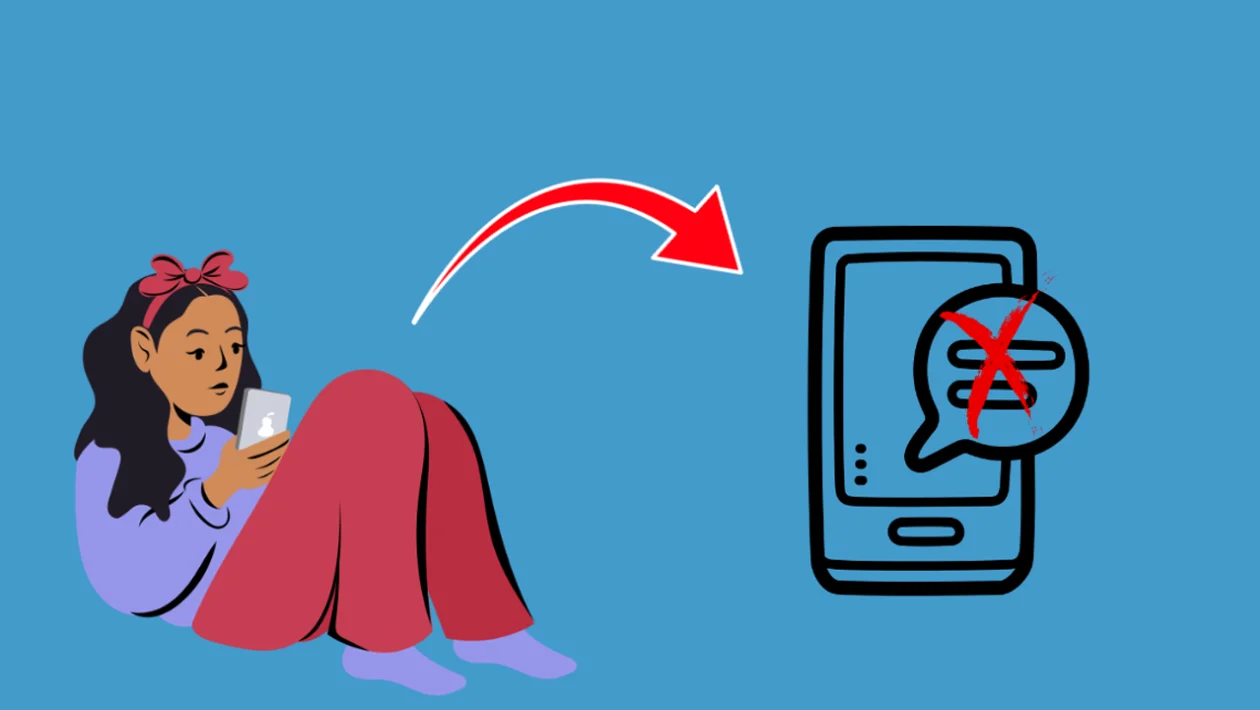Experiencing trouble receiving text messages on your Samsung Galaxy phone? This can be a frustrating issue, especially if you rely on SMS for important communication. This article will guide you through some troubleshooting steps to help you resolve this problem, even if you’ve recently updated to Android 14 with One UI 6.
Common Causes
Several factors can contribute to a Samsung Galaxy phone not receiving text messages:
- Network issues: A weak signal, network outages, or incorrect network settings can interfere with message delivery.
- SIM card problems: A damaged, improperly inserted, or faulty SIM card can prevent your phone from connecting to the network and receiving messages.
- Incorrect message center number: Your phone needs the correct message center number from your carrier to route messages properly.
- Messaging app issues: Glitches within the messaging app itself can sometimes prevent messages from being received.
- Blocked numbers or spam filters: Accidentally blocking a number or having an overly aggressive spam filter can prevent messages from coming through.
- Storage space: If your phone’s storage is full, it may not have space to store new messages.
- Outdated software: An outdated messaging app or phone software can sometimes cause compatibility issues.
- Service provider restrictions: In some cases, your service provider may have restrictions on your account that prevent you from receiving messages.
Troubleshooting Steps
1. Check Your Network Signal
Ensure you have a strong and stable network connection.
- Check the signal strength indicator in the status bar.
- If you have a weak signal, try moving to a different location.
- Toggle Airplane mode on and off to refresh your network connection.
- Consider changing your network mode from 5G/4G to 4G/3G to see if that improves signal strength.
2. Restart Your Phone
A simple restart can often resolve temporary glitches.
- Press and hold the power button.
- Tap “Restart.”
- Tap “Restart” again to confirm.
3. Check Your SIM Card
Make sure your SIM card is properly inserted and not damaged.
- Turn off your phone and remove the SIM card tray.
- Inspect the SIM card for any damage and clean it with a soft cloth if necessary.
- Reinsert the SIM card tray securely.
4. Verify Message Center Number
Ensure that your phone has the correct message center number for your carrier.
- Open the Messages app.
- Tap the three dots icon (More options).
- Tap Settings.
- Tap More settings.
- Tap Text messages.
- Tap Message center.
- Verify the number with your carrier if needed.
5. Clear Messaging App Cache
Clear the cache and data for your messaging app to resolve potential glitches.
- Open the Settings app.
- Tap Apps.
- Select your messaging app.
- Tap Storage.
- Tap Clear cache.
- Tap Clear data (this will delete your message history, so back up important messages if needed).
6. Check for Blocked Numbers and Spam Filters
Make sure you haven’t accidentally blocked the sender’s number.
- Open the Messages app.
- Tap the three dots icon (More options).
- Tap Settings.
- Tap Block numbers and spam.
- Review blocked numbers and spam filter settings.
7. Free Up Storage Space
Delete unnecessary files, photos, videos, and apps to free up storage space.
- Open the Settings app.
- Tap Battery and device care.
- Tap Storage.
- Review and delete unnecessary files.
8. Update Your Phone’s Software
Ensure your phone is running the latest software version, including Android 14 and One UI 6, as updates often include bug fixes and performance improvements.
- Open the Settings app.
- Tap Software update.
- Tap Download and install.
9. Contact Your Service Provider
If you’ve tried all the above steps and are still unable to receive text messages, contact your service provider for assistance. They can check for any network issues or restrictions on your account.
Final Thoughts
Not receiving text messages can disrupt your communication, but by following these troubleshooting steps, you can often identify and resolve the issue. Start with the simpler solutions like checking your network signal and restarting your phone, then move on to more advanced options if needed. If you’ve recently updated to Android 14 with One UI 6, ensure your messaging app is compatible and consider clearing the app cache to help it settle in.