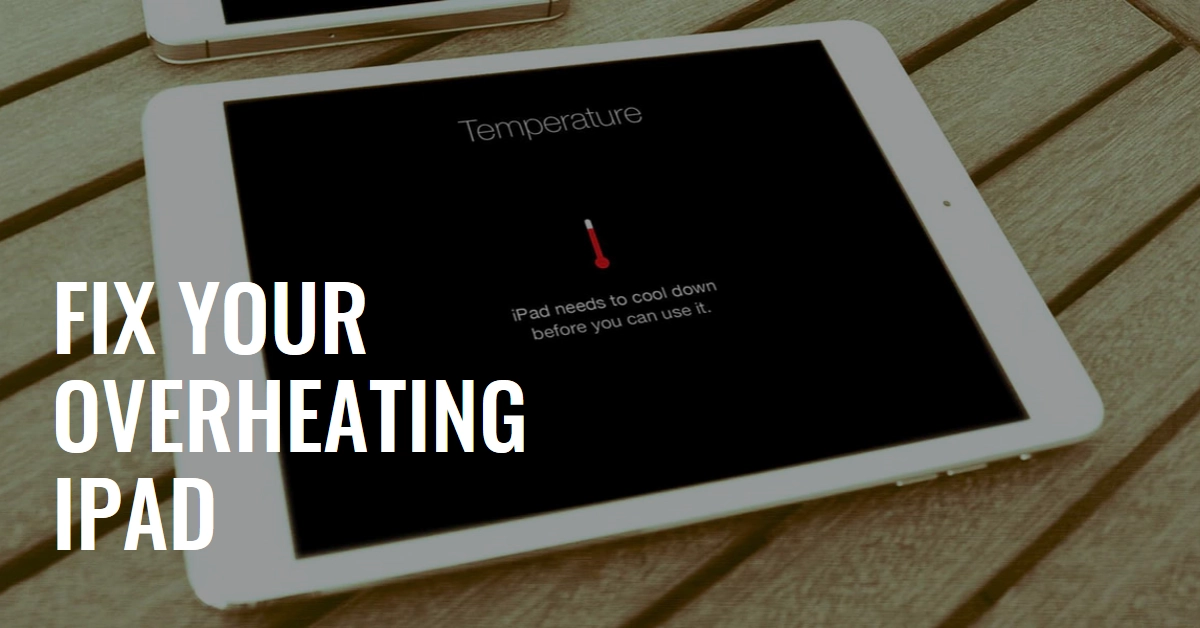The sleek, powerful iPads we love can sometimes succumb to a fiery nemesis: overheating. When your iPad becomes uncomfortably hot, it’s not just a nuisance, it can be damaging to the device’s lifespan and performance. But before opting for hardware solutions, there are a few tweaks and workarounds that you can try to rule out software-related culprits.
This comprehensive guide equips you with the knowledge and tools to tackle overheating and keep your iPad cool and running smoothly.
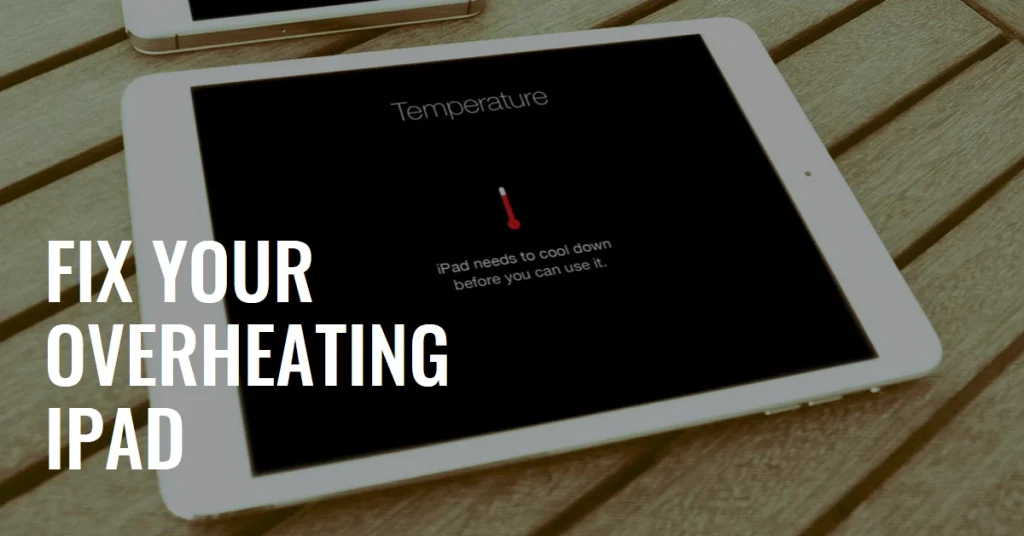
Before diving in, remember:
- Safety first: If your iPad feels excessively hot to the touch, immediately turn it off and move it to a cool, shaded area. This prevents further internal damage.
- Identify the culprit: Overheating can have various causes, so understanding the situation is key. Consider recent activities, environmental factors, and any unusual app behavior.
Now, let’s get down to business:
Cooling Down Tactics
1. Give it a breather: Turn off your iPad and let it rest for at least 30 minutes. This allows internal components to cool down naturally.
2. Ditch the case: While cases offer protection, they can trap heat. Remove the case and see if the temperature drops. Consider switching to a lighter, breathable case if overheating persists.
3. Dim the light: Reducing screen brightness significantly decreases power consumption and heat generation. Swipe down from the top right corner of your screen to access Control Center and adjust the brightness slider.
4. Seek shade: Avoid using your iPad in direct sunlight or hot environments. Find a cool, shaded spot to work or play.
5. Power down demanding apps: Close any resource-intensive apps like games, video editors, or intensive multitasking programs. These apps can put a strain on the processor and generate more heat.
6. Disable unnecessary features: Bluetooth, Wi-Fi, and GPS connectivity consume power and contribute to heat. Turn them off when not in use.
7. Update your software: Outdated software can sometimes lead to overheating issues. Check for and install any available iOS updates.
Troubleshooting Potential Causes
1. Faulty charger or cable: Damaged charging cables or incompatible chargers can cause overheating during charging. Try using a different cable or charger and see if the problem persists.
2. Battery issues: A worn-out or defective battery can generate excess heat. If your iPad is older or has experienced battery degradation, consider replacing the battery.
3. App malfunctions: Some apps can be buggy or resource-intensive, leading to overheating. Identify any recently installed apps that coincide with the overheating issue and try uninstalling them.
4. Hardware problems: In rare cases, internal hardware issues like a faulty processor or malfunctioning thermal sensors can cause overheating. If none of the above solutions work, consider contacting Apple Support for further diagnosis and potential repairs.
Preventative Measures
- Mind your storage: Avoid filling up your iPad’s storage capacity, as this can impact performance and contribute to heat generation.
- Background app refresh: Limit background app refresh for apps you don’t use frequently. This reduces unnecessary power consumption and heat.
- Location services: Turn off location services when not needed. Continuously searching for your location can drain battery and generate heat.
- Force-quit unresponsive apps: If an app freezes or crashes, force-quitting it can prevent it from running in the background and consuming resources.
By following these tips and taking preventive measures, you can keep your device running smoothly and avoid the fiery wrath of overheating. Now go forth, tech warrior, and conquer the heat!