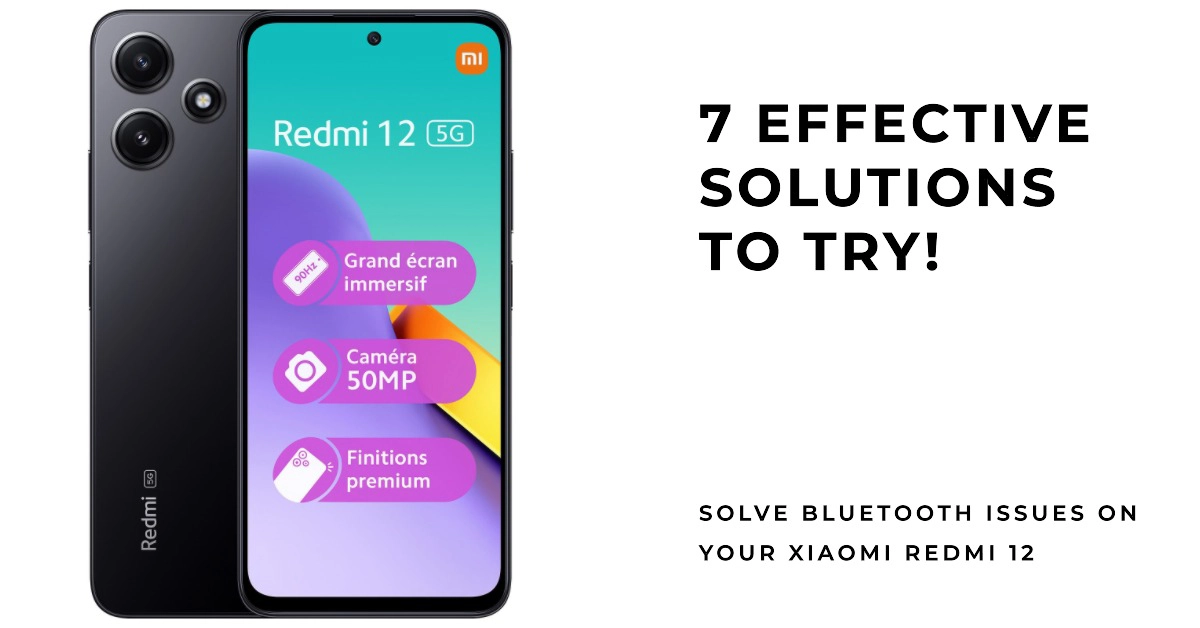Bluetooth is a wireless technology that allows devices to communicate with each other over short distances. It is commonly used to connect smartphones to headphones, speakers, and other accessories. However, Bluetooth problems can sometimes occur, such as devices not being able to connect or pair with each other, or audio cutting out.
If you are having Bluetooth problems on your Xiaomi Redmi 12, there are a few things you can try to fix them. In this article, we will walk you through some of the most common solutions.
Common Causes of Bluetooth Connectivity Issues
The following are some of the common causes of Bluetooth connectivity issues on Xiaomi Redmi 12:
- Software bugs: Sometimes, Bluetooth problems can be caused by software bugs in either the phone’s operating system or the Bluetooth device’s firmware.
- Hardware problems: In rare cases, Bluetooth problems can be caused by hardware problems with either the phone or the Bluetooth device.
- Interference: Bluetooth signals can be interfered with by other electronic devices, such as microwaves, cordless phones, and Wi-Fi routers.
- Incorrect settings: Bluetooth connectivity problems can also be caused by incorrect settings on the phone or the Bluetooth device.
- Distance: Bluetooth devices have a limited range, so if two devices are too far apart, they may not be able to connect.
Effective Solutions to Bluetooth Problems on Xiaomi Redmi 12
Outlined below are 7 effective solutions that you can try when dealing with Bluetooth connectivity issues on your Xiaomi Redmi 12.
1. Restart your phone and Bluetooth device
This may seem like a simple solution, but it can often fix minor Bluetooth problems.
- To restart your phone, press and hold the power button until the power menu appears, then select Restart. To restart your Bluetooth device, consult the device’s user manual.
2. Make sure Bluetooth is turned on on both devices
Bluetooth must be enabled on both devices for them to pair and connect.
- To check if Bluetooth is turned on on your phone, open the Settings app and tap Connected devices. Then, tap Bluetooth and make sure the toggle switch is turned on.
To check if Bluetooth is turned on on your Bluetooth device, consult the device’s user manual.
3. Pair your devices again
If your phone and Bluetooth device are already paired, but you are still having problems connecting them, try pairing them again.
- To do this, open the Settings app and tap Connected devices. Then, tap Bluetooth and select your Bluetooth device from the list of paired devices. Tap Unpair to unpair the device.
- Once the device has been unpaired, tap Scan for devices and select your Bluetooth device from the list of available devices. Tap Pair to pair the device again.
4. Check for interference
Bluetooth signals can be interfered with by other electronic devices, such as microwaves and cordless phones.
Common Bluetooth interferences include:
- Other Bluetooth devices: Bluetooth devices operating in the same frequency band can interfere with each other. This is especially common in crowded areas, such as airports and train stations.
- Wi-Fi routers: Wi-Fi routers also use the 2.4 GHz frequency band, which is the same frequency band used by Bluetooth. This means that Wi-Fi routers can also interfere with Bluetooth devices.
- Microwaves: Microwaves emit electromagnetic radiation in the 2.4 GHz frequency band as well. This means that microwaves can also interfere with Bluetooth devices.
- Cordless phones: Cordless phones also use the 2.4 GHz frequency band, so they can also interfere with Bluetooth devices.
- Metal objects: Metal objects can block Bluetooth signals. This means that if your Bluetooth device is behind a metal object, such as a refrigerator or file cabinet, it may not be able to connect to your phone.
- Distance: Bluetooth devices have a limited range, so if two devices are too far apart, they may not be able to connect.
To minimize Bluetooth interference, you can try the following:
- Avoid using Bluetooth devices in crowded areas.
- Try to keep your Bluetooth device away from other electronic devices, such as Wi-Fi routers, microwaves, and cordless phones.
- Avoid placing your Bluetooth device behind metal objects.
- Make sure that your Bluetooth devices are close enough together to connect.
If you are still having Bluetooth interference problems, you may need to try using a different Bluetooth device or a different frequency band.
5. Update your phone’s software
Sometimes, Bluetooth problems can be caused by software bugs.
- To check if there are any software updates available for your phone, open the Settings app and tap System. Then, tap System update and select Check for updates.
- If there is a software update available, tap Download and install.
Wait for your phone to finish rebooting after installing the update and then retry pairing with your Bluetooth device to see if they’re already working.
6. Reset your phone’s network settings
If you have tried all of the above solutions and you are still having Bluetooth problems, try resetting your phone’s network settings.
- To do this, open the Settings app and tap System. Then, tap Advanced and select Reset options.
- Tap Reset Wi-Fi, mobile networks & Bluetooth and then tap Reset settings.
The phone will reboot automatically after the reset. As soon as it’s finished rebooting, reconnect to Wi-Fi, re-enable Bluetooth then retry pairing your devices.
7. Perform a hard reset on your phone
If you have tried all of the above solutions and you are still having Bluetooth problems, you may need to perform a hard reset on your phone. This will erase all of your data and settings, so be sure to back up everything important before you do it.
- To perform a hard reset, turn off your phone. Then, press and hold the power button and volume down button together for a few seconds. Once the phone vibrates, release the buttons.
- The phone will enter the Mi Recovery menu. Use the volume buttons to navigate to Wipe data/Factory reset and press the power button to select it.
- Use the volume buttons to navigate to Yes and press the power button to select it.
The phone will begin the hard reset process. Once the process is complete, the phone will restart.
Still having Bluetooth problems?
If you have tried all of the above solutions and you are still having Bluetooth problems, you may need to contact Xiaomi support for further assistance.
Additional tips:
- Make sure that your Bluetooth device is charged.
- Try using your Bluetooth device with a different phone to see if the problem is with your phone or the device.
- If you are having problems connecting your Bluetooth device to your car, try updating your car’s software.
- If you are having problems connecting your Bluetooth headphones to your phone, try resetting the headphones to factory defaults.
I hope this post has helped you fix your Bluetooth problems on your Xiaomi Redmi 12. Stay tuned for more troubleshooting guides and tech tutorials!