Having your Fitbit suddenly stop powering on can certainly be inconvenient if you rely on it daily for activity tracking and exercise metrics. When your Fitbit refuses to turn on, it leaves you without access to key health data. But don’t panic just yet – most Fitbit devices failing to power on are caused by easily resolvable battery or software issues that you can often fix yourself.
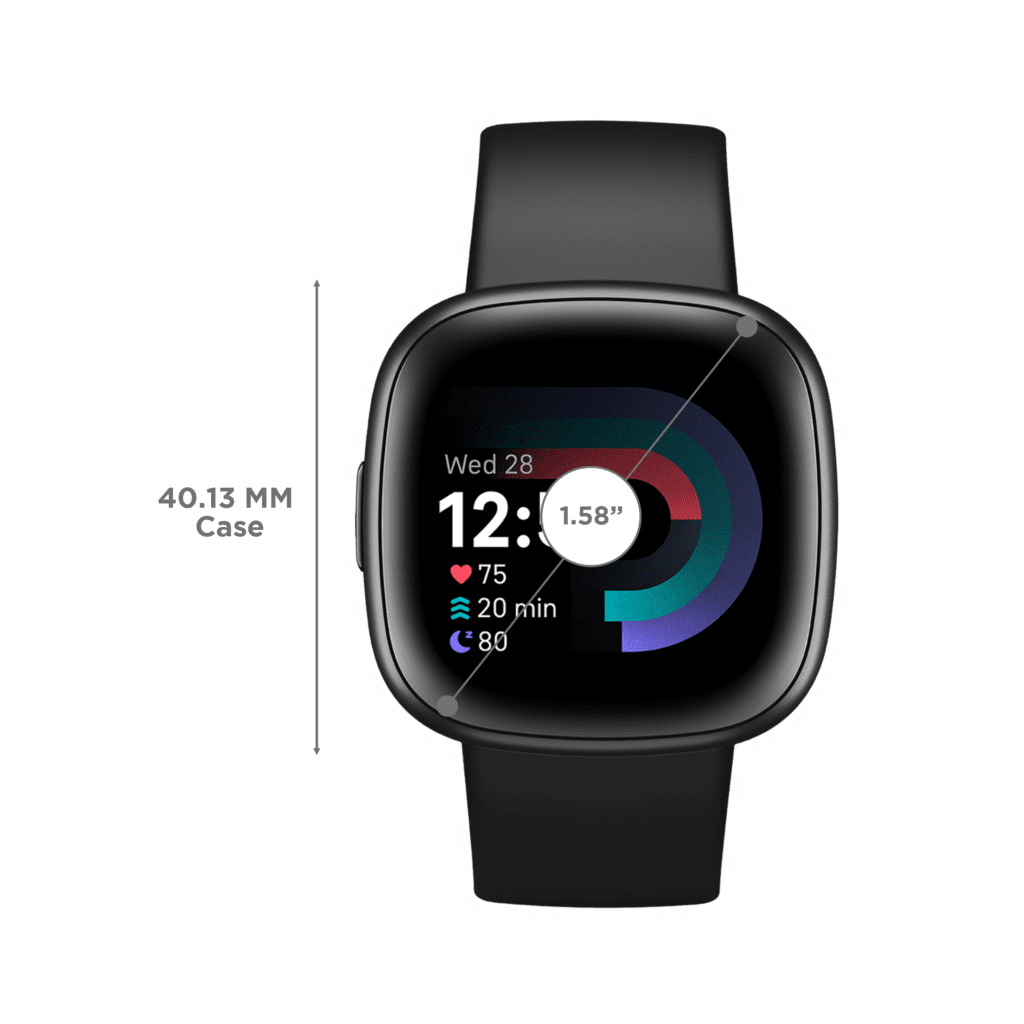
With some basic at-home troubleshooting and analysis of when the power on issues began, you can likely get your Fitbit powering back on. This guide will outline the most common reasons a Fitbit won’t turn on along with practical solutions to test. Just a little guided trial and error can typically pinpoint why your Fitbit stopped powering up.
Common Reasons a Fitbit Won’t Turn On
Some of the most common culprits for a Fitbit refusing to turn on include:
- Drained or dead battery – An uncharged battery prevents startup. Fully recharge battery to turn back on.
- Loose cable connection – Charging cable may be loose or dirty, preventing charging to startup. Check fit and clean port.
- Wrong charger – Avoid third-party chargers and ensure official Fitbit model-compatible charger is used.
- Faulty or worn charger – A damaged charger may no longer adequately charge the device battery for power on.
- Glitched software – Bugs and crashes can interfere with normal startup. Resetting device often fixes this.
- Physical button failure – If power button presses aren’t registered, the actual button mechanism may be broken.
- Hardware failure – Serious component issues like dead LCD or defective core circuitry require professional diagnosis and repair.
Troubleshooting and Fixes for a Fitbit That Won’t Turn On
If your Fitbit isn’t powering on, try the following troubleshooting procedures to eliminate common causes including software glitches.
Step 1: Check Battery and Fully Recharge
Ensure your battery isn’t fully depleted. Try charging for at least one hour using the Fitbit charger to give a full charge.
Let’s start ruling out the most obvious cause and that is, dead battery. If the battery is dead, the Fitbit will not turn on. You can check the battery level by pressing and holding the button on the Fitbit. If the battery level is low, you will need to charge the Fitbit.
Another possibility is that the battery may be disconnected from the Fitbit. You can check this by opening the back of the Fitbit and looking at the battery. If the battery is not properly connected, you can reconnect it.
Here are the steps on how to check the battery level on a Fitbit:
- Press and hold the button on the Fitbit.
- The battery level will be displayed on the screen.
If the battery level is low, you will need to charge the Fitbit.
Here are the steps on how to open the back of a Fitbit:
- Find the small hole on the back of the Fitbit.
- Insert a paperclip or other small object into the hole and twist it to open the back of the Fitbit.
Once you have opened the back of the Fitbit, you can check to make sure that the battery is properly connected. If the battery is not properly connected, you can reconnect it.
In the case where the battery is defective, it needs to be replaced. If you have tried charging the Fitbit and it still does not turn on, you may need to replace the battery.
Step 2: Inspect Charging Cable and Ports
Check that the charging cable is undamaged and fully inserted into both the charger and Fitbit.
If the charging cable is damaged, it may not be able to properly charge the Fitbit. You can check for damage to the charging cable by looking for any breaks or tears in the cable. You can also try charging the Fitbit with a different charging cable.
If the charging ports are dirty or damaged, they may not be able to properly connect to the charging cable. You can clean the charging ports with a soft cloth. If the charging ports are damaged, you may need to replace them.
Here are the steps on how to inspect the charging cable and ports on your Fitbit:
- Check the charging cable for any breaks or tears.
- Look for any dirt or debris in the charging ports.
- Try charging the Fitbit with a different charging cable.
- Clean the charging ports with a soft cloth.
Step 3: Try Alternative Charging Method
If available for your model, try charging through direct wall outlet or computer USB-A port instead of using the cable.
Here are the steps on how to do it:
- Align the charging contacts on the back of your Fitbit with the pins on the charging cable.
- Plug the USB end of the charging cable into a USB wall charger or a computer USB-A port.
- The Fitbit will start charging.
Here are some things to keep in mind when charging your Fitbit:
- Make sure that the charging cable is properly plugged into the Fitbit and the power source.
- Try charging your Fitbit in a different location. If the charging ports are dirty or damaged, you may need to clean them with a soft cloth.
Step 4: Soft Reset Device
Many Fitbit devices can be reset by long pressing buttons for 10-15 seconds until screen flashes or device vibrates.
A soft reset is a way to restart your Fitbit without deleting any of your data. To do a soft reset on your Fitbit, follow these steps:
- Press and hold the button on your Fitbit for about 10 seconds.
- The Fitbit will vibrate and the screen will turn off.
- The Fitbit will then restart.
If the above steps are not applicable to your Fitbit, check model directions.
Step 5: Update Firmware
If you’ve managed to power your Fitbit back on, update your firmware from the Fitbit app. New firmware improves charging performance.
Here are the steps on how to update your Fitbit firmware:
- Make sure that your Fitbit is connected to your phone or tablet.
- Open the Fitbit app.
- Tap on the Account tab.
- Tap on the name of your Fitbit.
- Tap on Advanced Settings.
- Tap on Firmware Version.
- If there is an update available, the Fitbit app will prompt you to download and install it.
- Tap on Download to start the update process.
- The Fitbit will restart once the update is complete.
Here are some things to keep in mind when updating your Fitbit firmware:
- Make sure that your Fitbit is charged before you start the update process.
- Do not disconnect your Fitbit from your phone or tablet during the update process.
Contact Fitbit Support
If power issues persist after troubleshooting, contact Fitbit Support to arrange inspection for potential hardware defects covered under warranty.
Consider Device Replacement
For older models, replacing the Fitbit with a new comparable device may be more cost-effective than complex repairs.
With mindful charging habits and keeping software updated, most power on issues can be avoided. But contact support if problems continue after troubleshooting.
FAQs
-
Why is my Fitbit not turning on at all?
If your Fitbit device is not turning on, there could be several reasons for this issue. First, make sure that it is charged. Connect it to the charger and let it charge for at least an hour. If it still doesn’t turn on, try a different charger or a different USB port. Sometimes, the charging cable or port may be faulty. If the charging is not the problem, your Fitbit may have frozen. To reset it, press and hold the button(s) on your device for about 10 seconds until you see the Fitbit logo. If these steps don’t work, your device may have a more serious issue, and you should contact Fitbit customer support for further assistance.
-
My Fitbit was working fine yesterday, but today it won’t turn on. What should I do?
If your Fitbit was working recently and has suddenly stopped turning on, try restarting it. To do this, press and hold the button(s) on your device for about 10 seconds until the Fitbit logo appears. This can help resolve temporary glitches or freezes. Additionally, ensure that your Fitbit is not exposed to extreme temperatures or moisture, as this can damage the internal components. If the problem persists, check for any software updates for your Fitbit model through the Fitbit app. Sometimes, updating the firmware can address issues that prevent your device from turning on.
-
I haven’t used my Fitbit for a while, and now it won’t power on. What could be the problem?
If your Fitbit hasn’t been used for an extended period, its battery may have completely drained. Connect it to the charger and leave it for at least an hour to allow the battery to charge. It may take some time for the device to respond if the battery is completely empty. If this doesn’t work, try a different charger and USB port to ensure the issue is not related to charging. In some cases, the battery may have deteriorated due to long periods of inactivity. If all else fails, you may need to contact Fitbit support for further assistance, as it could be a more complex hardware issue that requires professional evaluation and repair.
