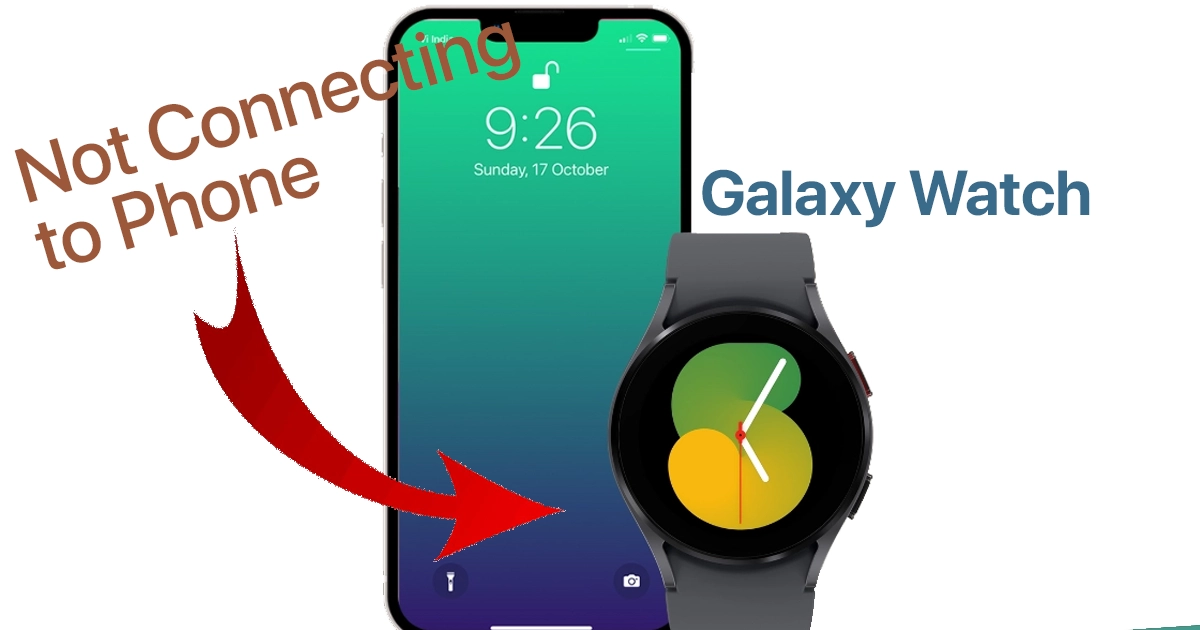Are you having trouble connecting your Samsung Galaxy Watch to your phone? Don’t worry, you’re not alone. This is a common problem, and there are a few things you can do to fix it.
In this article, I’ll walk you through some of the most common causes of this problem and how to fix them. I’ll also provide some additional tips to help you keep your Galaxy Watch connected to your phone.
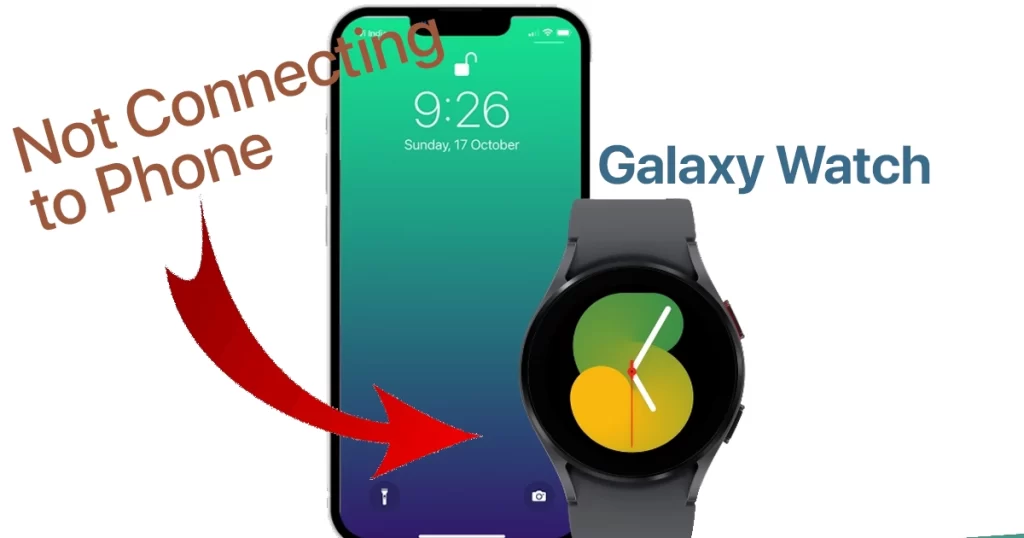
“I recently encountered a frustrating issue with my Galaxy Watch, where it simply refused to connect to my phone. It was incredibly inconvenient, as I rely on my smartwatch for notifications, fitness tracking, and even checking the time. I felt disconnected and uneasy without the seamless connection I had grown used to.”
-random Galaxy Watch user
Common Causes
Here are some of the most common causes of a Galaxy Watch not connecting to a phone:
- Bluetooth is turned off. Make sure that Bluetooth is turned on both on your watch and on your phone.
- Your watch is not in pairing mode. To put your watch in pairing mode, swipe up on the main watch face and tap Settings > General > Connect to new phone.
- Your phone is not compatible with your watch. Not all phones are compatible with all Galaxy Watches. Check the compatibility requirements for your watch to make sure that your phone is compatible.
- Your watch or phone is not up to date. Make sure that your watch and phone are running the latest software. You can update your watch by going to Settings > General > Software update. You can update your phone by going to the Settings app on your phone and searching for “software update.”
- There is a problem with your Bluetooth connection. Try restarting your phone and watch, or try forgetting the Bluetooth connection on your phone and repairing it.
- There is a problem with the Galaxy Wearable app. Make sure that the Galaxy Wearable app is up to date. You can update the app by going to the Google Play Store or the App Store.
Now that we’ve identified the common culprits behind this issue, let’s move on to the solutions.
Troubleshooting Procedures
Here are some troubleshooting procedures you can try if your Galaxy Watch is not connecting to your phone:
Solution 1: Ensure Bluetooth is Enabled
Importance: Bluetooth is the backbone of your Galaxy Watch’s connection to your phone. Ensuring it’s enabled is crucial.
- On your phone, open the Settings app.
- Navigate to “Connections” or “Bluetooth.”
- Ensure that Bluetooth is turned on.
- On your Galaxy Watch, swipe down to access the quick settings menu, and make sure Bluetooth is enabled here as well.
Also ensure to put your watch in pairing mode. To put your watch in pairing mode, swipe up on the main watch face and tap Settings > General > Connect to new phone.
Solution 2: Update Software
Importance: Software updates often include bug fixes and improvements, which can resolve connectivity issues.
- On your phone, go to Settings.
- Scroll down and select “Software Update” or “System Update.”
- Check for updates and install any available ones.
- On your Galaxy Watch, open the Galaxy Wearable app on your phone, navigate to “Watch software update,” and follow the on-screen instructions to update your watch’s software.
Solution 3: Check for Interference
Importance: Identifying and removing potential sources of interference can significantly improve Bluetooth connectivity.
- Move your Galaxy Watch and phone away from other electronic devices, especially those using Bluetooth or Wi-Fi.
- Ensure there are no physical obstructions between your watch and phone.
- Try connecting your devices in a different location to see if the problem persists.
Solution 4: Charge Your Devices
Importance: Low battery levels can disrupt the connection between your watch and phone. Keeping them charged is essential.
- Charge both your Galaxy Watch and phone to at least 50% or more.
- Attempt to connect them again after ensuring they have sufficient battery.
Solution 5: Check Network Connection
Importance: A stable network connection is vital for the initial setup and continued communication between your watch and phone.
- Ensure that your phone has a strong Wi-Fi or cellular signal.
- Restart your router or switch to a different Wi-Fi network if needed.
- Ensure your watch is connected to the same network as your phone.
Solution 6: Reset Network Settings
Importance: Resetting network settings can resolve configuration issues causing connectivity problems.
- On your phone, go to Settings.
- Navigate to “General Management” or “System.”
- Select “Reset” and then “Reset network settings.”
- Confirm the reset, and your phone will restart.
- Reconnect your watch to your phone after the reset is complete.
Solution 7: Reset Galaxy Watch
Importance: If all else fails, resetting your Galaxy Watch can help resolve persistent connection issues.
- On your Galaxy Watch, go to Settings.
- Scroll down and select “General.”
- Choose “Reset,” and then select “Reset settings.”
- Follow the on-screen instructions to reset your watch.
- After the reset, re-pair your watch with your phone.
Other Workarounds
- Check compatibility. Make sure that your phone is compatible with your watch. You can check the compatibility requirements for your watch on the Samsung website.
- Forget the Bluetooth connection. If you’ve already paired your watch and phone, try forgetting the Bluetooth connection on your phone and repairing it. To do this, go to the Bluetooth settings on your phone and tap the i icon next to your watch. Then, tap Forget this device.
- Restart your phone and watch. Sometimes a simple restart can fix the problem. Restart your phone and watch, then try connecting them again.
- Reinstall the Galaxy Wearable app. If you’re still having problems, try reinstalling the Galaxy Wearable app. You can uninstall the app from the Google Play Store or the App Store. Then, download and install the app again.
Additional Tips
Here are some additional tips to help you keep your Galaxy Watch connected to your phone:
- Keep your watch and phone close together. The closer your watch and phone are, the better the Bluetooth connection will be.
- Avoid using your watch in areas with a lot of electromagnetic interference, such as near microwaves or speakers.
- Make sure that your watch and phone have a strong battery charge. A low battery can sometimes interfere with the Bluetooth connection.
Contact Samsung Support
If none of the above solutions work, it’s time to seek assistance from Samsung’s customer support.
- Visit the Samsung support website or contact their customer support directly.
- Explain your issue and the steps you’ve already taken.
- Follow their guidance or arrange for a professional assessment of your devices.
I hope this article helps you fix your Galaxy Watch not connecting to your phone problem. If you have any other questions, please feel free to leave a comment below.
FAQs about Galaxy Watch not connecting to phone
-
Why is my Galaxy Watch not connecting to my phone?
If your Galaxy Watch is not connecting to your phone, several factors could be causing the issue. One common reason is Bluetooth connectivity problems. Ensure that Bluetooth is enabled on both your watch and phone. Additionally, outdated software on either device can lead to compatibility issues, so make sure to update their software. Interference from other electronic devices, low battery levels on either your watch or phone, network problems, and misconfigured settings can also disrupt the connection. Identifying and addressing these issues can often resolve the problem and restore the connection between your Galaxy Watch and phone.
-
What should I do if updating the software doesn’t fix the connection issue?
If updating the software on your Galaxy Watch and phone doesn’t resolve the connectivity problem, there are further steps you can take. First, check for potential sources of interference, such as other Bluetooth devices or Wi-Fi routers, and move your devices away from them. Ensure both your watch and phone have sufficient battery charge, as low battery levels can disrupt the connection. You should also check your network connection, making sure your phone has a strong Wi-Fi or cellular signal. If all else fails, consider resetting network settings on your phone or performing a factory reset on your Galaxy Watch. Remember to back up important data before taking these steps.
-
Is there a way to prevent future connectivity issues with my Galaxy Watch and phone?
To minimize the chances of encountering connectivity issues in the future, there are a few best practices to follow. Regularly update the software on both your Galaxy Watch and phone to ensure they are running the latest versions. Be mindful of potential sources of interference and try to keep your devices away from them. Maintain good battery levels on both devices, charging them as needed. Double-check your network connection, and if you frequently switch between Wi-Fi networks, ensure your watch is connected to the same network as your phone. Finally, periodically review and adjust your device settings to ensure they are configured correctly, reducing the likelihood of misconfiguration-related problems.