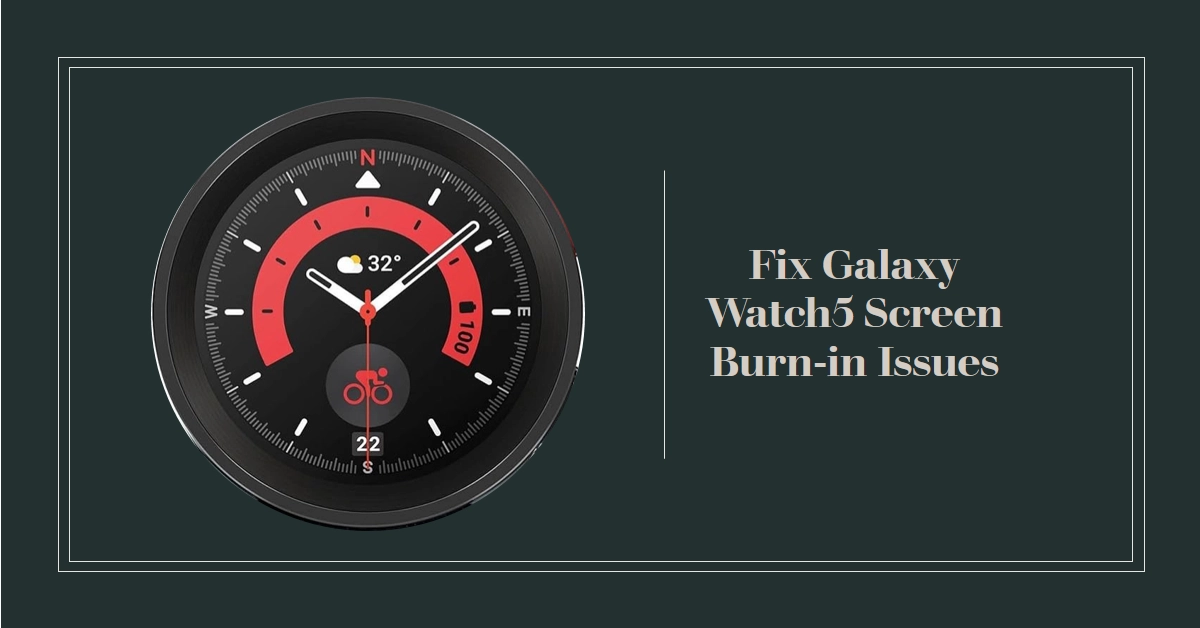Screen burn-in is a frustrating problem that can occur on any OLED display, including the Samsung Galaxy Watch5. This issue appears as a faint, permanent outline of an image on the screen, usually caused by static elements being displayed for too long. While screen burn-in is not always reversible, several actions can minimize its appearance or prevent it from worsening.
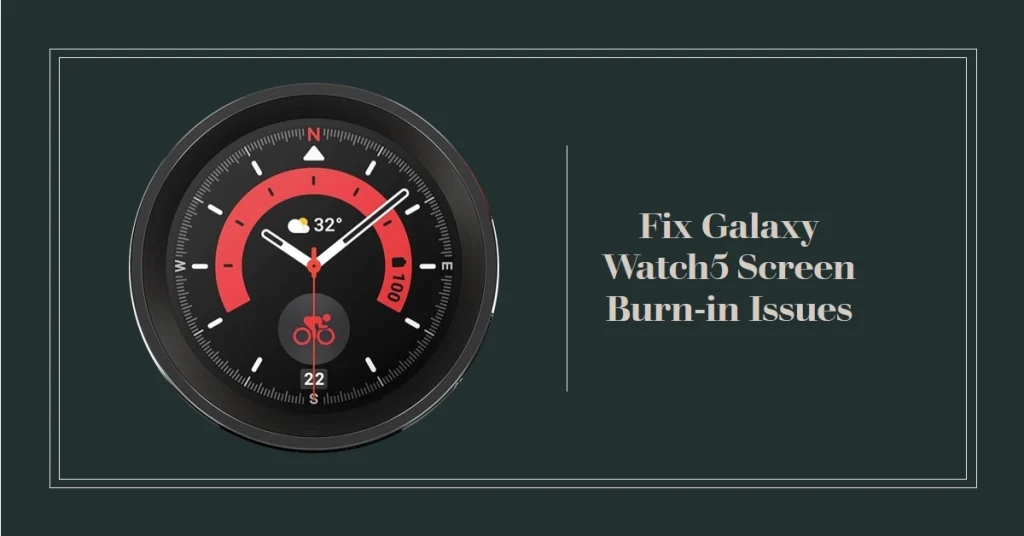
In this troubleshooting guide, we’ll provide various strategies to help you troubleshoot, address, and prevent future screen burn-in issues on your Galaxy Watch5.
Understanding Screen Burn-in
Screen burn-in happens on OLED displays because the organic compounds that emit light degrade over time, with brighter and more static elements wearing out faster. The following factors commonly contribute to screen burn-in:
- Always-On Display (AOD): Keeping your AOD active continuously can accelerate burn-in on certain parts of the screen.
- High Brightness: Displaying content at maximum brightness levels significantly increases the likelihood of screen burn-in.
- Static Images: Displaying the same watch face or other static interface elements for long periods can amplify the problem.
Troubleshooting Galaxy Watch5 Screen Burn-in
1. Reduce Brightness and Screen Timeout
- Lower Brightness: Go to Settings > Display > Brightness and adjust the brightness slider to a more moderate level.
- Shorten Screen Timeout: Navigate to Settings > Display > Screen timeout and choose a shorter time frame (e.g., 15 or 30 seconds).
2. Change Watch Faces Regularly
- Frequent Changes: Periodically switch between different watch faces to prevent pixels from showing the same patterns all the time.
- Avoid High-Contrast Watch Faces: Choose watch faces with less drastic color contrasts. This will subtly adjust pixel positions and avoid stark lines over time.
3. Disable Always-On Display (AOD)
- Navigate to Settings: Go to Display and toggle off the Always-on display option.
- Battery Impact: Understand that disabling AOD will help preserve battery life in addition to reducing the risk of burn-in.
4. Run a Pixel Refresher App
There are specialized apps on the Google Play Store designed to address burn-in issues by cycling through patterns to “refresh” affected pixels. While not guaranteed, these apps may reduce the visibility of burn-in over time.
5. Check for Software Updates
- Navigate to Updates: Access your Galaxy Watch5 settings and look for Software Update.
- Bug Fixes: Sometimes, software updates can include optimizations for display features or burn-in reduction techniques. Keep your watch up-to-date.
Prevention for Future Burn-in Issues
- Mindful Charging: When charging your Galaxy Watch5, place it flat to avoid having static charging indicators burn into the screen.
- Dynamic Watch Faces: Select watch faces featuring elements that move or change periodically.
- Rest Your Watch: Take your Galaxy Watch5 off every now and then to give the display a break, especially after extended periods of use.
Important Note: If the burn-in is severe, consider contacting Samsung Support for potential warranty coverage or professional display repair.
Final Notes
By following these steps and exercising preventative measures, you can hopefully extend the lifespan of your Galaxy Watch5’s display and enjoy its vibrant visuals without pesky burn-in problems.